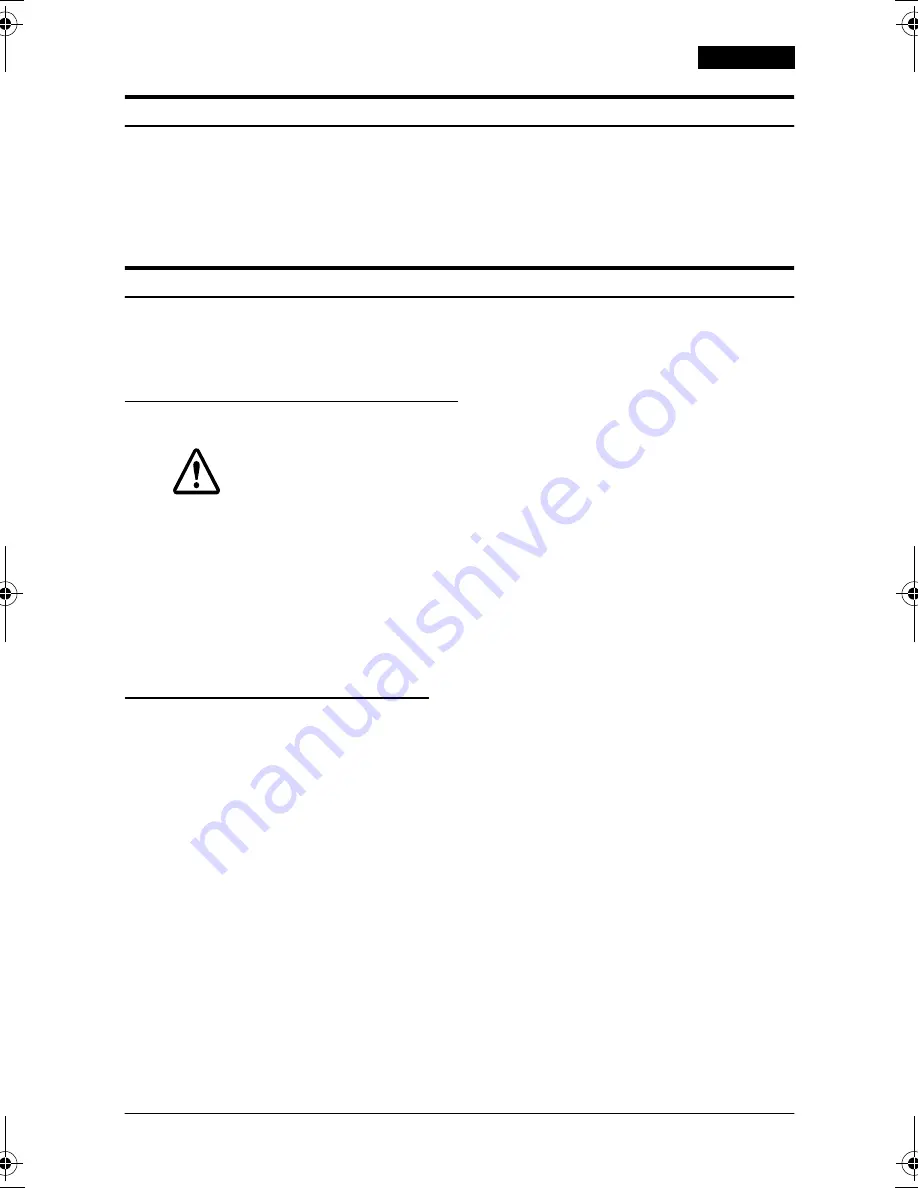
TM-J8000 User’s Manual
9
English
ERROR
light is on or flashing.
If paper is jammed, remove it as described below. Check that
covers are closed. Check the
INK OUT
and
PAPER OUT
lights and
replace consumables, if necessary. If these measures do not correct
the problem, turn the printer off, wait a few seconds, and turn it
back on. If there is still a problem, contact a qualified servicer.
Printing is poor.
Ink nozzles may be obstructed. Clean the printer as described
under “Cleaning the Print Head,” below. If there is still a problem,
contact a qualified servicer.
Removing Jammed Paper
CAUTION:
Do not turn on the printer when removing jams.
To prevent jams, roll paper must be installed when printing on slip paper.
1. For a roll paper jam, open the roll paper cover and remove the
jammed paper.
2. For a slip paper jam, open the printer cover, pull the jammed
slip paper upward slowly to remove it, and then close the
printer cover, and turn the printer back on.
Cleaning the Print Head
If print quality is poor, the ink nozzles may be obstructed. Follow
the steps below to clean the print head.
1. Make sure the printer is turned on.
2. Open the printer cover.
3. Press the
CLEANING
button and close the cover. The printer
begins the self-cleaning process, which takes less than a
minute. The
POWER
LED flashes during cleaning.
4. When cleaning is done (
POWER
light is on), print or run a self-
test to check the print quality. To do a self test on roll paper,
hold the
PAPER FEED
button while turning on the front switch.
You can continue the self test by pressing the button. To do a
self test on slip paper, use the
SLIP FEED
button.
5. If print quality has not improved, repeat the steps above.
J8u-7.book Page 9 Friday, May 17, 2002 2:18 PM
Summary of Contents for TM-J8000
Page 79: ......
Page 80: ...Printed in Japan 1998 08 ...


























