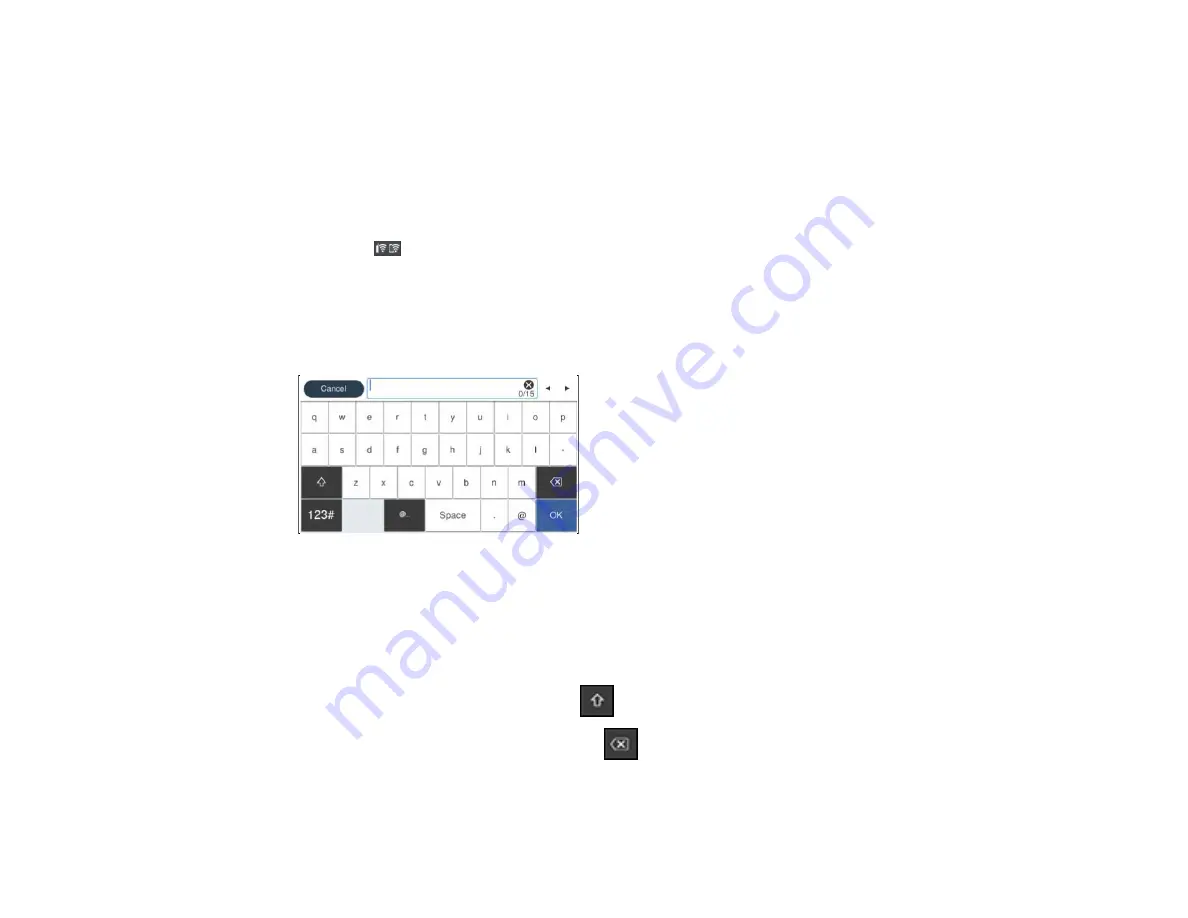
25
Selecting Wireless Network Settings from the Control Panel
Parent topic:
Selecting Wireless Network Settings from the Control Panel
You can select or change wireless network settings using your product control panel.
To install your product on a wireless network, install the necessary print driver software package by
downloading it from the Epson website. The installer program guides you through network setup.
1.
Select the
icon.
2.
Select
Wi-Fi (Recommended)
>
Start Setup
or
Change Settings
>
Wi-Fi Setup Wizard
.
3.
Select the name of your wireless network or select
Enter Manually
to enter the name manually. Use
the on-screen keyboard to enter your network name.
4.
Select the
Enter Password
field and enter your wireless password using the on-screen keyboard.
Note:
The network name and password are case sensitive. Be sure to correctly enter uppercase and
lowercase letters, and numeric or special characters.
• To move the cursor, press the left or right arrows.
• To enter numbers or symbols, select
123#
.
• To change the case of letters, select
.
• To delete the previous character, select
.
• To enter a space, select
Space
.
5.
Select
OK
when you finish entering your password.
Summary of Contents for SureColor P700
Page 1: ...Epson SureColor P700 P900 User s Guide ...
Page 2: ......
Page 38: ...38 3 Open the front cover 4 Load paper glossy or printable side up and short edge first ...
Page 68: ...68 You can also place the same print data multiple times as shown here ...
Page 81: ...81 You see this window ...
Page 88: ...88 Parent topic Printing with Windows ...
Page 106: ...106 3 Select Print Head Nozzle Check You see a window like this 4 Click Print ...






























