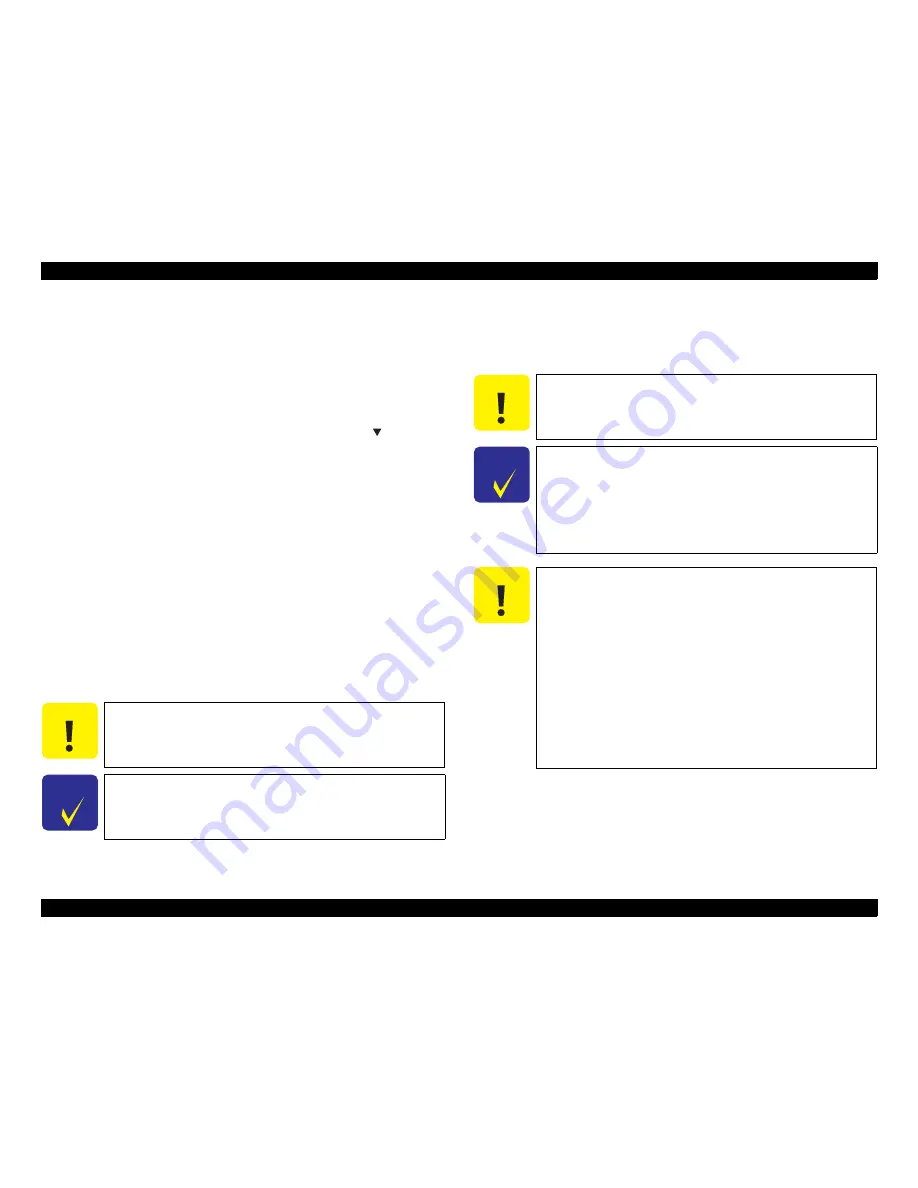
Epson Stylus Pro GS6000
Revision F
ADJUSTMENT
Overview
197
Confidential
5.1.6 Cautions and Preparation for Pattern Printing
Some adjustments require pattern printing. In those cases, follow the procedure below
to print correct patterns.
1.
If a Media is set, remove it.
2.
Turn OFF the printer.
3.
Enter the Serviceman Mode.
Turn the printer ON while pressing
[Pause/Reset] + [Paper Feed
] + [Menu]
simultaneously.
4.
Select
Adjustment
=>
Heater Temp
, and adjust each heater temperature to the
following values.
Pre Heater: 47
o
C
Platen Heater: 42
o
C
After Heater: 40
o
C
NOTE:
Your printer temperature setup will be cancelled if you exit the
Serviceman Mode.
5.
Wait until the heaters reach the good temperature.
Warming: “High Heat” LED Flashing
Ready: “High Heat” LED and “Low Heat” LED both bright.
6.
Set the Adjustment Media. (After Service Tool)
7.
When lowering the pressure lever, the printer will check the media edges. Wait
until the recognition is finished before launching a print.
8.
Print a pattern following the instructions for each procedure.
C A U T I O N
Never touch the media’s shiny face with bare hands: the oil of your
fingers on the paper will influence the print quality (fingerprints
will be visible)! You must use gloves to manipulate the media.
C H E C K
P O I N T
If you set the media when the heaters are cold, the temperature
change will cause the media to cockle, so always wait until the
temperature is reached before setting the media.
C A U T I O N
Pattern printing does not start until the temperature of each heater
rises up to their set values. If the printing does not start
immediately after executing the start command, wait a moment for
the heater temperature to rise.
C H E C K
P O I N T
It is advisable to confirm no nozzles are missing with a Nozzle
Check Pattern and do a cleaning if required before printing
another pattern.
The printer will not print in the below conditions:
•
The preset heater temperature is not reached yet.
•
The front cover is open.
•
The media edges are not recognized yet.
C A U T I O N
For a pattern printed with the serviceman mode, when the print is
finished, the media is fed in a way that the pattern can be
completely visible and not hidden under the front clear cover.
When the next print is launched, the paper is back-fed so that the
next pattern is printed just above the previous pattern, hence
preventing paper waste. For this reason, the below points should be
heeded:
Never use the Take-up Reel when printing with the Serviceman
Mode, for the Take-up reel cannot go backwards!!!
Never cut a media above the top edge of a pattern if you wish to
continue printing again a pattern from the serviceman mode:
the paper will back-feed to print just above the previous print
position and if the paper is cut too high, the printer might print
on the platen!!!
Summary of Contents for Stylus Pro GS6000
Page 1: ...EpsonStylusProGS6000 Large Format Color Inkjet Printer SERVICE MANUAL SEIJ08001 Confidential ...
Page 11: ...Confidential C H A P T E R 1 PRODUCTDESCRIPTION ...
Page 40: ...Confidential C H A P T E R 2 OPERATINGPRINCIPLES ...
Page 49: ...Confidential C H A P T E R 3 TROUBLESHOOTING ...
Page 63: ...Confidential C H A P T E R 4 DISASSEMBLY ASSEMBLY ...
Page 184: ...Confidential C H A P T E R 5 ADJUSTMENT ...
Page 240: ...Confidential C H A P T E R 6 MAINTENANCE ...
Page 257: ...Confidential C H A P T E R 7 APPENDIX ...
Page 273: ...150 151 152 153 EPSON STYLUS PRO GS6000 No 06 Rev 01 CA01 CASE 061 ...
Page 277: ...Rev 01 CA01 MECH 031 No 10 EPSON STYLUS PRO GS6000 553 551 550 555 554 552 to SUB B J2 ...
Page 282: ...Rev 01 CA01 MECH 081 No 15 EPSON STYLUS PRO GS6000 702 702 702 701 700 703 704 704 703 702 ...
Page 288: ...FULL HOME Rev 01 CA01 MECH 151 No 22 EPSON STYLUS PRO GS6000 ...
Page 292: ...Rev 01 CA01 MECH 191 No 04 EPSON STYLUS PRO GS6000 to SUB C J5 867 ...
Page 296: ...Rev 01 CA01 MECH 231 No 30 EPSON STYLUS PRO GS6000 902 901 903 904 903 900 1 AKE UP T to ...






























