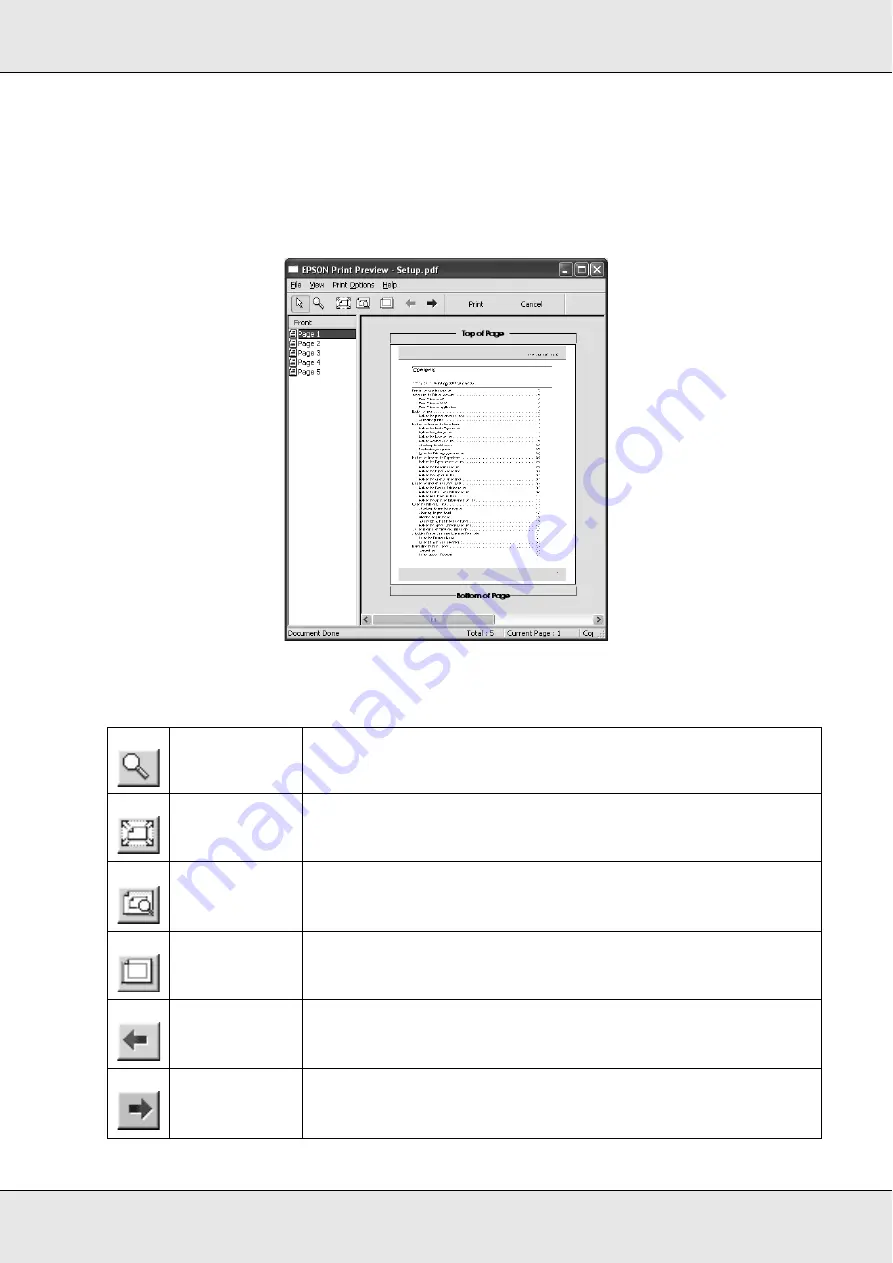
Printing with Windows
30
EPSON Stylus Pro 3800
User’s Guide
Previewing your printout
If you select the
Print Preview
check box, you can see how your printout will look before
printing. When you send a print job to the printer, the EPSON Print Preview window
appears, allowing you to make changes before printing.
The EPSON Preview toolbar contains several buttons that you can use to perform the
following functions.
Zoom
Click this button to enlarge or reduce the size of the previewed
image.
Fit-to-screen
Click this button to scale the previewed image so that it fits the
current window size. This is convenient when you want to see the
entire image at one time.
Maximum
zoom
Click this button to display the previewed image at the maximum
possible zoom ratio.
Printable area
on/off
Click this button to display a rectangle indicating the printable area
on the previewed image. The printer cannot print anything which is
outside of this rectangle. Click this button again to turn this feature off.
Previous page
Click this button to display the previous page. If there is no previous
page, this button is not available.
Next page
Click this button to display the next page. If there is no next page, this
button is not available.






























