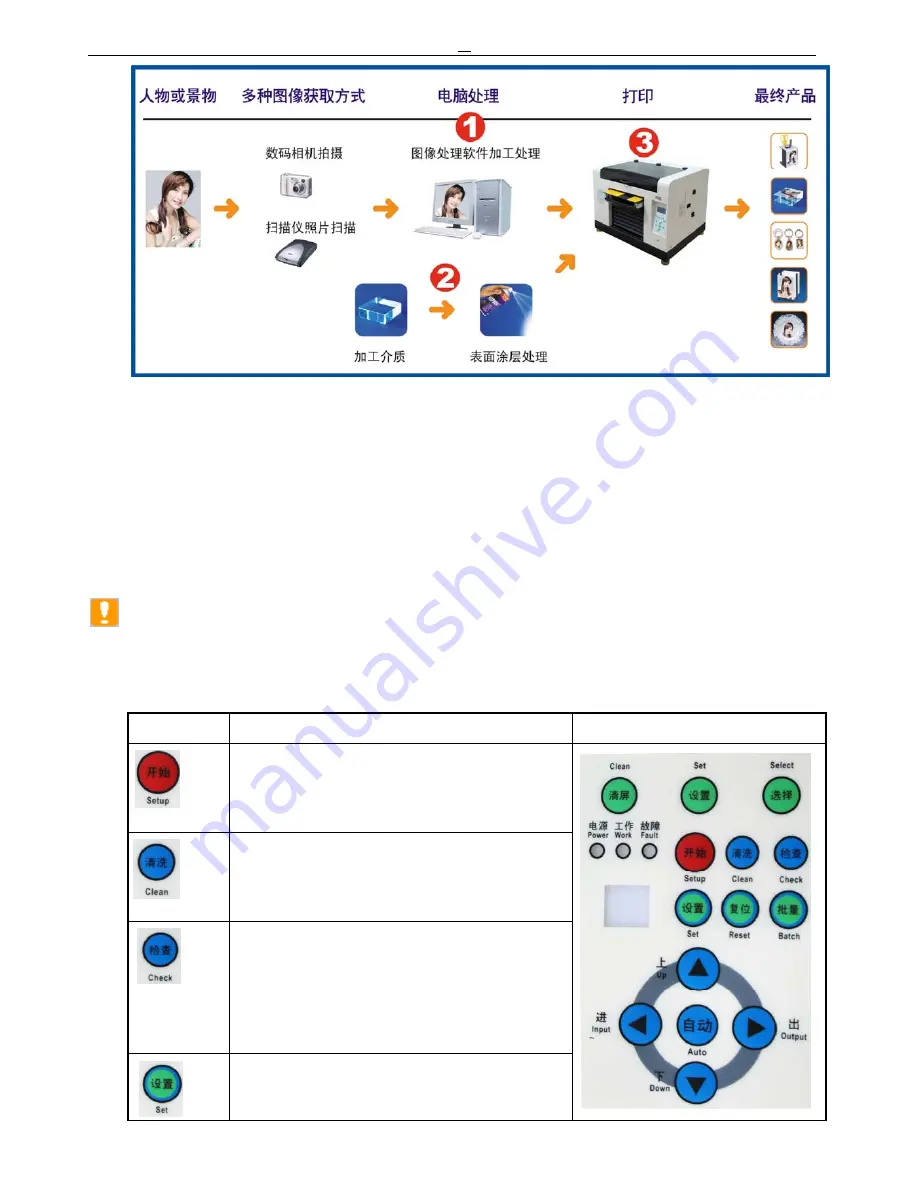
Flatbed Inkjet Printer
8
8
There has three steps for operating to this printer
:
1, Image Settings
By digital camera, scanner and other devices to gain image, to set the image
be gained by processing software on your computer.
2
.
Have coat processing to the surface of the printing object.
3
.
By image processing software to process the software and make the printing outputting.
After these steps, within short time, you will obtain a vivid & individuation high quality image.
Note
:
The processing to image by software is the base for operating the printer, if you would like
to understand the excellent performance about this printer, you have to master the all skill
of processing the image by software
。
The button indicating to the Panel of the Flatbed Printer.
Button Function
Instance
Picture
For start & Close the control system of the
printer, press it to entry self-test status,
when we close it, print-head will back to
initiating position.
In correct connection situation, for cleaning
print-head, please press this button for
3seconds, if presses for once, printer will
entry loading status for media.
please press this button to pause the
printing job, after, the print-head will back to
initial position, repress, printing continuous,
in working status, press this button,
print-head back to initial position, repress,
printer will automatic reset.
Multifunction Button, use together with reset
button & batch Button for complex
application.









































