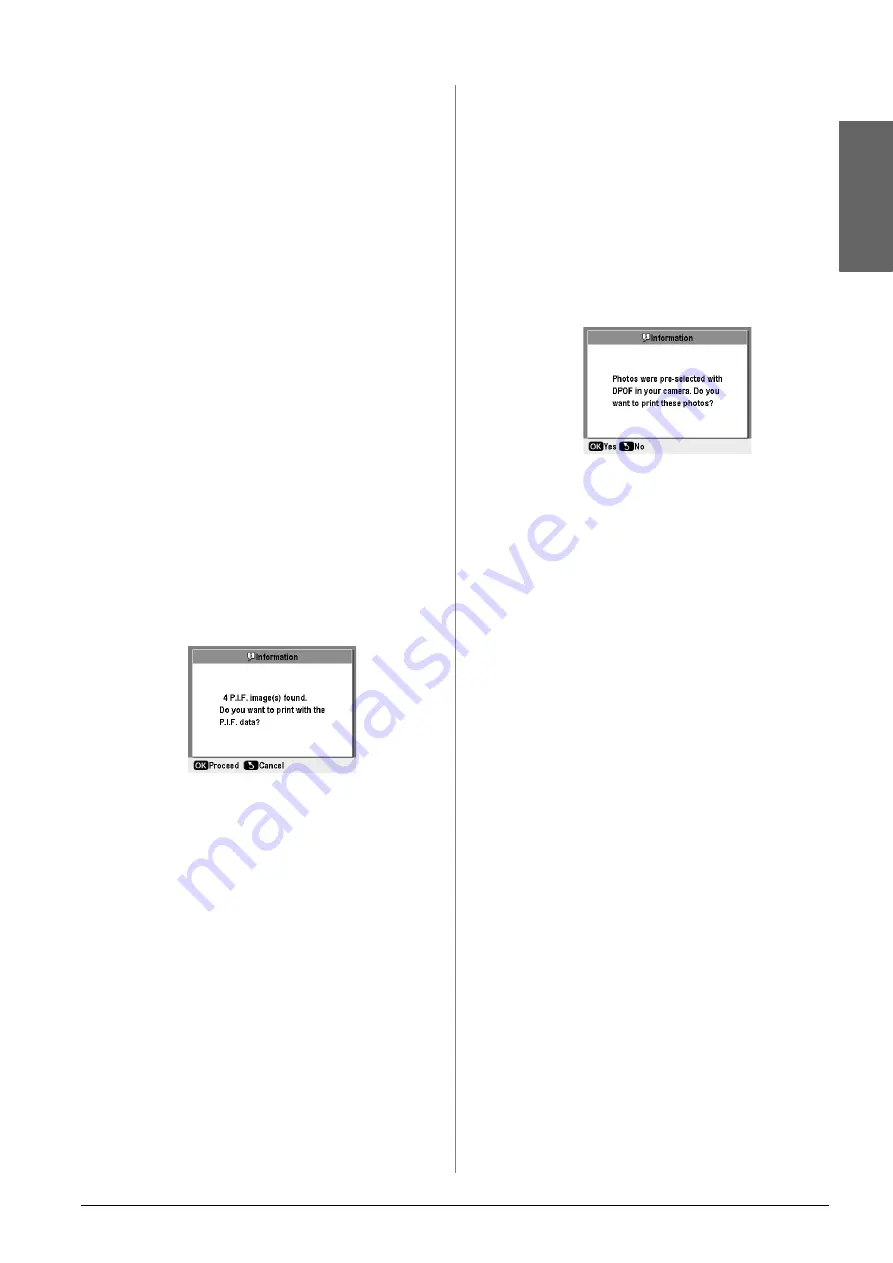
Printing Photos
13
English
5.
If you want to print additional photos, press the
l
or
r
button to select the photo you want, and then
press the
or
-
button to choose the
number of copies.
Note:
❏
You can switch the view of photos by pressing the
G
[
Display/Crop
] button (see page 13).
❏
When you press the
G
[
Display/Crop
] button once, you
see a yellow frame. You can use this to crop out the rest of
the photo and print just the main subject. See “Cropping and
Sizing Your Photos” on page 21.
6.
Make the paper settings. For details, see “Making
the Paper and Layout Settings” on page 19.
Note:
You can confirm the print settings by pressing the
OK
button.
7.
Press the
x
Start
button to print.
Printing a Photo With a Frame
Specified by Camera
If you want to print a photo with a frame you
previously specified by EPSON camera, follow the
steps below.
1.
Load a memory card that contains your photos
and P.I.F. frames.
2.
When this message appears, press the
OK
button.
3.
Press the
l
or
r
button to select the photo you
want, and then press the
OK
button.
4.
Press the
or
-
button to choose the
number of copies for that photo (up to 99).
5.
Make Paper Type and Paper Size settings. For
details, see “Making the Paper and Layout
Settings” on page 19.
Note:
You can check the print image by pressing the
OK
button.
6.
Press the
x
Start
button to print.
Printing with DPOF Settings
If your camera supports DPOF (Digital Print Order
Format), you can use it to pre-select which photos and
how many copies you want to print. See your digital
camera’s manual to choose photos for printing with
DPOF, then insert your memory card in this printer.
This printer automatically reads your pre-selected
photos.
1.
Load a memory card which contains DPOF data.
2.
When this message appears, press the
OK
button.
3.
Make Paper Type, Paper Size, and Layout settings.
For details, see “Making the Paper and Layout
Settings” on page 19.
Note:
The Layout setting is not available when the DPOF settings are
for an Index print.
4.
Press the
x
Start
button to start printing.
Changing the View of Photos
on the LCD Screen
When selecting photos from your memory card, you
can display 16 photos on the LCD screen by pressing
the
G
[
Display/Crop
] button three times. To
change back to one photo, press the
G
[
Display/Crop
] button again.




























