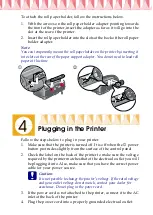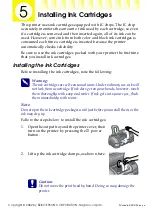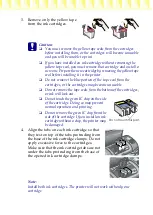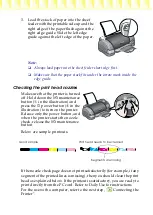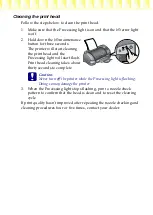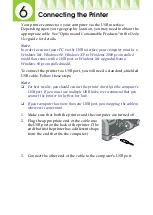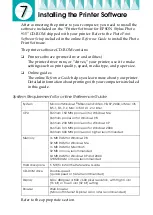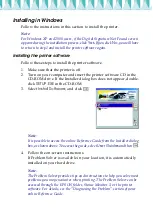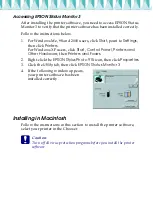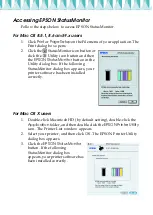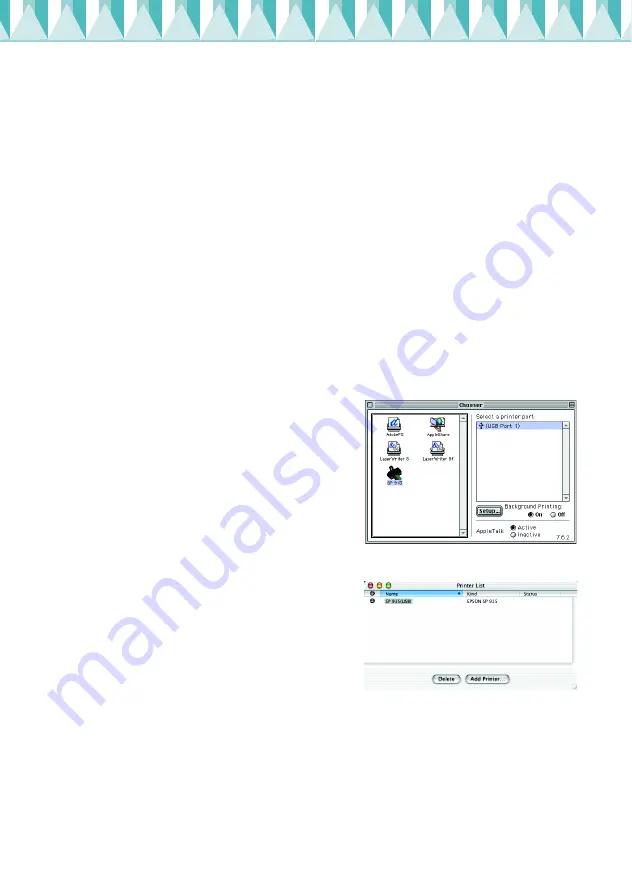
3. Click
Start
(for Mac OS 8.5.1, 8.6 and 9.x users) or
Continue
(for Mac
OS X users) on the Installer dialog box, then follow the on-screen
instructions.
4. When a message appears informing you that installation is
complete, click
Restart
to restart your computer.
5. For Mac OS X users, double-click the Mac OS X Driver folder in the
CD, and then double click the EPSONUSBStorageInstall.pkg icon
inside it. Then follow the on-screen instructions to install the
external storage driver.
Selecting your printer in the Chooser
After you have installed printer software, you need to select your
printer.
For Mac OS 8.5.1, 8.6 and 9.x users
1. Turn on the printer by pressing the
P
power button.
2. Choose Chooser from the Apple
menu. Then select the icon for your
printer and the port that your
printer is connencted to.
3. Close the Chooser.
For Mac OS X users
Follow the instruction below to select
your printer:
Double-click
Macintosh HD
(by
default setting).
→
Double-click the
Application
folder.
→
Double-click
the
Utilities
folder.
→
Double-click the
Print Center
icon.
→
Click
Add
.
→
Select
EPSON USB
.
→
Select your
printer.
→
Click
Add
.