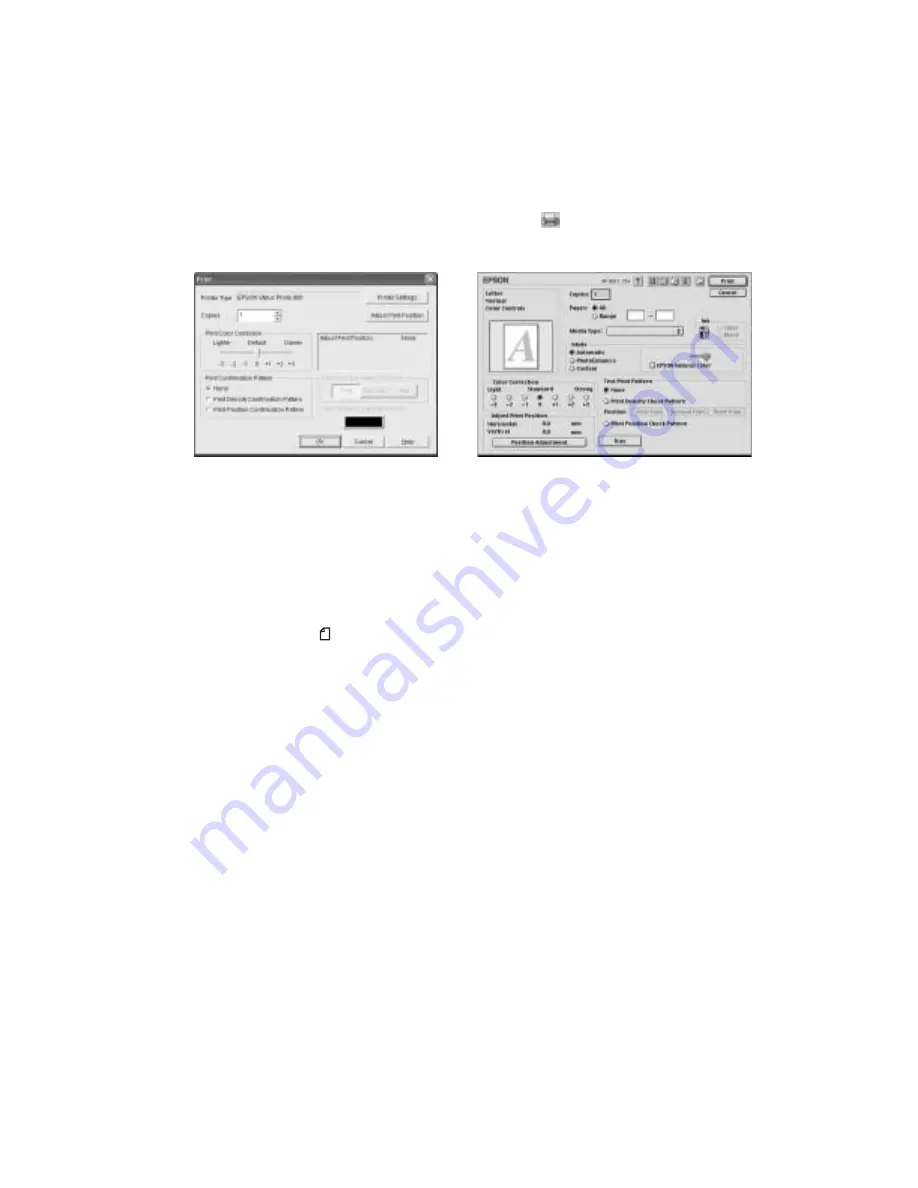
Printing on CDs and Special Media
57
3. Click
OK
.
4. Open the File menu and select
, or click the
button. You see this
screen:
5. Click
OK
(Windows) or
(Macintosh).
Note:
After you print, handle the CD or DVD carefully. To allow the ink to dry fully,
wait at least 24 hours before playing the disc or inserting it in a drive. Keep
printed discs away from moisture and direct sunlight.
When you’re finished printing on CDs and DVDs, make sure you return the paper
thickness lever to the position.
Caution:
Don’t move the paper thickness lever during printing; this could damage
your printer.
If you want to check the print position or color, see the instructions for “Adjusting the
Print Position” on page 57 and “Adjusting the Print Density” on page 59.
Adjusting the Print Position
If your printed images and text are not centered or positioned the way you want, you
may need to adjust the printing position. Use the blank cardboard check disk
included with your printer, or an extra CD. You can also use these steps to check the
position before you print on a CD or DVD:
1. Place the position check disk (or an extra CD) on the CD tray and insert it into
the printer, as described on page 53.
2. Start EPSON Print CD.
Macintosh
Windows
Summary of Contents for Stylus Photo 900
Page 1: ... ...
Page 6: ...6 Contents ...
Page 12: ...12 Welcome ...
Page 30: ...30 Printing in Windows ...
Page 72: ...72 Printing on CDs and Special Media ...
Page 112: ...112 Requirements and Notices ...
Page 118: ...118 Index ...






























