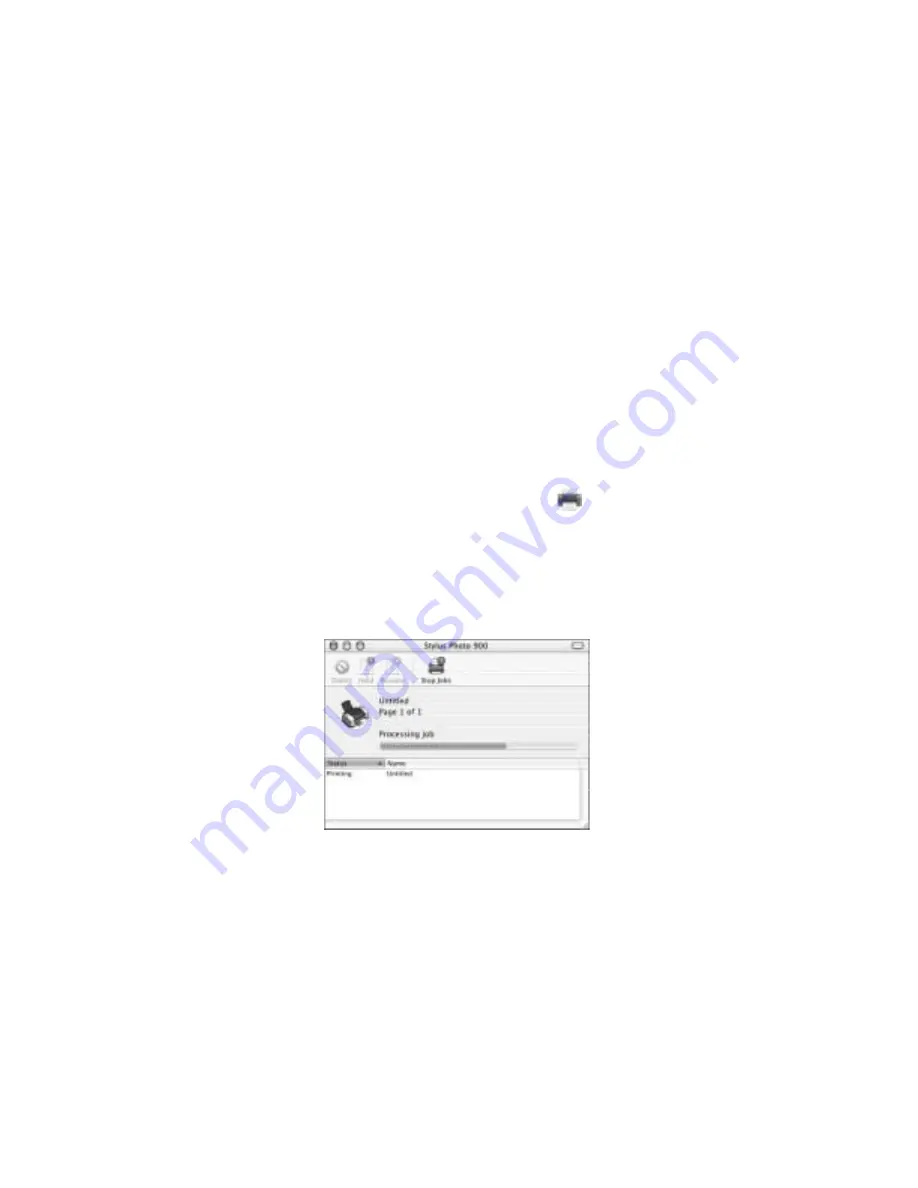
Printing on a Macintosh
37
8. You can also choose other print settings by selecting these options in the
pull-down menu:
■
Copies
&
Pages
, to select the number of copies or a page range
■
Layout
, to select page layout options
■
Output
Options
, to save your print job as a PDF file
■
Color
Management
, to select ColorSync,
®
adjust the color controls, change
the gamma setting, or turn off color adjustments in the printer software
■
Summary
, to view a list of all your selections
■
Save
Custom
Setting
(OS X 10.1.x only), to save your selections for future
use (OS X 10.2.x, select
Save
As
from the Presets pull-down menu instead)
9. Click
.
10. To monitor the progress of your print job, click the
Center
icon when
it appears in the dock on the bottom of your desktop.
With OS X 10.2.x, double-click
Stylus Photo 900
in the Printer List window.
You see a screen like this:
11. Monitor the progress of your print job or do one of the following:
■
Click the print job, then click
Delete
to delete the job
■
Click the print job, then click
Hold
to pause printing
■
Click a print job marked “Hold” and click
Resume
to resume printing
12. When you’re finished, close Print Center.
Summary of Contents for Stylus Photo 900
Page 1: ... ...
Page 6: ...6 Contents ...
Page 12: ...12 Welcome ...
Page 30: ...30 Printing in Windows ...
Page 72: ...72 Printing on CDs and Special Media ...
Page 112: ...112 Requirements and Notices ...
Page 118: ...118 Index ...






























