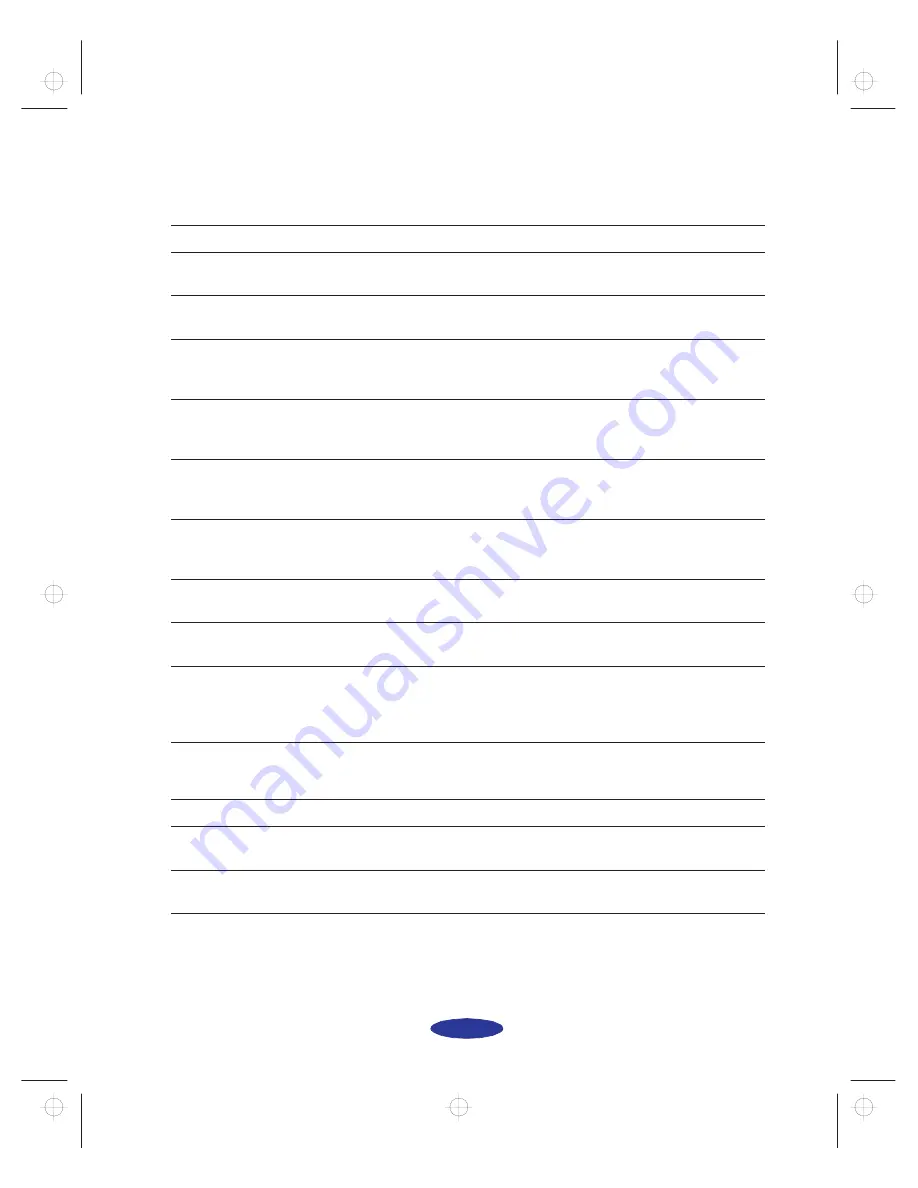
Troubleshooting
6-7
The printed image is blurry or smeared.
Photographic images look grainy or rough.
Possible cause
Solution
The printer’s adjust lever is
in the 0 position.
Set the adjust lever to the + position and try printing again. See
Chapter 2 for instructions.
The paper is damp or the
printable side is face down.
Remove the paper and reload a new stack with the printable side
face up. See Chapter 2 for instructions.
You loaded special media
without a support sheet.
Follow the special media loading instructions in Chapter 2 and on
the paper packaging for media that require support sheets. Also
try loading your media one sheet at a time.
You tried to print on
cardboard or other
non-recommended media.
Make sure your paper or media meets the specifications listed in
Appendix B. If your printouts are still blurry after you change
paper, clean the print heads as described in Chapter 5.
The
Media Type
setting
doesn’t match the loaded
paper.
Make sure the
Media Type
setting matches the paper or media
you’re using. Then the printer software can automatically select
other settings for the best quality. See Chapter 1 for instructions.
Multiple sheets entering the
output tray are smearing
the ink on ejected pages.
Remove each sheet from the output tray as soon as it is printed to
prevent smearing, especially if you use transparencies.
Ink has leaked inside the
printer.
Clean carefully inside the printer to remove spilled ink. See
Chapter 5 for instructions.
The color ink cartridge is
empty.
Replace the color ink cartridge following the instructions in
Chapter 5 or choose
Black
ink in your printer software.
You’re using the
High
Speed
and
MicroWeave
settings with a misaligned
print head.
Turn off
High Speed
following the instructions in Chapter 3. Run
the Print Head Alignment utility following the instructions in
Chapter 5.
Possible cause
Solution
The print heads are
misaligned.
Run the Print Head Alignment utility following the instructions in
Chapter 5.
The resolution of your
image is too low.
Increase the image resolution using your image-editing software,
or decrease the size of the image.
easch6.fm5 Page 7 Tuesday, January 14, 1997 9:48 AM






























