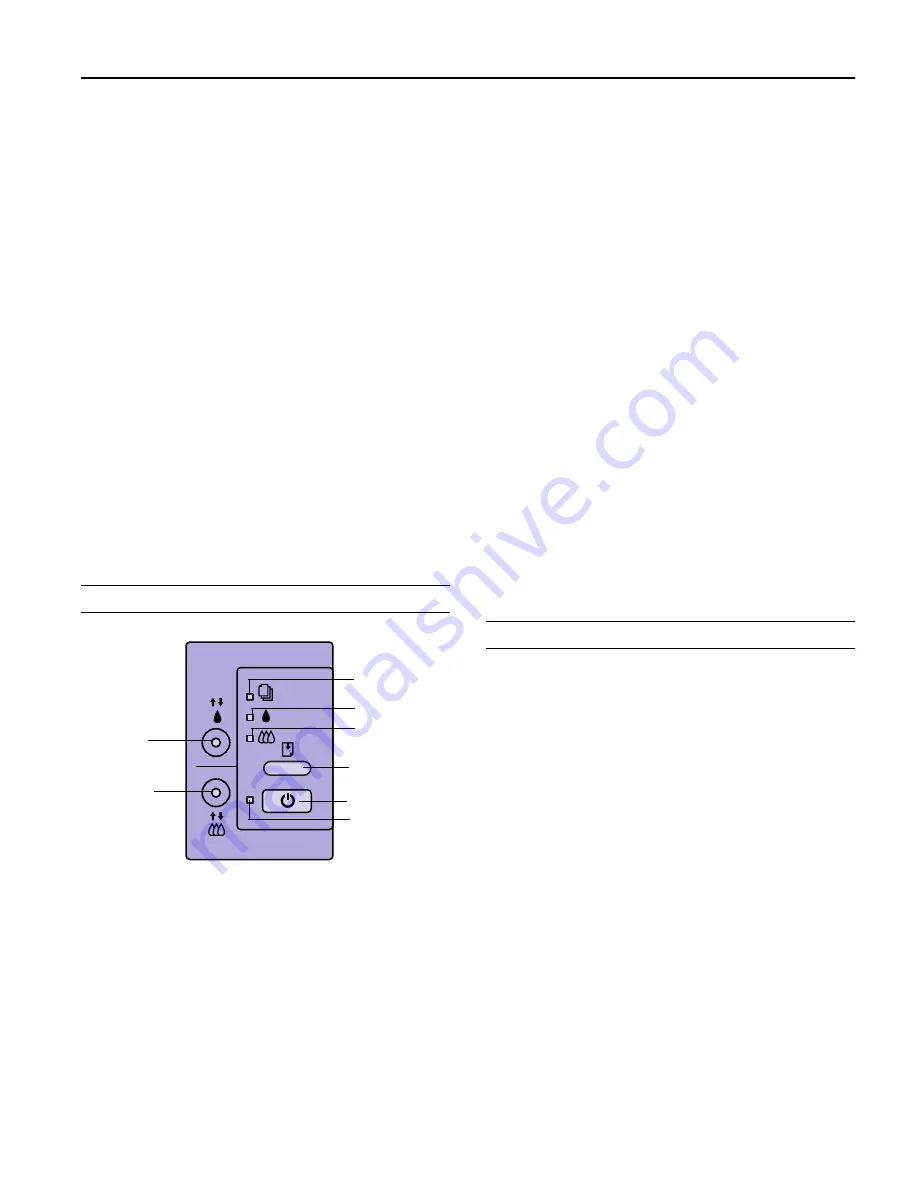
EPSON Stylus COLOR 800N
10/97
EPSON Stylus COLOR 800N - 5
Network Software Novell Netware 2.x, 3.x, or 4.0 (Bindery
Emulation Mode)
EtherTalk (AppleTalk)
DLC
lpr, ftp over TCP/IP protocol
NetBEUI
NetBIOS over TCP/IP protocol
Environmental
Temperature
Operation 50 to 95 °F (10 to 35 °C)
Storage -4 to 140 °F (-20 to 60 °C)
1 month at 104 °F (40 °C)
120 hours at 140 °F (60 °C)
Humidity
Operation 20 to 80% RH
Storage* 5 to 85% RH
*stored in shipping container
Safety Approvals
EMC
FCC part 15 subpart B class B
Reliability
MTFB
10,000 hours (power on hours)
Control Panel
The four lights on your printer’s control panel show the
printer’s status and alert you to problems like paper jams.
Testing the Printer
You can run a self test to determine whether the problem
comes from the printer itself or the computer.
❏
If the results are satisfactory, the problem lies in software
settings, the interface cable, or your computer.
❏
If the self test does not print correctly, you have a problem
with your printer.
Follow these steps to run the test:
1. Make sure both the printer and computer are turned off.
2. Disconnect the interface cable from the printer.
3. Make sure paper is loaded in the feeder.
4. Press the
E
l
oad/eject button and hold it down while you
press the
P
power button. Continue to hold the buttons
until the
P
power light starts to flash.
The printer prints a nozzle check pattern and samples of
fonts and colors.
5. To end the test, turn off the printer.
power button
load/eject button
color cleaning
button
black cleaning
button
paper out light
color ink out light
black ink out light
power light
S
When the paper light flashes, paper is
jammed in the printer. Turn off the
printer and gently pull out all jammed
paper. Then press the
E
load/eject
button.
S
When the paper light comes on, your
paper ran out or is incorrectly loaded.
Load paper in the feeder and then press
the
E
load/eject button.
B A
When an ink light flashes, your ink supply
is low. Make sure you have a replacement
cartridge.
B A
When an ink light comes on, you need to
replace the ink cartridge.
P
When the power light flashes, the printer
is receiving a print job or performing a
maintenance operation.
P S B A
When the power and paper lights flash
and the other lights are on, your printer
has a carriage error.
P S B A
When all the lights flash, your printer
may have an internal error.












