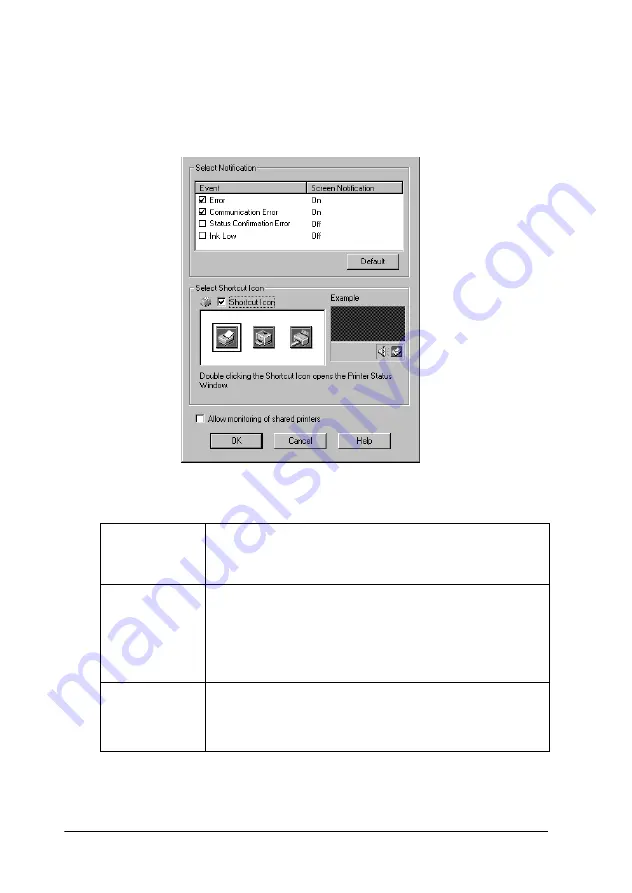
-42
Monitoring Preferences
When you click the
Monitoring Preferences
button, the
following dialog box appears.
You can make the following settings:
Note:
Click the Default button to revert all items to the default settings.
Select
Notification
Displays the current error item notification settings.
Select the appropriate check boxes to specify the error
types for which you wish to receive notification.
Select
Shortcut
Icon
Select the Shortcut Icon check box to have a shortcut
icon placed in your Windows taskbar. Clicking the
shortcut icon in the taskbar will open EPSON Status
Monitor 3. To select which icon will be displayed, click
the icon your prefer from the choices given; your
selection will be shown at the right.
Allow
monitoring
of shared
printer
When this check box is selected, a shared printer can
be monitored by other PCs.
Summary of Contents for Stylus Color 660
Page 1: ...4010612 xxx 01 ...
Page 5: ... 4 ...
Page 11: ... 4 Safety Instructions ...
Page 25: ... 18 Paper Handling 4 6 inch A trimmed size B printed image size ...
Page 130: ... 123 ...
Page 131: ......






























