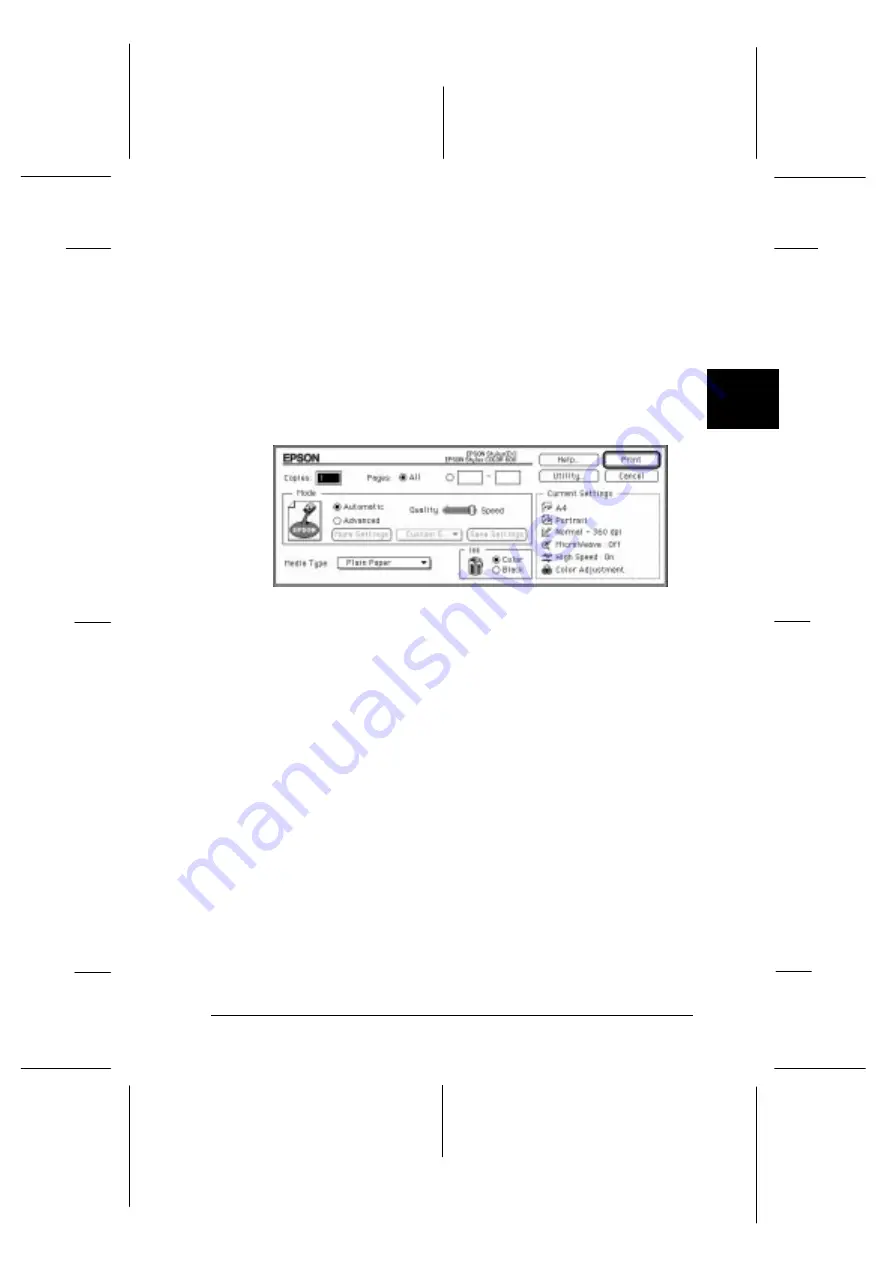
5. After making your settings, click the
OK
button to close the
Page Setup dialog box.
Note:
You cannot print from the Page Setup dialog box. You can only
print from the Print dialog box.
6. Choose
from the File menu. This brings up the dialog
box shown below.
7. Make sure the Mode option is set to
Automatic
.
When
Automatic
is selected, the printer software determines
the best settings according to the Media Type and Ink
settings you make.
8. Select the type of paper you loaded in the printer from the
Media Type list.
9. Select
Color
as the Ink option if your document includes
color. Select
Black
if you are printing black text, a draft, or
if you want colors to print as varying shades of gray.
10. Click
to start printing.
image7
3
R
Fiji2 Ref. Guide
Rev. b
A5 size
Chapter 3
05-20-97
DR, pass 0
Starting to Print
3-9
Summary of Contents for Stylus color 600
Page 1: ......
Page 10: ...L Fiji2 Ref Guide Rev b A5 size Front 05 20 97 DR pass 0 viii ...
Page 16: ...L Fiji2 Ref Guide Rev b A5 size Introduction 05 20 97 DR pass 0 6 Safety Instructions ...
Page 60: ...L Fiji2 Ref Guide Rev b A5 size Chapter 3 05 20 97 DR pass 0 3 10 Starting to Print ...
Page 204: ...L Fiji2 Ref Guide Rev b A5 size Glossary 05 20 97 DR pass 0 6 Glossary ...
Page 212: ......






























