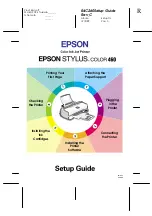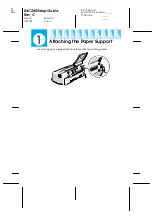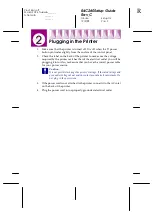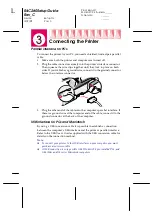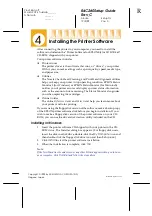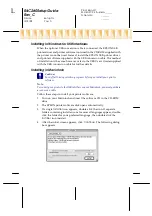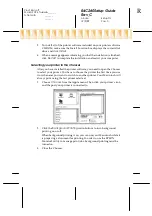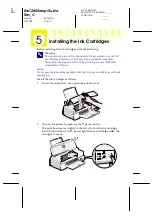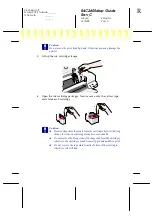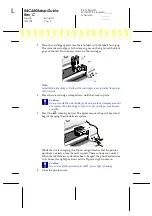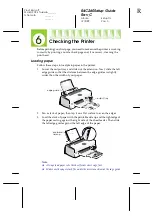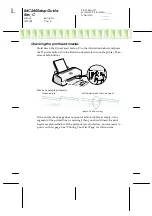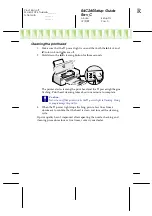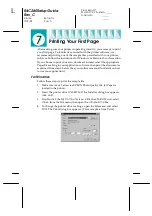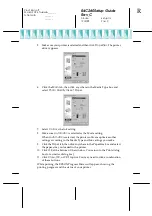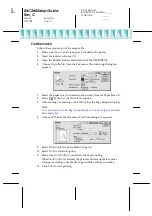R4C260Setup Guide
Rev_C
A5 size
Setup.fm
12/9/99
Pass 0
L
Proof Sign-off:
M.Hida, CRE Tsukada_______
N.Nomoto
_______
_______
Checking the print head nozzles
Hold down the
E
load/eject button (
➀
in the illustration below) and press
the
P
power button (
➁
in the illustration below) to turn on the printer. Then
release both buttons.
Here are sample printouts.
Good sample
Print head needs to be cleaned
If the nozzle check page does not print satisfactorily (for example, if any
segment of the printed lines is missing), then you should clean the print
head as explained below. If the printout was satisfactory, you are ready to
print your first page. See “Printing Your First Page” for instructions.
segments are missing