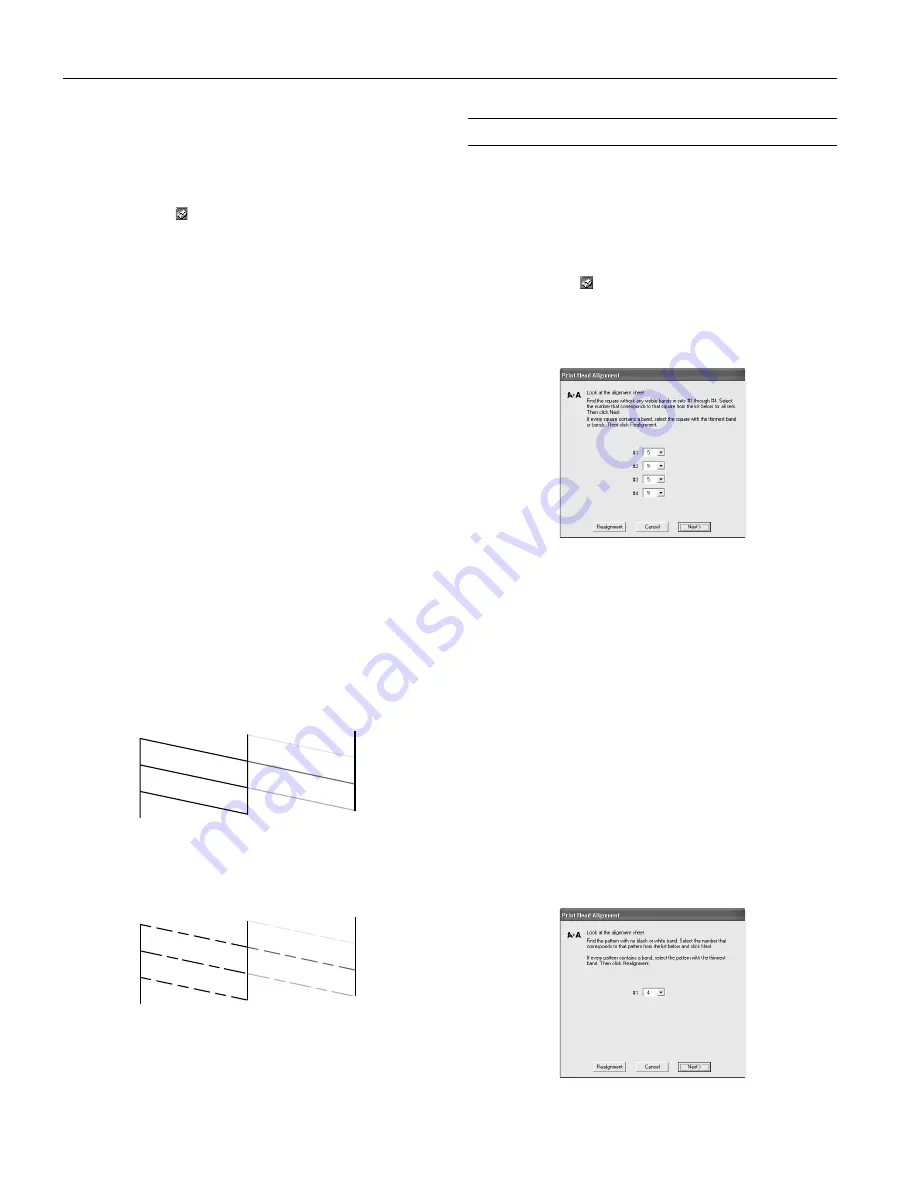
EPSON Stylus C66
8 -
EPSON Stylus C66
3/04
Running the Head Cleaning Utility
1. Make sure the printer is turned on but not printing, and the
red
H
ink light is off. (If the red
H
ink light is flashing or on,
you need to replace a cartridge; see page 6 for details.)
2. Right-click the printer icon on your taskbar (in the lower
right corner of your screen) and select
Head Cleaning
.
3. Follow the instructions on the screen to clean the print
head.
Cleaning takes about 30 seconds, during which the printer
makes some noise and the green
P
power light flashes.
Caution:
Never turn off the printer while the
P
power light is flashing,
unless the printer hasn’t moved or made noise for more than 5
minutes.
4. When the green
P
power light stops flashing, make sure
paper is loaded in the printer, and click
Print nozzle check
pattern
, then click
.
The nozzle check pattern prints (see the next section for
details).
5. If the nozzle check pattern has no gaps, click
Finish
.
If the pattern has gaps, click
Clean
to clean the print head
again.
You can also turn the printer off and wait overnight—this
allows any dried ink to soften—and then try cleaning the
print head again.
Examining the Nozzle Check Pattern
Examine the nozzle check pattern you printed. Each staggered
line should be solid, with no gaps, as shown:
❏
If your printout looks okay, you’re done.
❏
If you see any gaps (as shown below), clean the print head
again; see the previous section for instructions.
Aligning the Print Head
If your printouts contain misaligned vertical lines, or you see
light or dark horizontal banding, you may need to align the
print head.
1. Turn on the printer.
2. Load several sheets of paper.
3. Right-click the printer icon on your taskbar (in the lower
right corner of your screen). Select
Head Alignment
.
4. Follow the instructions on the screen to print a black
vertical alignment sheet. You see a window like this one:
5. Look at the 4 sets of patterns on the alignment sheet. For
each set, if you see a pattern with no visible vertical lines,
enter its number in the corresponding box on the screen
and click
Next
.
If you can’t find an aligned pattern, choose the one that’s
closest to being aligned. Then click
Realignment
to print
another test page and repeat this step.
6. Click
to print a color vertical alignment sheet.
7. Look at the 4 sets of patterns on the alignment sheet. For
each set, if you see a pattern with no visible vertical lines,
enter its number in the corresponding box on the screen
and click
Next
.
If you can’t find an aligned pattern, choose the one that’s
closest to being aligned. Then click
Realignment
to print
another test page and repeat this step.
8. Click
to print a black horizontal alignment sheet. You
see a window like this one:




























