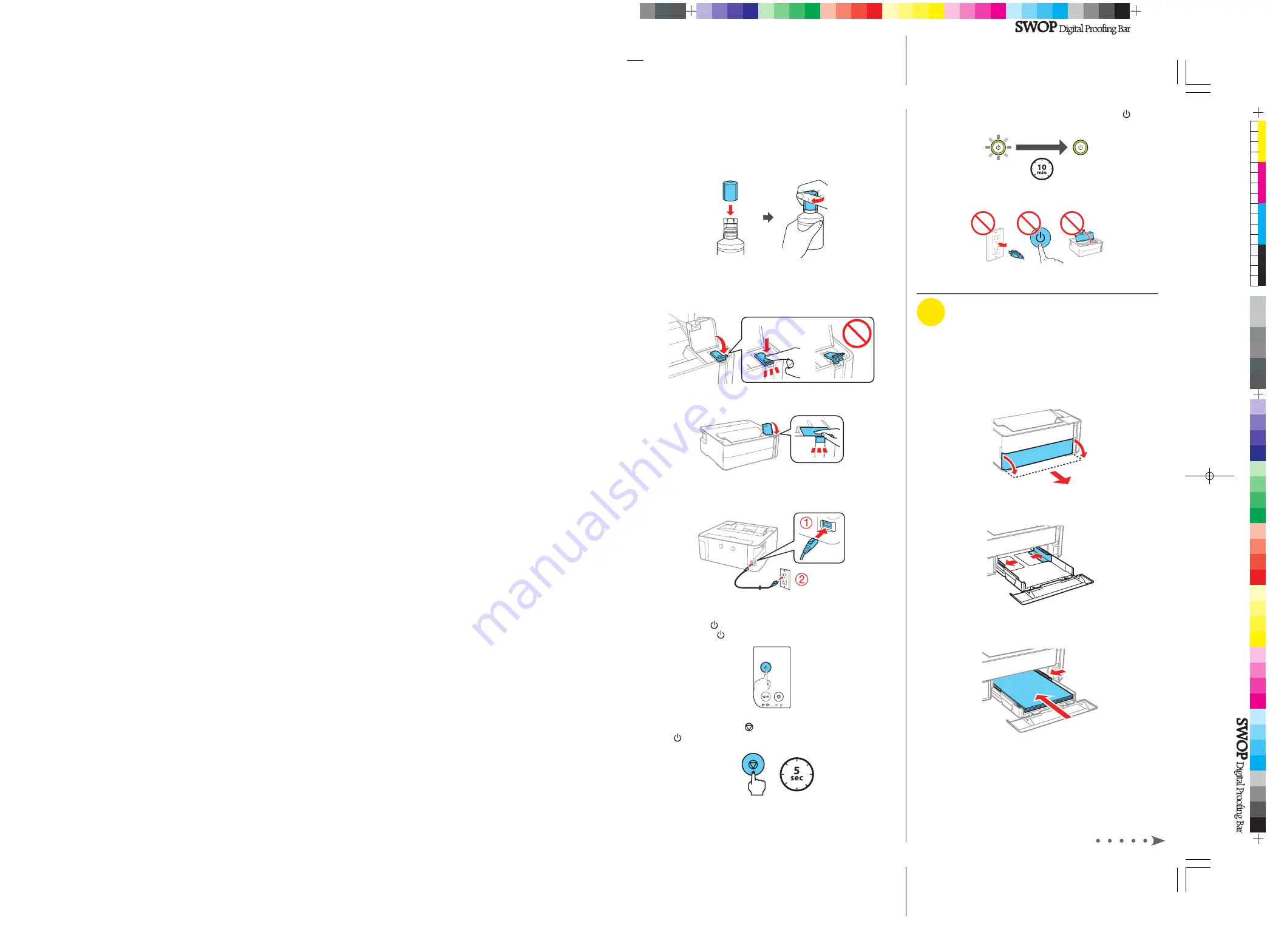
Note:
Ink charging takes about 10 minutes. When the power
light stops flashing, ink charging is complete.
Caution:
Do not turn off the product, open the printer cover, or
load paper while the product is charging or you’ll waste ink.
3
Load paper
See the online User’s Guide for information about loading
capacity, available paper types and sizes, loading envelopes,
and using the rear feed slot.
1
Make sure the product is done charging the ink. Open the
paper cassette cover and pull out the paper cassette until
it stops.
2
Slide the edge guides all the way out.
3
Insert paper with the printable side down and slide the
edge guides against the paper, but not too tightly.
Caution:
After setup, periodically inspect the ink level to ensure
it is not below the lowest line on the tank. Prolonged use when
ink is below the lowest line could damage the product. See the
online User’s Guide for refilling instructions.
5
When the ink bottle is empty, remove the bottle and
securely close it with the cap.
Note:
Do not leave the ink bottle inserted; otherwise the bottle
may be damaged or ink may leak.
6
Close the ink tank cap.
7
Close the ink tank cover.
8
Connect the power cord to the back of the product and to
an electrical outlet.
Caution:
Do not connect to your computer yet.
9
Press the power button to turn on the product, then
wait for the power light to stop flashing.
10
Press and hold the stop button for 5 seconds until the
power light starts to blink and ink charging begins.




