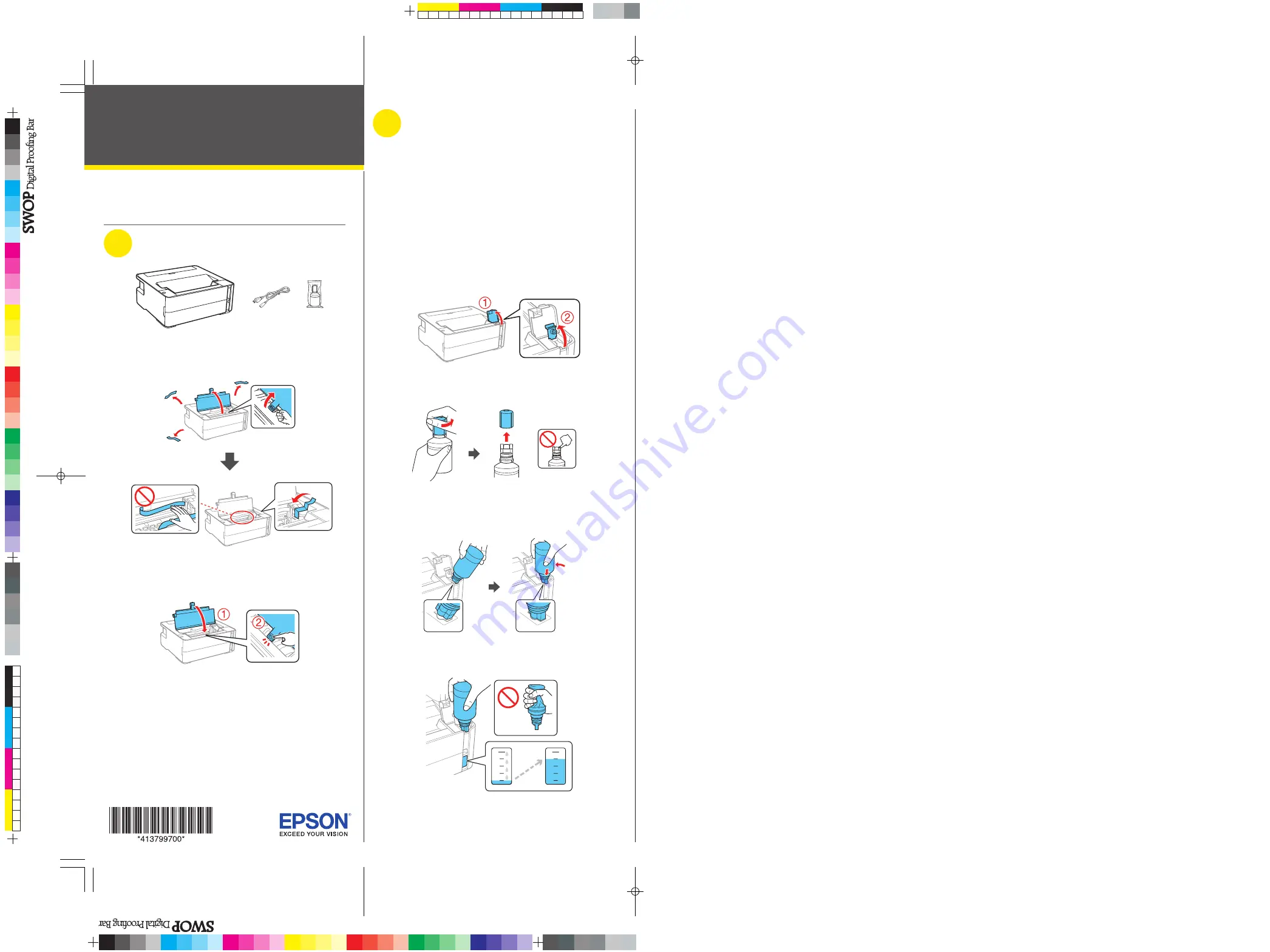
Start Here
IMPORTANT: Before using this product, make sure you read these
instructions and the safety instructions in the online User’s Guide.
1
Unpack
Note:
Do not open the ink bottle until you are ready to fill the ink tank.
The ink bottle is vacuum packed to maintain reliability.
1
Remove all protective materials from the product.
Caution:
Do not touch the flat white cable, translucent film, or
the ink tubes.
2
Close the printer cover until it clicks.
Note:
Do not connect the power cord yet.
2
Fill ink tank and charge
the ink
Warning:
Keep the ink bottle out of the reach of children and do not
drink the ink.
Caution:
This product requires careful handling of ink. If ink spills,
wipe it off immediately with a damp towel to avoid permanent stains. If
ink gets on your clothes or belongings, it may not come off.
Note:
• Epson cannot guarantee the quality or reliability of third-party ink.
• Use the ink bottle included with the printer to set up the product.
Part of the ink will be used to charge the print head. This bottle may
print fewer pages compared with replacement ink bottles.
1
Open the ink tank cover, then open the cap.
2
Unpack the ink bottle. Hold the ink bottle upright and
slowly turn the bottle cap to remove it.
Caution:
Do not shake or squeeze the ink bottle. Do not touch
the top of the ink bottle after its cap is removed.
3
Insert the ink bottle into the filling port, as shown below.
Note:
Do not force the bottle into position.
4
Wait for the ink to fill the tank. Do not squeeze the bottle.
Note:
If ink does not flow from the bottle, lift and reinsert the
bottle.
ST-M1000




