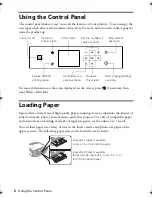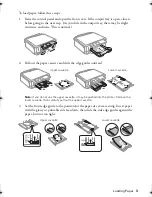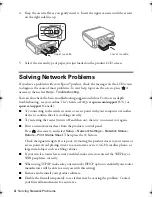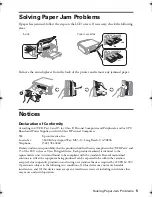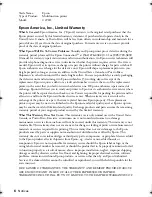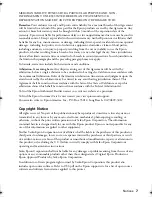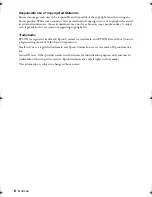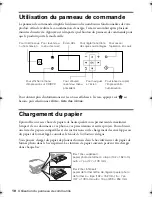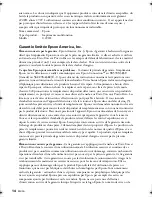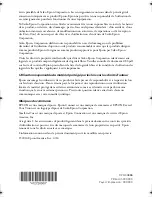4
Solving Network Problems
4.
Keep the cassette flat as you gently insert it. Insert the upper cassette until the arrows
on the right side line up.
5.
Select the size and type of paper you just loaded on the product LCD screen.
Solving Network Problems
If you have a problem with your Epson
®
product, check the messages on the LCD screen
to diagnose the cause of most problems. To view help topics on the screen, press
if
necessary, then select
Help
>
Troubleshooting.
You can also check the basic troubleshooting suggestions below. For more in-depth
troubleshooting, see your online
User’s Guide
or FAQs at
epson.com/support
(U.S.) or
epson.ca/support
(Canada).
■
Try connecting to the wireless router or access point with your computer or another
device to confirm that it is working correctly.
■
Try restarting the router (turn it off and then on), then try to connect to it again.
■
Print a network status sheet from the product’s control panel.
Press
if necessary, and select
Setup
>
Network Settings
>
Network Status
>
Details
>
Print Status Sheet
. Then press the
x
button.
Check the signal strength. If it is poor, try moving the product closer to your router or
access point. Avoid placing it next to a microwave oven, 2.4 GHz cordless phone, or
large metal object such as a filing cabinet.
■
If your wireless router has security enabled, make sure you entered the WEP key or
WPA passphrase correctly.
■
When using TCP/IP, make sure your network’s DHCP option is enabled (your router
manufacturer will be able to assist you with this setting).
■
Remove and reinstall your product software.
■
Disable the firewall temporarily to see if that may be causing the problem. Contact
your firewall manufacturer for assistance.
Upper cassette
Lower cassette
XP620QG.book Page 4 Tuesday, April 22, 2014 11:08 AM