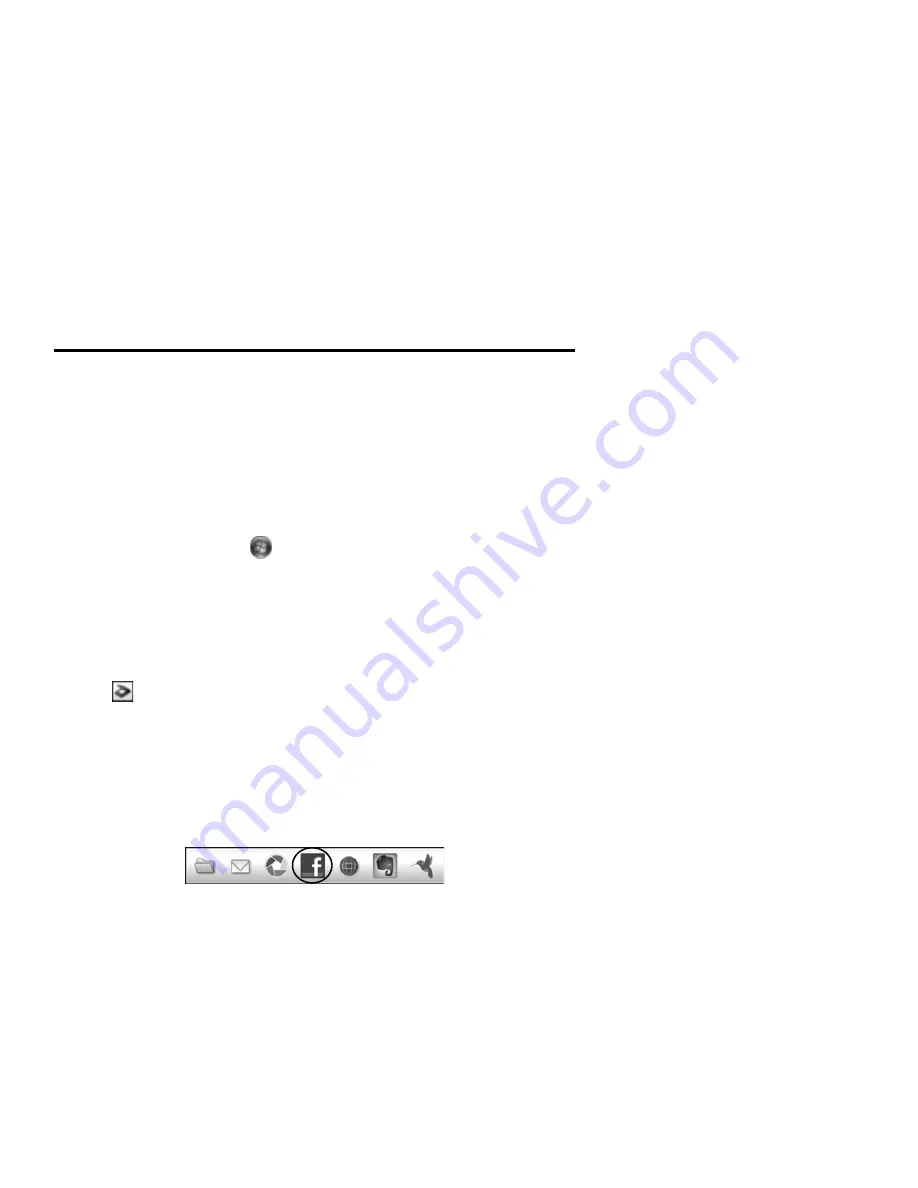
4
Scanning to Facebook
Scanning to Facebook
You can scan documents or photos and upload them to Facebook and other online
destinations, such as photo-sharing sites, web servers, or network folders using Easy Photo
Scan. For additional details on uploading photos, see your online
User’s Guide.
Starting Easy Photo Scan
Windows
®
8.x:
Navigate to the Apps screen and select
Easy Photo Scan
. Select your
product and click
OK
, if necessary.
Windows (other versions):
Click
or
Start
, and select
All Programs
or
Programs
.
Select
Epson Software
and click
Easy Photo Scan
. Select your product and click
OK
, if
necessary.
OS X:
Open the
Applications
folder, click
Epson Software
, and click
Easy Photo
Scan
. Select your product and click
OK
, if necessary.
Scanning a Photo
Click the
Scan
icon to open your scanning program, then click
Scan
in the scanning
program’s window to scan the original.
The scanned image appears in the Easy Photo Scan window. Repeat for each photo you
want to upload.
Uploading to Facebook
1.
Once you have finished scanning your images, click the Facebook
icon on the
destination bar.
2.
Log in to your Facebook account and select an album for the uploaded photos, then
select an image format and any options. You can save your settings for future uploads.
3.
Click
Send
to upload the photos to Facebook.
















