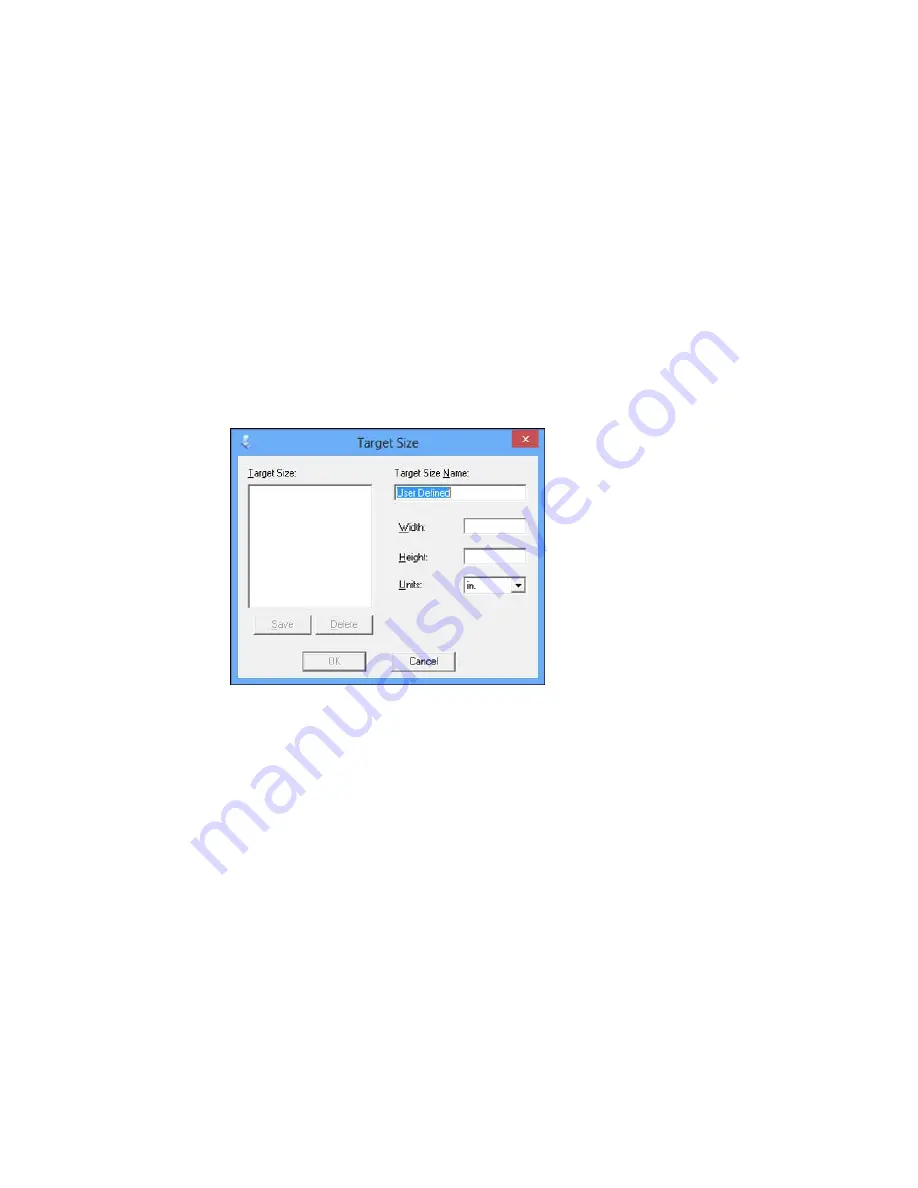
• To resize the scan area, place your cursor over the edge or corner of the marquee, then click and
drag the edge where you want it.
Note:
Manually adjusting the marquee will not change the target size of the scanned file. The
marquee only indicates the area of the image that will be scanned.
4.
To create a scanned image size that is not available in the Target Size list, click the
Customize
option.
5.
Name the custom size, enter the size, click
Save
, and click
OK
. Then create a scan area on the
preview image.
The marquee is automatically proportioned for your custom scan size.
111
Summary of Contents for Small-in-One XP-400
Page 1: ...XP 400 User s Guide ...
Page 2: ......
Page 11: ...XP 400 User s Guide Welcome to the XP 400 User s Guide 11 ...
Page 85: ...You see this window 85 ...
Page 102: ...102 ...
Page 140: ...Selecting Epson Scan Settings 140 ...
Page 171: ...Parent topic Replacing Ink Cartridges 171 ...
Page 245: ...CPD 36513R5 Parent topic Copyright Notice 245 ...






























