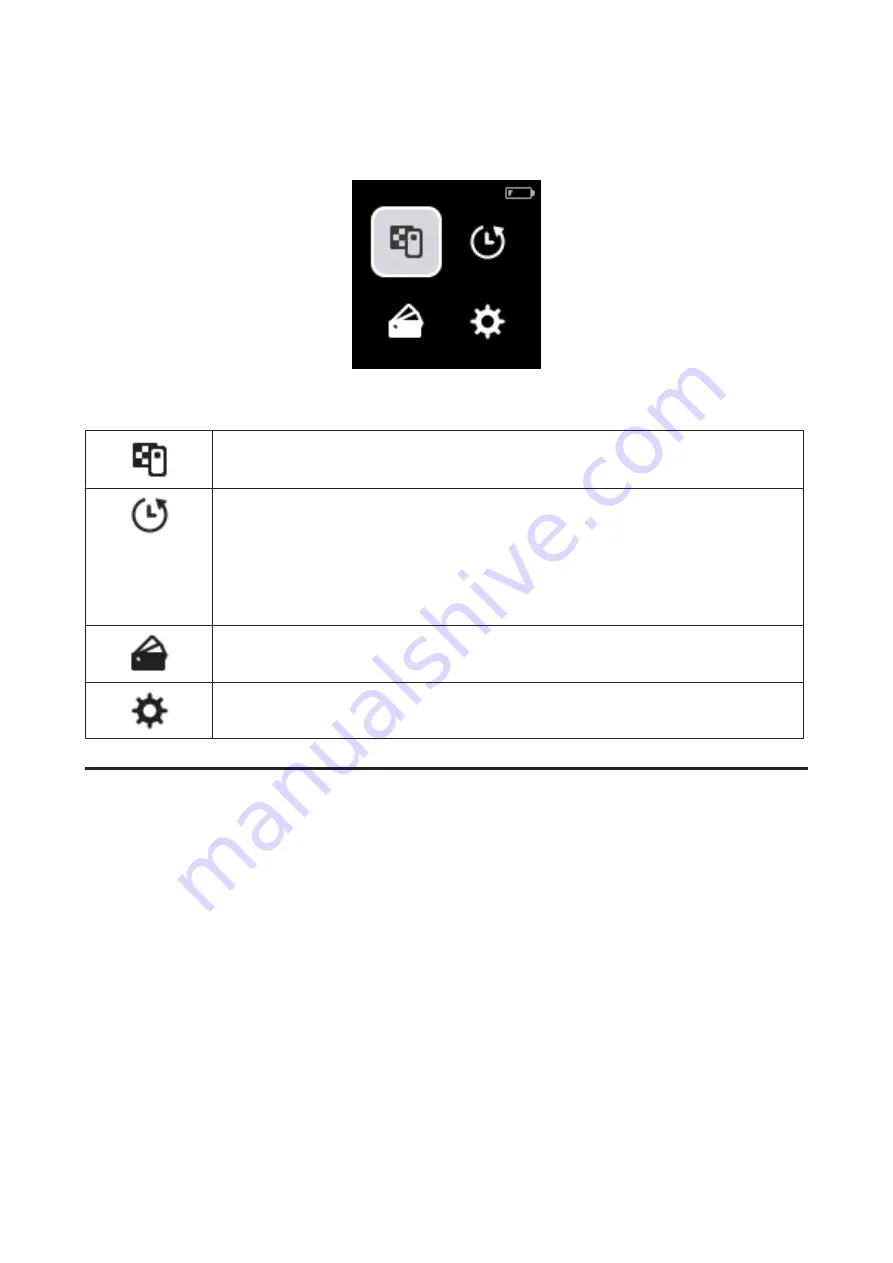
You can press the enter button to display this screen from the data group selection screen after turning on the device in
Comparison (Spot) mode or Comparison (Scan) mode.
Use the navigation button to select the following icon, and then press the enter button to confirm.
Displays the color measurement screen. You can perform color measurements.
Displays the history screen. Allows you to check color measurement data and comparison results.
You can register color measurement data or comparison results to your favorites, or delete them
one-by-one or as a batch if they are not registered as favorites.
Color measurement results acquired by connecting the device to a computer or Epson Spectrometer
may not be stored in the device.
U
“Editing History Data” on page 16
Displays the data group to be used as the comparison source (reference) that is registered to the device.
This allows you to check detailed data for individual data groups.
Displays the settings menu. You can display information for this device and set various items.
U
“Details of the Menu” on page 18
Editing History Data
On the history screen, you can delete color measurement data or comparison results for this device, or register the data
you want to keep to your favorites.
After registering the data that you want to keep to your favorites, you can delete data that has not been registered by
selecting
Edit
-
Delete by Date
or
Delete All
in Spot mode, or
Edit
-
Delete the Data
or
Delete All
in Comparison
(Spot) mode or Comparison (Scan) mode on the history screen.
SD-10 User's Guide
Basic Information Regarding the Spectrophotometer
16






























