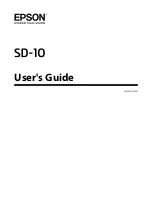Safety Instructions for the Battery
❏
If the battery is not fully charged within the specified time, stop charging. Otherwise, the battery could become
hot, emit smoke, rupture, or catch fire.
❏
Do not place the product in a microwave oven or a high-pressure container. Otherwise, the battery could become
hot, emit smoke, rupture, or catch fire.
❏
If liquid leaks from the product, or the product emits a bad odor, move the product away from flammable objects
immediately. If it is not moved, electrolytes leaking from the battery become hot, emit smoke, rupture, or catch
fire.
❏
If battery acid gets in your eyes, immediately rinse your eyes thoroughly with fresh water without rubbing them,
and then see a doctor immediately. Otherwise, permanent eye damage could result.
❏
If battery acid gets on your skin, immediately rinse the affected area thoroughly with water, and then see a doctor
immediately.
❏
Do not drop or throw the product or subject it to strong shocks. Otherwise, the battery could leak or the protection
circuit in the battery could be damaged. As a result, the battery could become hot, emit smoke, rupture, or catch
fire.
❏
Do not use or charge the product in a location subject to high temperatures (over 40˚C [104˚F]) such as near a fire
or in direct sunlight. Also, do not leave the product in a location where the temperature rises above 60˚C (140˚F).
Otherwise, the plastic separator could melt and the individual cells could short-circuit. As a result, the battery
could become hot, emit smoke, rupture, or catch fire.
❏
Do not use the product if it is leaking or damaged in any way. Otherwise, the battery could become hot, emit
smoke, rupture, or catch fire.
❏
Do not leave the product in a vehicle. Otherwise, the battery could overheat.
❏
Do not charge the product near an open flame or in very hot locations. If the protection circuit in the battery is
activated, you will not be able to charge the battery. If the protection circuit is damaged, the battery could become
hot, emit smoke, rupture, or catch fire.
❏
Dispose of the battery (D181A) in accordance with local laws.
Product Advisories and Warnings
Read and follow these instructions to avoid damaging the product or your property. Make sure you keep this manual
for future reference.
Advisories and Warnings for Setting Up/Using the Product
❏
Do not use aerosol products that contain flammable gases inside or around the product. Doing so may cause
fire.
SD-10 User's Guide
Important Instructions
10