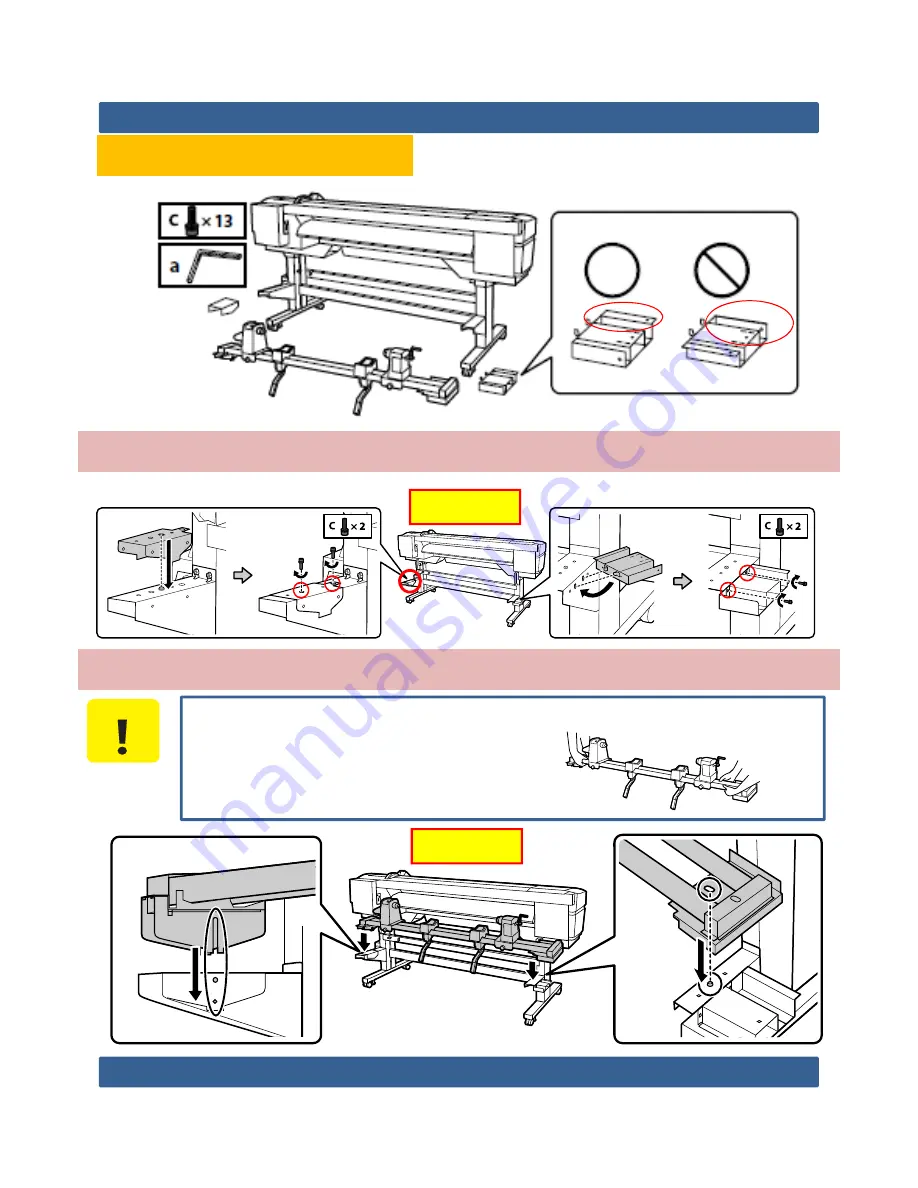
SC-F7200 Series
Rev.A
15
<<Media Feeding Unit>>
Fix the parts at both sides by tightening screws (total: 4pcs).
Rear side
Set the Media Feeding Unit firstly from the left side as below.
Carry the Media Feeding Unit (approx. 34.3 kg) using 2persons,
each holding the 2bars as shown
C A U T I O N
Rear side
Summary of Contents for SC-F7200 Series
Page 1: ...SC F7200 Series Rev A 1 SETUP MANUAL SE Group Confidential Related Staff Only SC F7200 Series ...
Page 18: ...SC F7200 Series Rev A 18 Auto Take up Reel Unit Tighten each 2screws total 4pcs Set Reel Unit ...
Page 51: ...SC F7200 Series Rev A 51 Stick the label for your territory on the English label if necessary ...
















































