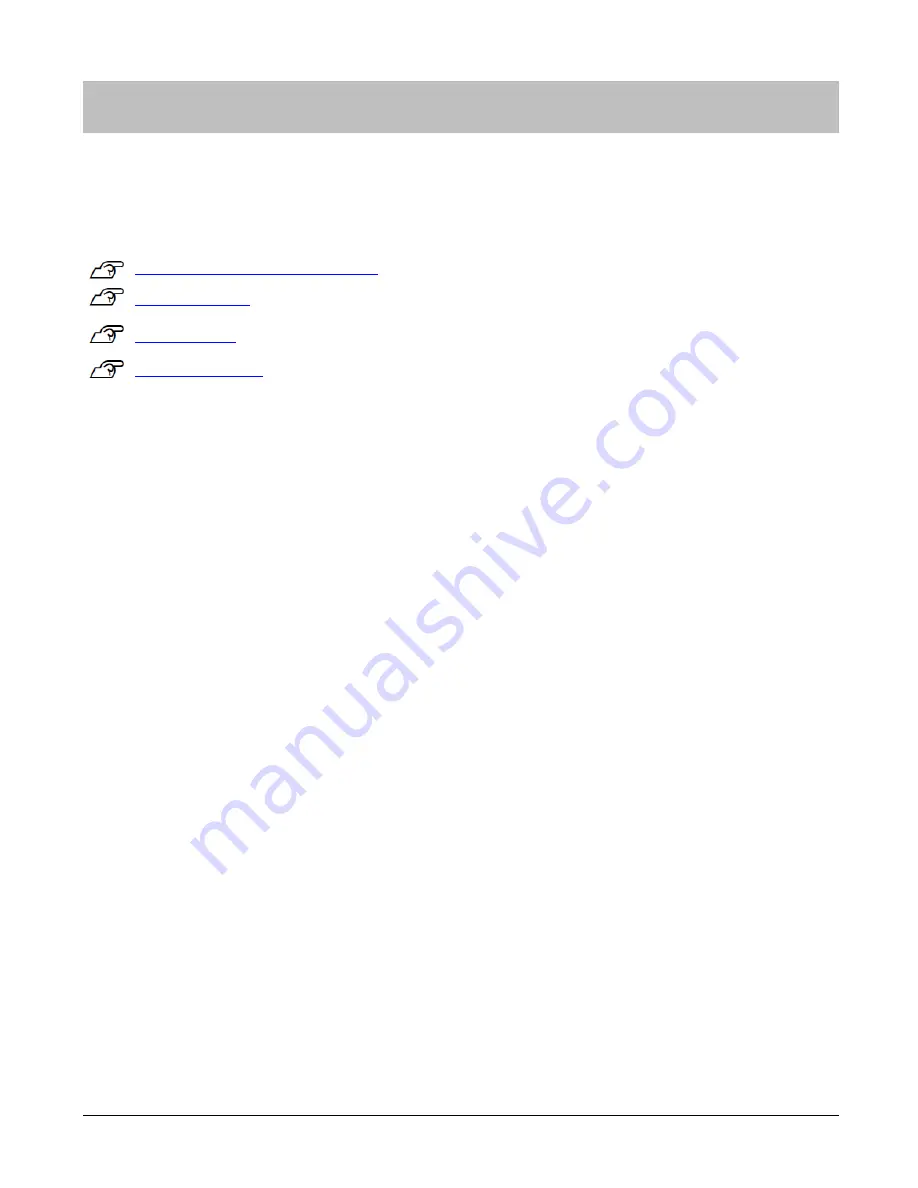
Set up and Basic Operation
10
Set up and Basic Operation
You need to make the following preparations before use.
“
Things You Can Do with the Product
” on page 11
“
What’s in the box
”
on page 12
“
Getting Started
”
on page 13
“
Initial Configuration
”
on page 19