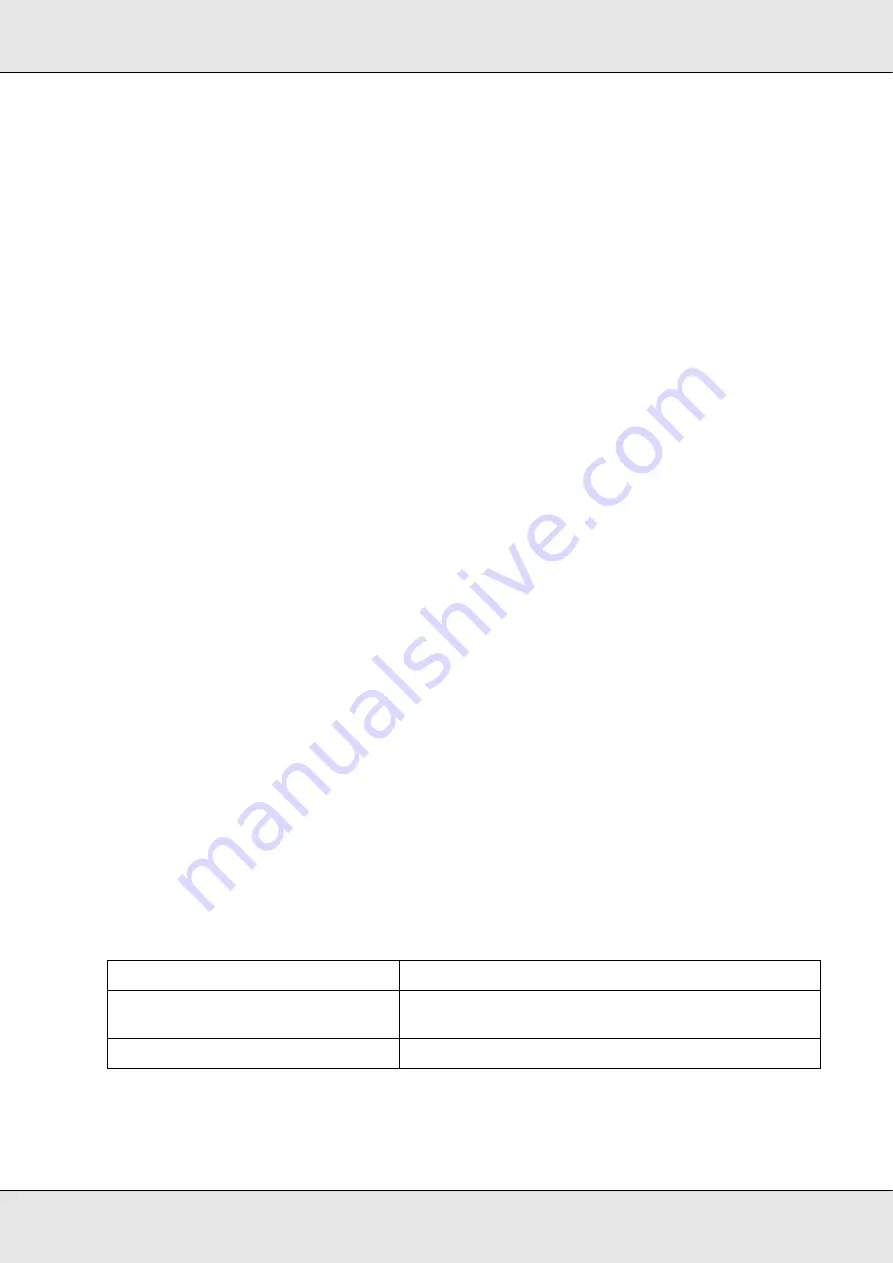
Publishing Discs
30
❏
When stacker 2 is set as the output stacker:
Ejected to stacker 3 (when stacker 3 is used) or stacker 4 (when stacker 3 is not used).
❏
When stacker 3 is set as the output stacker:
Ejected to stacker 3.
❏
When stacker 4 is set as the output stacker:
Ejected to stacker 4.
Note:
You can print an error mark on any disc with a write error to identify error discs.
&
See “Failure error mark” on page 27.
Precautions for Duplicating Discs
❏
Please use a CD/DVD/BD drive that supports MMC 4.0-compatible commands and
operates in conformity with MMC 4.0 as a source drive for copying. (Please check the
Epson website for a list of drives for which operation has been verified.)
❏
Copying CDs/DVDs/BDs may not be possible depending on the type of CD/DVD/BD
source drive used. If problems occur, please try using a different CD/DVD/BD source
drive for copying.
❏
To copy from the drive using EPSON Total DIsc Maker, please log onto Windows as a
user with administrator privileges (belonging to the administrator group). Otherwise,
copying is not possible, because certain parts of the drive cannot be accessed with a
limited user account.
❏
If the source disc is a multi-session CD/DVD/BD, it cannot be copied.
❏
If the source disc is a packet-written CD, it cannot be copied.
Printing on Discs with a Commercially Available Software Package
When you print on discs with a commercially available software package that supports disc
printing, you have to make the following settings.
Size
124 x 124 mm (4.88 x 4.88")
Type
CD/DVD Label, CD/DVD Premium Label, or Epson
Specified CD/DVD Label
Margins on all sides
2 mm (0.08")
Summary of Contents for PP-100II
Page 1: ...User s Guide M000555 00 ...
Page 36: ...Publishing Discs 36 2 Select type of discs to be published from the list then click Apply ...
Page 50: ...Publishing Discs 50 2 Select type of discs to be published from the list then click Apply ...
Page 77: ...Publishing Discs 77 2 Select Read Back from the list then click Apply ...















































