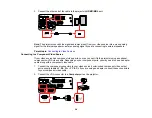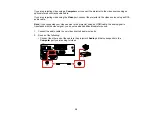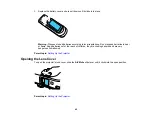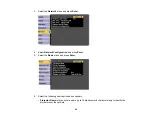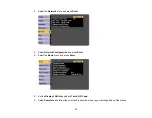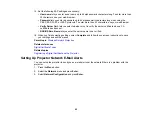47
8.
If necessary, select
IP Settings
and press
Enter
.
9.
Select your IP Settings as necessary:
• If your network assigns addresses automatically, turn on the
DHCP
setting.
• If you must set addresses manually, turn off
DHCP
and enter the projector's
IP Address
,
Subnet
Mask
, and
Gateway Address
as needed.
Note:
To highlight the numbers you want from the displayed keyboard, press the arrow buttons on
the remote control. To select a highlighted number, press
Enter
.
10. To prevent display of the IP address on the standby screen, turn off
IP Address Display
.
11. To connect the projector to the network using IPv6, select
On
as the
IPv6 Settings
option. Then
select the
Auto Configuration
and
Use Temporary Address
settings as necessary.
12. When you finish selecting settings, select
Complete
and follow the on-screen instructions to save
your settings and exit the menus.
Parent topic:
Wireless Network Projection
You can project over a wireless network. To do this, you must set up your projector and computer for
wireless projection.
Note:
The Epson 802.11b/g/n wireless LAN module is not included with your projector and is optional.
After setting up the projector as described here, install the network software from the included CD or
download the software and manuals as necessary.
Note:
If your projector is connected via a LAN cable to a network that includes a wireless access point,
you can connect to the projector wirelessly through the access point using the Epson network software.
Installing the Wireless LAN Module
Using a QR Code to Connect a Mobile Device
Using Quick Wireless Connection (Windows)
Selecting Wireless Network Settings Manually
Selecting Wireless Network Settings in Windows
Selecting Wireless Network Settings on Mac
Setting Up Wireless Network Security