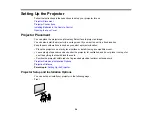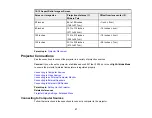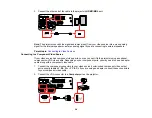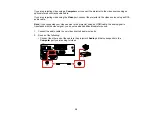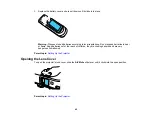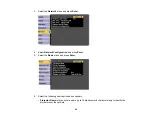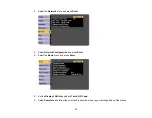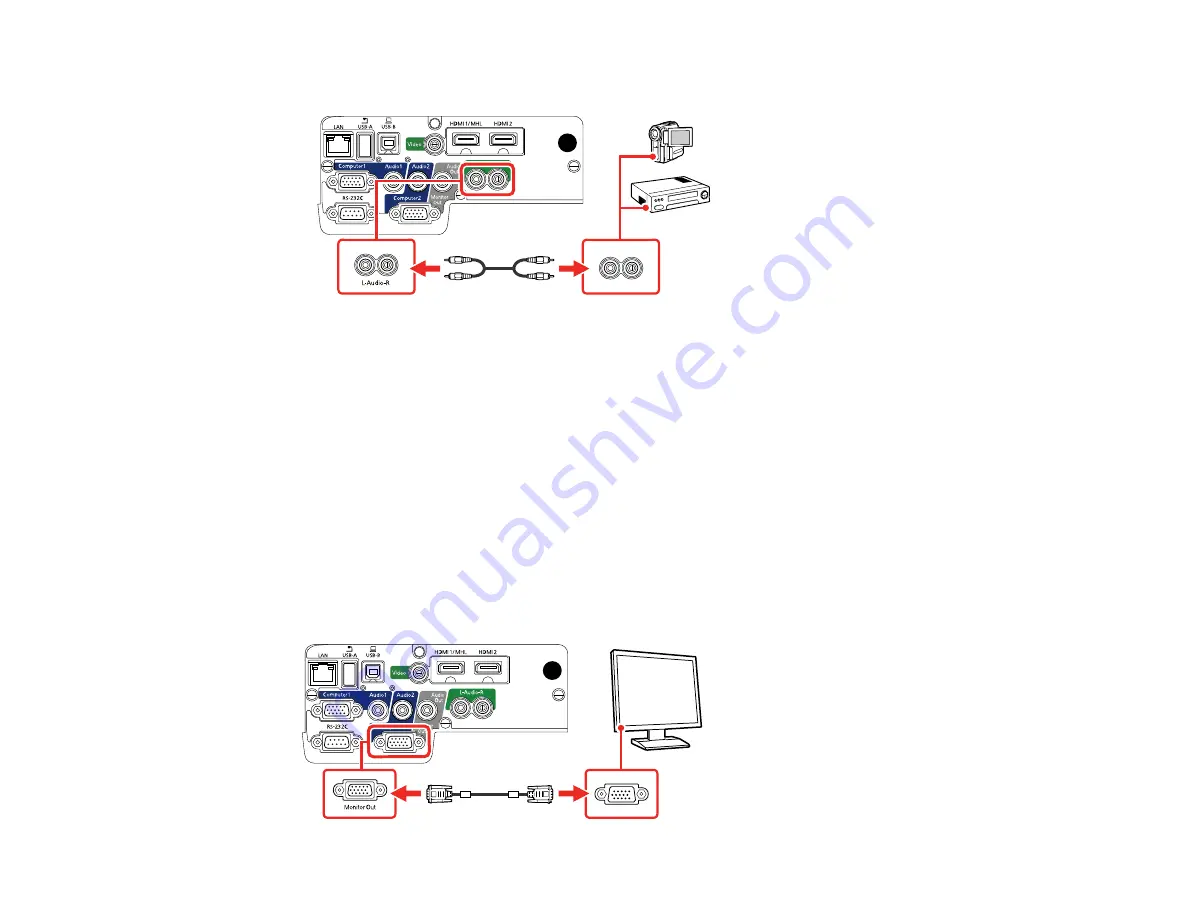
37
• Connect the red and white plugs on the other end of the cable to the projector's
L-Audio-R
ports.
Parent topic:
Connecting to an External Computer Monitor
If you connected a computer to the projector's
Computer
port, you can also connect an external monitor
to the projector. This lets you see your presentation on the external monitor even when the projected
image is not visible.
If you want to output images to an external monitor when the projector is turned off, you need to select
Always On
as the
A/V Output
setting in the projector's Extended menu.
Note:
Monitors that use a refresh rate less than 60 Hz may not be able to display images correctly.
1.
Make sure your computer is connected to the projector's
Computer
port. If there are two computer
ports, make sure you use the
Computer1
port.
2.
Connect the external monitor's cable to your projector's
Computer2/Monitor Out
port.