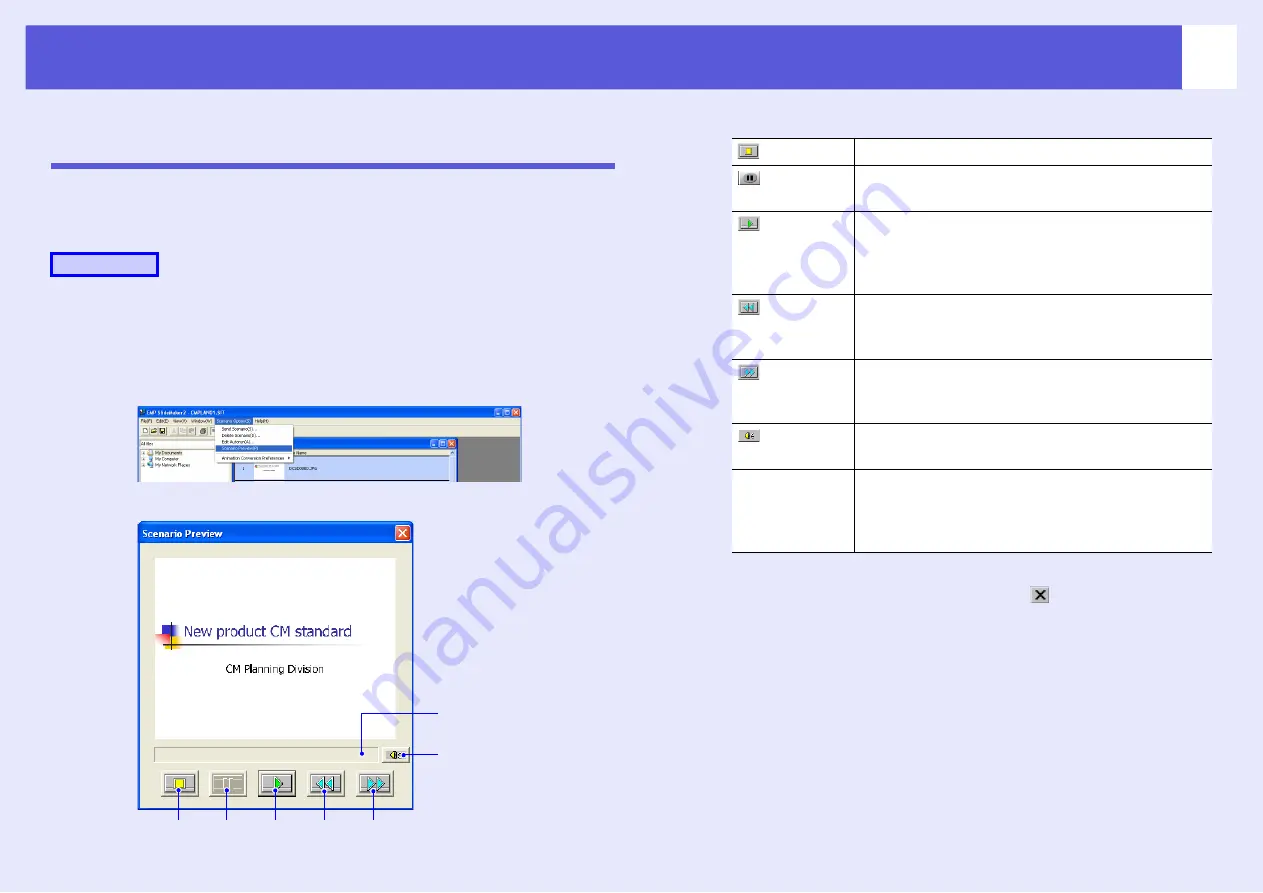
77
Cases Like These
Checking the Projection Scenario Status from a
Computer
You can use your computer to preview your scenario. All of the structural
elements of the scenario such as images, animation, and BGM
(background music) can be played.
A
Open the scenario you want to check in EMP
SlideMaker2.
B
Select "Scenario Options" - "Scenario Preview".
The Scenario Preview screen is displayed.
The following table shows the functions of each button.
C
After you finish checking, click " " at the top right
of the window to close the scenario preview screen.
Procedure
Rewind
Pause
Volume
Play
Status bar
Fast-forward
Stop
Freeze
Stops playback and returns to the first slide.
Pause
Pauses the slides when "Automatically after" is
selected for "Advance".
Play
Starts the scenario preview. Also, this restarts
stopped or paused scenarios. Displays the next slide
when "On mouse click" is set for "Advance".
Rewind
Returns to the previous slide or returns to the screen
prior to the animation. The animation effects are not
performed upon return.
Fast-
forward
Proceeds to the next slide or shows the screen after
animation performance. At this time the animation
effects are not performed.
Volume
Performs volume control. Adjusts the volume of
BGM (background music).
Status bar
Displays the progress of the scenario on a bar. At
first there is no bar display, and then the bar extends
from left to right as the scenario progresses. The
scenario ends at the right hand side of the bar.






























