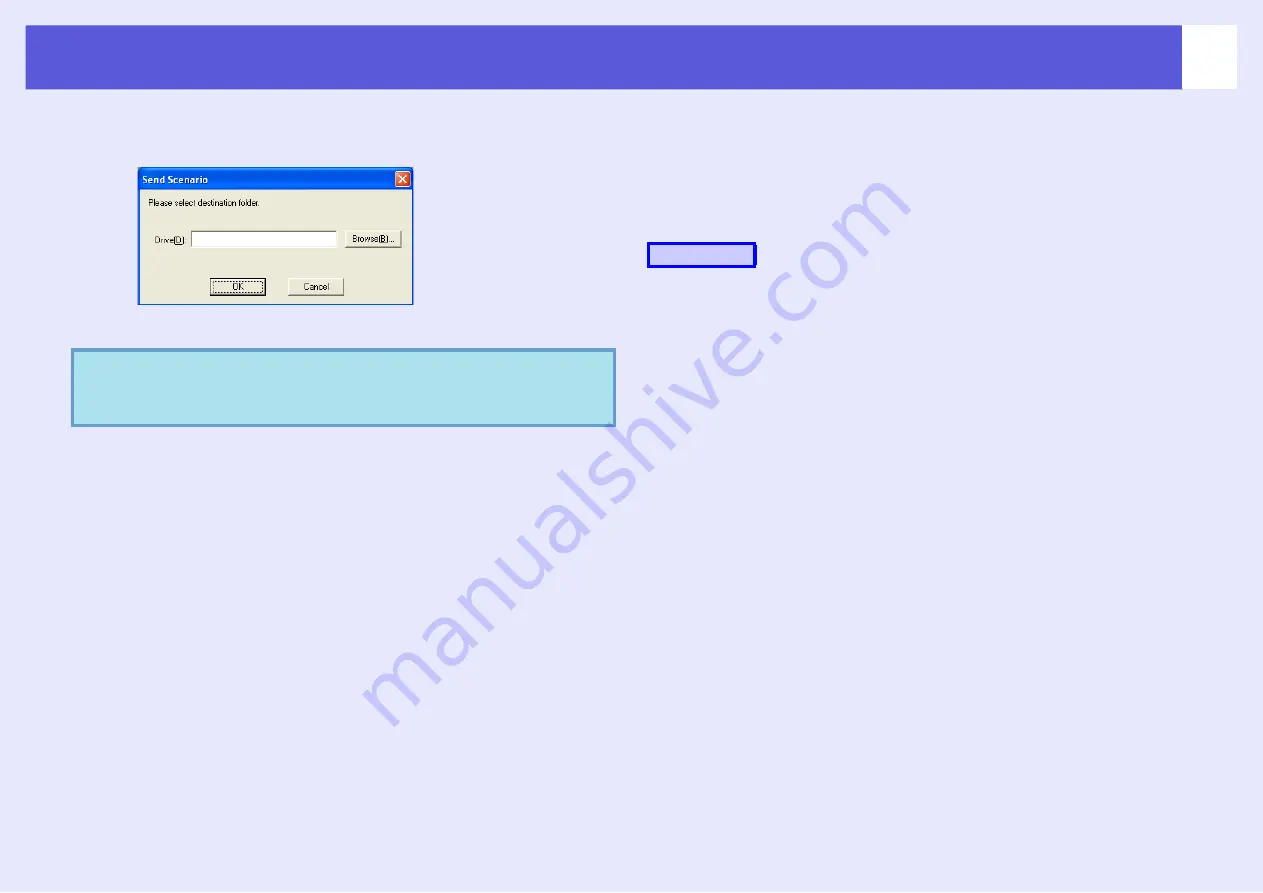
Starting up SlideMaker2 and Converting Files
72
I
Select the drive and the folder where the USB
storage or SD card is connected and click "OK".
Go to step 3 in "Sending Scenarios"
f
Including only selected slides while checking thumbnails
Use the following procedure to include only selected slides from a
PowerPoint file into a scenario. Note that when this method is used to
include the slides, any animations that have been set using PowerPoint are
ignored.
A
Click the icon for your PowerPoint file in the file
window.
B
Double-click the thumbnails that you want to
include into the scenario.
The selected slides will be displayed in the scenario window.
To select more than one slide and include them all at once,
(1) Click the additional slides one at a time in the thumbnail
window.
All slides that you click will be selected.
If you click a slide that is already selected, it becomes
unselected.
(2) Once all the target slides have been selected, drag one of the
selected slides into the scenario window and drop it at the place
where it is to be added.
All of the selected slides will then be added to the scenario.
Go to step 3 in "Sending Scenarios".
q
When you create a scenario with only one PowerPoint file,
you don’t need to open EMP SlideMaker2.
Procedure






























