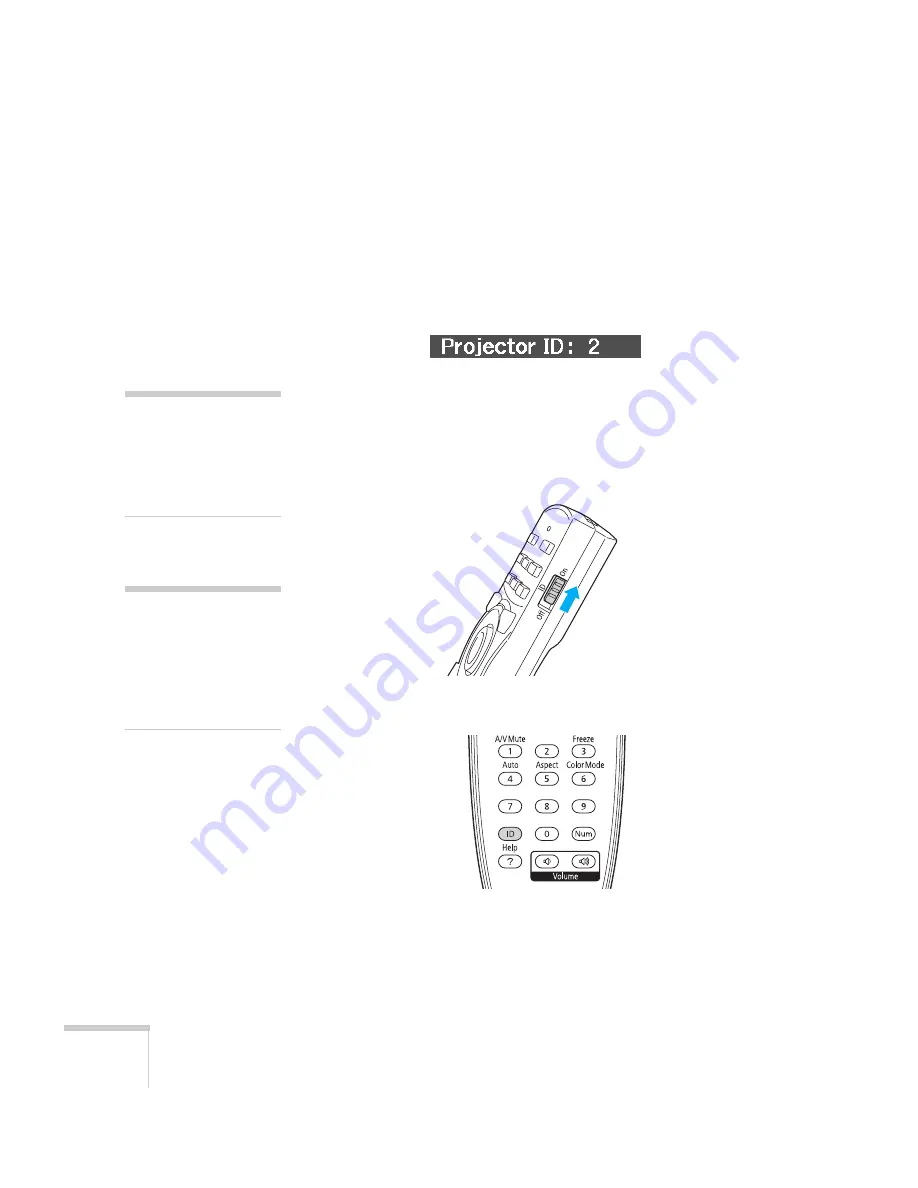
58
Presenting With the Remote Control
Checking the Projector ID
You can check the projector’s ID by following these steps:
1. Point the remote control at the projector you want to check.
2. While holding the
ID
button, press the
Help
button. You see a
message on the screen like this:
Setting the Remote Control ID
The remote control’s default ID is zero. This lets you operate any
projector. To set it to operate a specific projector, follow these steps:
1. Move the remote control ID switch to the
On
position.
2. Press and hold the
ID
button on the remote control.
3. While holding the
ID
button, press a numbered button on the
remote control (0 through 9) to select the desired ID. Select zero
to control all projectors, or select a number to match the ID of the
projector(s) you want to operate.
note
If you’re using a remote
control ID other than the
default ID of zero, you have
to set the ID each time you
turn on the projector.
note
When the remote control ID
switch is in the
Off
position,
you can control any
projector regardless of the
projector or remote control
ID settings.
Summary of Contents for PowerLite Pro G5200WNL
Page 1: ...PowerLite Pro G5150NL G5350NL G5200WNL Multimedia Projector User sGuide ...
Page 8: ...8 ...
Page 14: ...14 Welcome ...
Page 112: ...112 Fine Tuning the Projector ...
Page 120: ...120 Managing Projectors ...
Page 132: ...132 Maintaining the Projector ...
Page 148: ...148 Solving Problems ...
Page 154: ...154 Projector Installation ...
Page 164: ...164 Technical Specifications ...
Page 170: ...170 Notices ...
Page 177: ......
















































