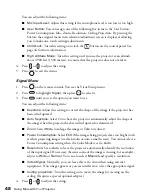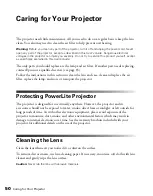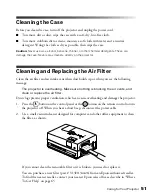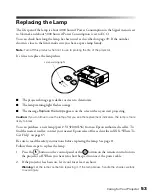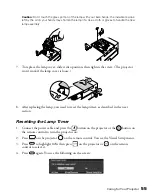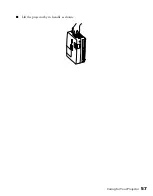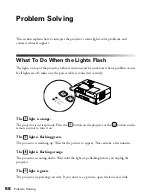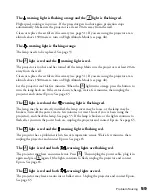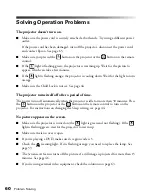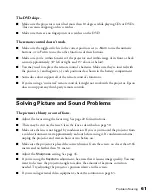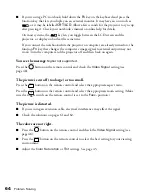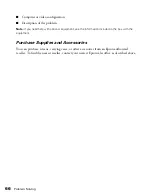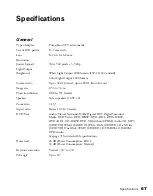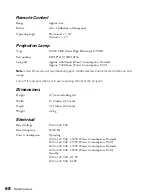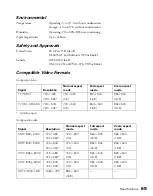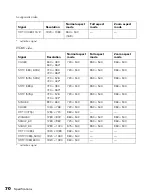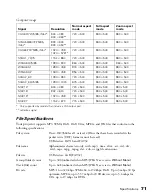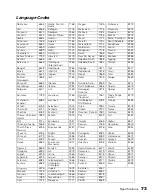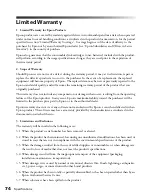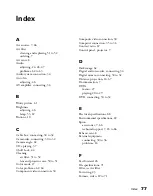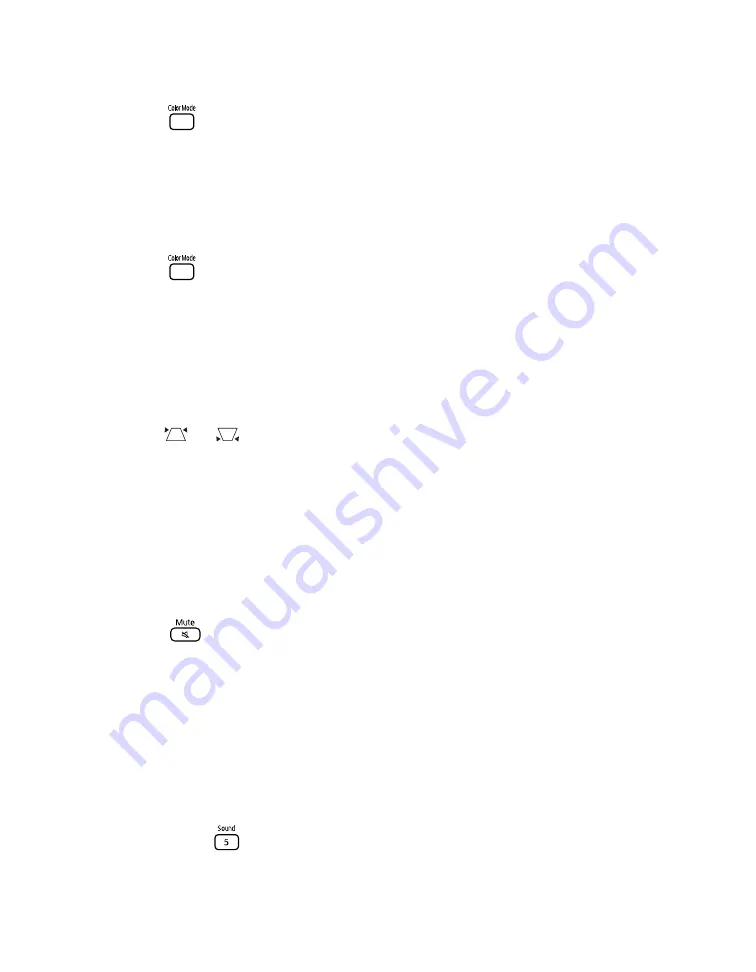
62
Problem Solving
The picture looks too light or too dark.
■
Press the
button on the remote control to select the best setting for your viewing
environment. See page 27.
■
Adjust the
Brightness
and
Contrast
settings. See page 45.
■
If the picture looks darker than it used to, you may need to replace the lamp. See page 53.
The colors on the screen don’t look right.
■
Press the
button on the remote control to select the best setting for your viewing
environment.
■
Adjust the
Color Saturation
or
Tint
settings. See page 45.
■
If you’re using external video equipment, check the solutions on page 63.
The picture is wider at the top or bottom.
■
You’ve tilted the projector to raise or lower the image, causing it to become “keystoned.”
Use the
or
buttons on the remote control or the Signal menu (see page 48)to
correct the problem.
The picture is taller on the left or right side.
The projector is set at an angle to the screen. Face it squarely toward the screen.
There is no sound, or the sound is not loud enough.
■
Try pressing the
+ Volume
button on the projector or on the remote control.
■
Press the
button on the remote control to make sure the sound hasn’t been turned
off temporarily.
■
If you’re using external video equipment with a component or composite video
connection, make sure you connected the red and white audio jacks to the projector’s
audio ports (see page 30).
■
If you’re using external equipment, you may need to adjust the Audio settings in the
setup menu (see page 47).
There is a problem with the sound quality.
■
Try pressing the
button on the remote control and adjusting the sound mode. (Make
sure the toggle switch on the remote control is set to the
Func-
position.)
■
If you’re using external equipment, you may need to adjust the Audio settings in the
setup menu (see page 47).