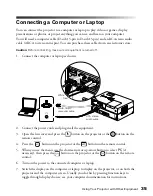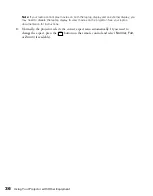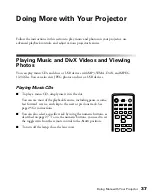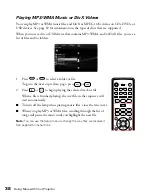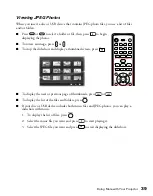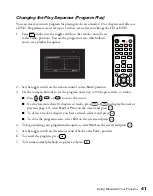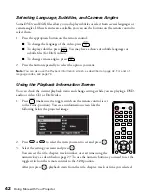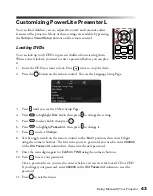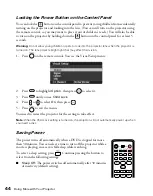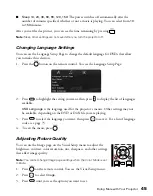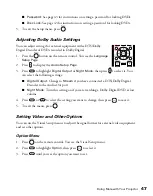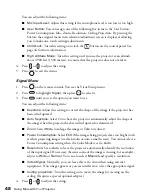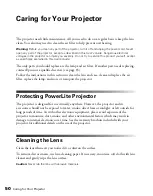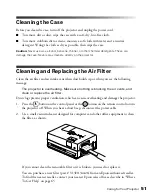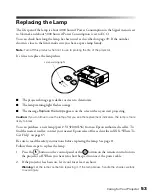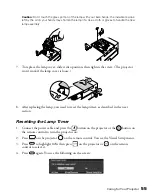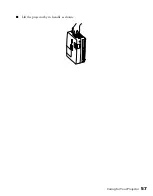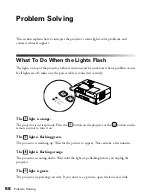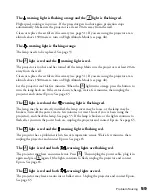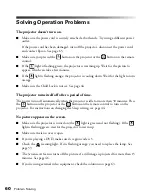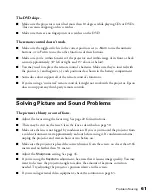48
Doing More with Your Projector
You can adjust the following items:
■
Mic Input Level:
Adjust this setting if the microphone level is too low or too high.
■
User Button:
You can assign one of the following five items to the User button:
Power Consumption, Info, Zoom, Resolution, Ceiling Projection. By pressing the
button, the assigned menu item selection/adjustment screen is displayed, allowing
you to make one-touch settings/adjustments.
■
Child Lock:
Turn this setting
on to
lock the
button on the control panel. See
page 44 for more information.
■
High Altitude Mode:
Turn this setting on if you use the projector at an altitude
above 4900 feet (1500 meters), to ensure that the projector does not overheat.
4. Press or to adjust the setting.
5. Press
to exit the menu.
Signal Menu
1. Press
on the remote control. You see the Visual Setup menu.
2. Press
to highlight
Signal
, then press
to select it.
3. Press
until you see the option you want to set.
You can adjust the following items:
■
Keystone:
Adjust this setting to correct the shape of the image if the projector has
been tilted upward.
■
Auto Keystone:
Select On to have the projector automatically adjust the shape of
the image when the projector has been tilted upward or downward.
■
Zoom:
Select
Wide
to enlarge the image or
Tele
to reduce it.
■
Power Consumption:
Select
ECO
if the images being projected are too bright (such
as when projecting images in a dark room or onto a small screen). You cannot select a
Power Consumption setting when the Color Mode is set to
Auto
.
■
Resolution:
Set to
Auto
to have the projector automatically identify the resolution
of the input signal. If necessary (because some of the image is missing, for example),
adjust to
Wide
or
Normal
. You can also select
Manual
and specify a resolution.
■
Video Signal:
Normally, you can leave this set to Auto when using external
equipment. If no image appears or you see interference, select the appropriate signal.
■
Ceiling projection:
Turn this setting on to invert the image for viewing on the
ceiling. (Requires a special optional adapter.)
4. Press or to adjust the setting.