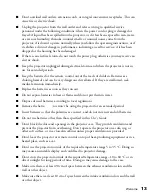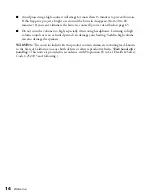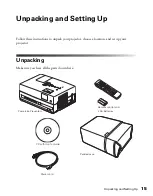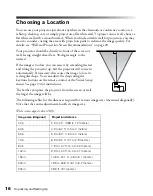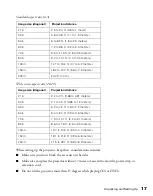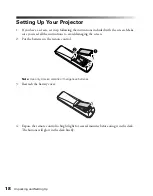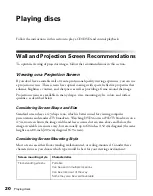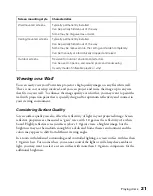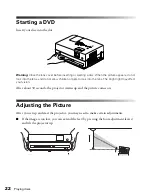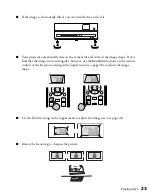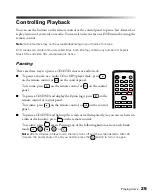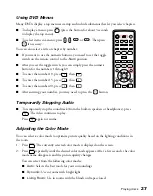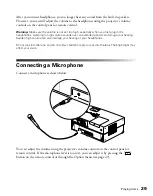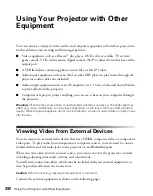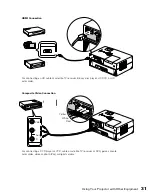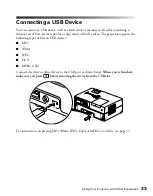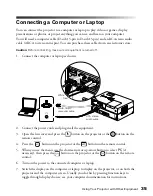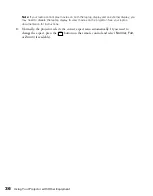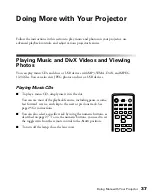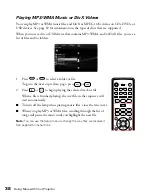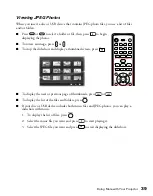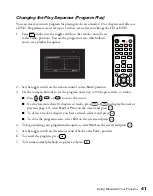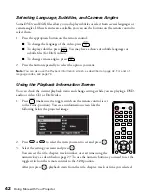Playing discs
27
Using DVD Menus
Many DVDs display a top menu at startup and include submenus that let you select chapters.
■
To display a menu, press
(press the button for about 3 seconds
to display the top menu).
■
To select items in a menu, press , ,
, or
. Then press
if necessary.
You can also select a title or chapter by number.
■
If you want to use the numeric buttons, you need to set the toggle
switch on the remote control to the
-Num
position.
■
After you set the toggle switch, you can simply press the numeric
button for the numbers 1 through 9.
■
To enter the number 10, press
, then
.
■
To enter the number 15, press
, then
.
■
To enter the number 20, press
, then
.
■
After entering your number, you may need to press the
button.
Temporarily Stopping Audio
■
To temporarily stop the soundtrack (from the built-in speakers or headphones), press
. The video continues to play.
Press
again to resume.
Adjusting the Color Mode
You can select a color mode to optimize picture quality based on the lighting conditions in
the room.
1. Press
. The currently selected color mode is displayed on the screen.
2. Press
repeatedly until the desired color mode appears. After a few seconds, the color
mode name disappears and the picture quality changes.
You can select from the following color modes:
■
Auto:
Selects the best mode for your surroundings.
■
Dynamic:
Use in rooms with bright light.
■
Living Room:
Use in rooms with the blinds or drapes closed.