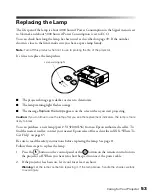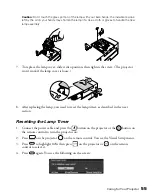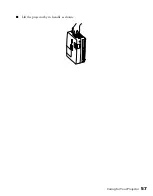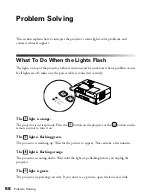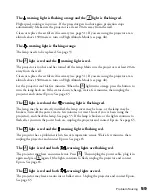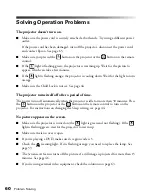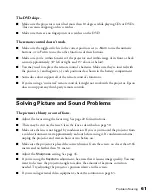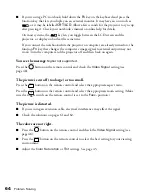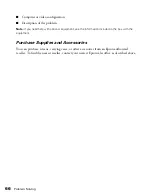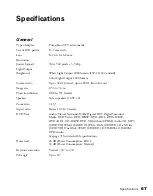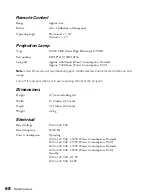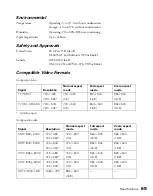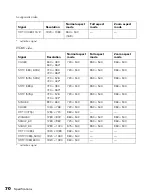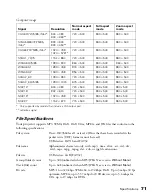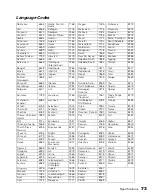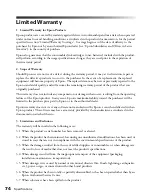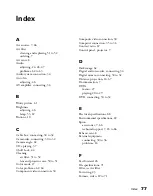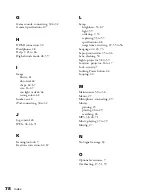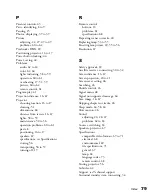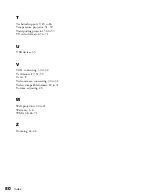Specifications
67
Specifications
General
Type of display
Poly-silicon TFT active matrix
Size of LCD panels
13.7 mm wide
Lens
F=1.44, f=16.6 mm
Resolution
(native format)
960 × 540 pixels × 3, 540p
Light Output
(brightness)
White Light Output 2000 lumens (ISO 21118 standard)
Color Light Output 2000 lumens
Contrast ratio
Up to 300:1 (native), up to 2000:1 (Auto Iris on)
Image size
0.53 to 7.6 m
Projection distance
0.66 to 9.1 meters
Speakers
Stereo speakers (10 W × 2)
Zoom ratio
1:1.35
Aspect ratio
Native 16:9 (4:3 resize)
DVD Unit
Audio: Virtual Surround, Dolby Digital, DTS Digital Surround
Media: DVD Video, DVD-R/RW, DVD-R DL, DVD+R/RW,
DVD+R DL, CD-R/RW, DVD-VR (without CPRM), Audio CD, MP3
(CD/DVD), WMA (CD/DVD), JPEG, DivX (CD/DVD), DivX Ultra
(CD/DVD), Dual Disk, WMV (CD/DVD), DVD-ROM, CD-ROM,
DVD Audio
See page 71 for detailed file specifications.
Noise level
28 dB (Power Consumption: ECO)
33 dB (Power Consumption: Normal)
Keystone correction
Vertical: –30° to +30°
Tilt angle
Up to 10°