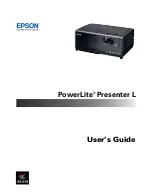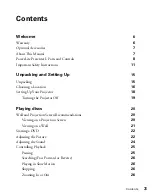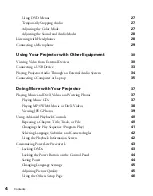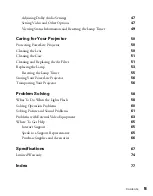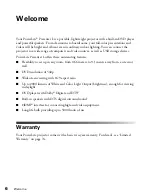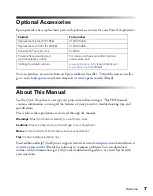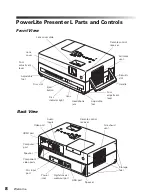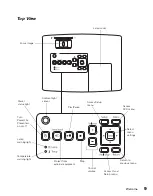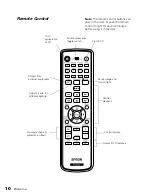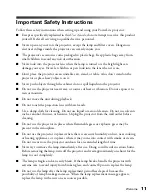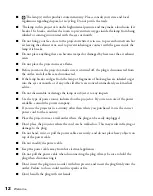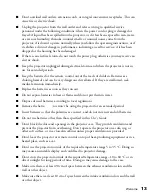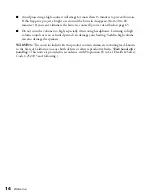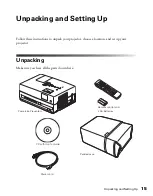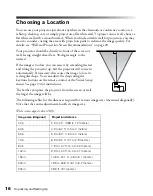Reviews:
No comments
Related manuals for PowerLite Presenter L

Smart C1640W
Brand: GE Pages: 76

POWER series E1486TW
Brand: GE Pages: 93

A Series A1456W
Brand: GE Pages: 85

Whatman Mini-UniPrep G2
Brand: GE Pages: 106

Optio M50
Brand: Pentax Pages: 2

BFC100
Brand: Brinno Pages: 6

Finepix F750EXR
Brand: FujiFilm Pages: 67

IP2M-851EB
Brand: Amcrest Pages: 67

POWERFIX Profi PEK 2.3 A1
Brand: Targa Pages: 116

CoolPix 2000
Brand: Nikon Pages: 104

R8
Brand: Ricoh Pages: 8

Smart Alarm System
Brand: Curv Pages: 14

SPE-VA400
Brand: Speechi Pages: 2

FinePix S6000fd
Brand: FujiFilm Pages: 2

FinePix S5 Pro
Brand: FujiFilm Pages: 7

8x30 1.3 CaptureView
Brand: Simmons Pages: 12

119234C
Brand: Simmons Pages: 44

119225C
Brand: Simmons Pages: 44