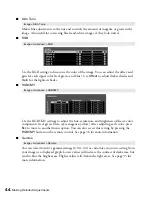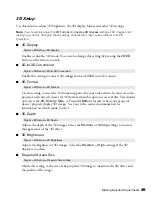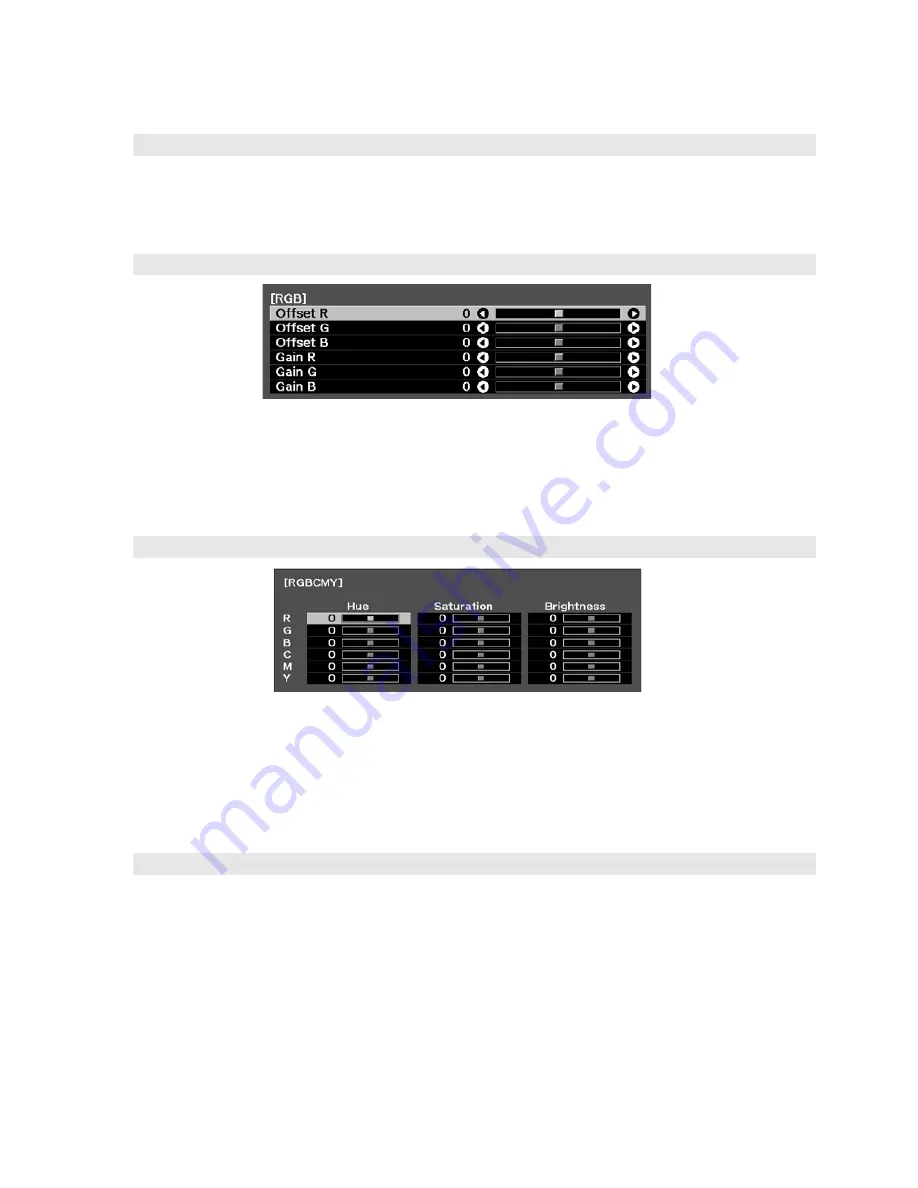
44
Making Detailed Adjustments
■
Skin Tone
Makes fine adjustments to the tint and controls the amount of magenta or green in the
image. Also useful for correcting black-and-white images, if they look tinted.
■
RGB
Use the RGB settings to fine-tune the color of the image. You can adjust the offset and
gain for each signal color (red, green, and blue). Use
Offset
to adjust darker shades and
Gain
for the lightest shades.
■
RGBCMY
Use the RGBCMY settings to adjust the hue, saturation, and brightness of the six color
components (red, green, blue, cyan, magenta, yellow). After adjusting each color, press
Esc
to move to another menu option. You can also access this setting by pressing the
RGBCMY
button on the remote control. See page 36 for more information.
■
Gamma
You can select from five gamma settings (2.0 to 2.4) or customize your own setting from
your image or a displayed graph. Lower values will increase the contrast of dark areas, but
tend to blur the bright areas. Higher values will darken the light areas. See page 35 for
more information.
Image > Skin Tone
Image > Advanced > RGB
Image > Advanced > RGBCMY
Image > Advanced > Gamma