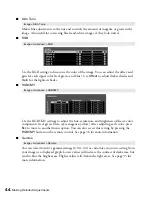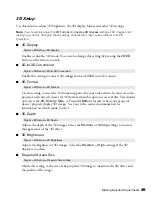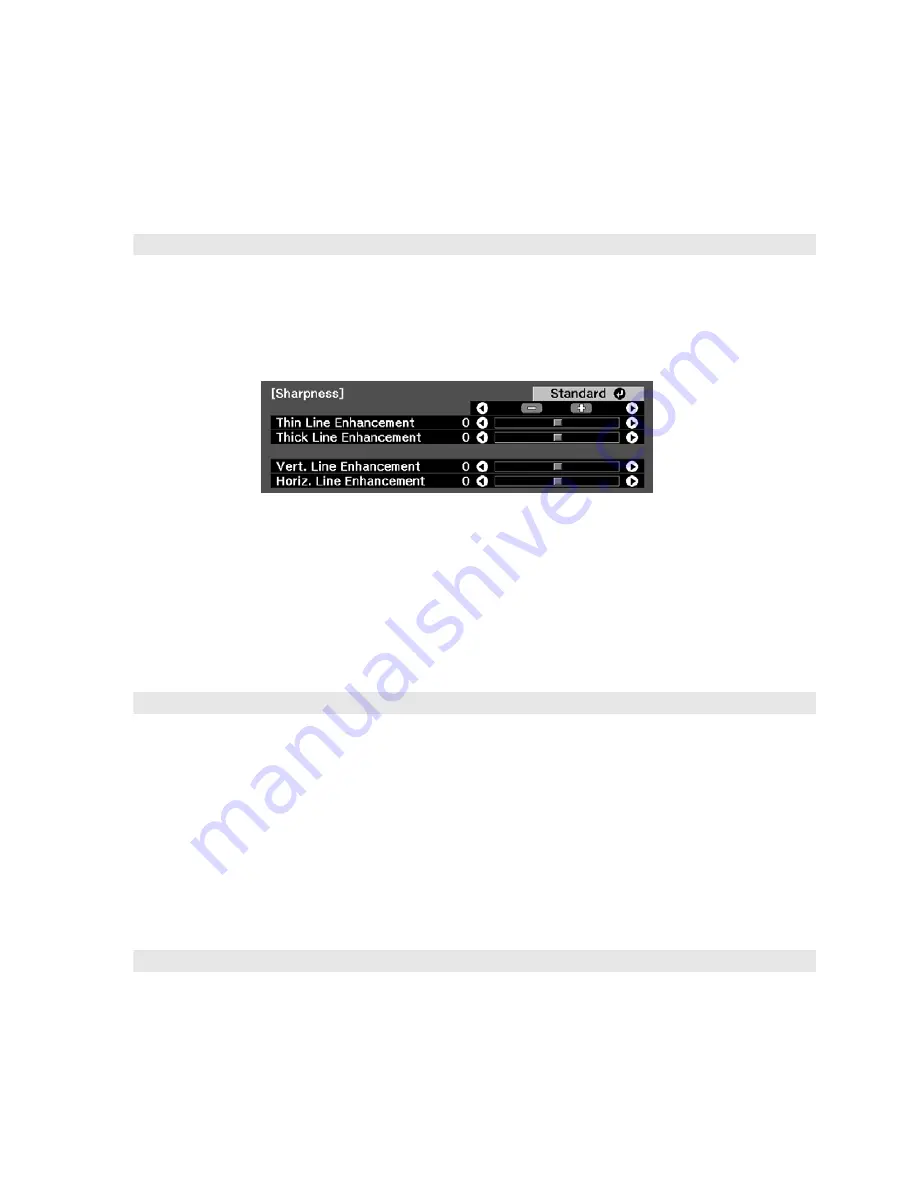
42
Making Detailed Adjustments
Sharpness and Picture Quality Settings
If the image looks fuzzy, or if it contains noise or flickering, you can use these settings to
correct it.
■
Sharpness
Use this function to make lines and edges appear more distinct in the image. This setting
is stored separately for each image source and color mode setting. You can select
Standard
to adjust the sharpness of the entire image, or select
Advanced
to access the
following submenu:
Note:
The Advanced setting cannot be used with a signal input through the PC port.
Choose
Thin-Line Enhancement
to sharpen details such as hair and clothing. Choose
Thick-Line Enhancement
to sharpen large contours and backgrounds. Choose
Vert.
Line Enhancement
to increase vertical image sharpness. Choose
Horiz. Line
Enhancement
to increase horizontal image sharpness.
■
Progressive
Converts interlaced to progressive signals. The projector uses 3D DigiScan
™
HD
Circuitry Processing for video-sourced images.
Leave the setting on
Film/Auto
for viewing movies on a player that produces interlaced
output. Select
Video
for watching videos captured with a video camera. Set to
Off
when
viewing images with a large amount of movement.
Note:
This setting can be used only when viewing a composite video signal, or 480i or 576i, or
1080i signals input through the Component, HDMI1, or HDMI2 ports (see page 77).
■
Motion Detection
This setting specifies how signals are converted to progressive signals. Select a lower
setting for slow-moving or still images (
S
) or select a higher number for video images
(
M
).
Image > Sharpness
Signal > Progressive
Signal > Motion Detection