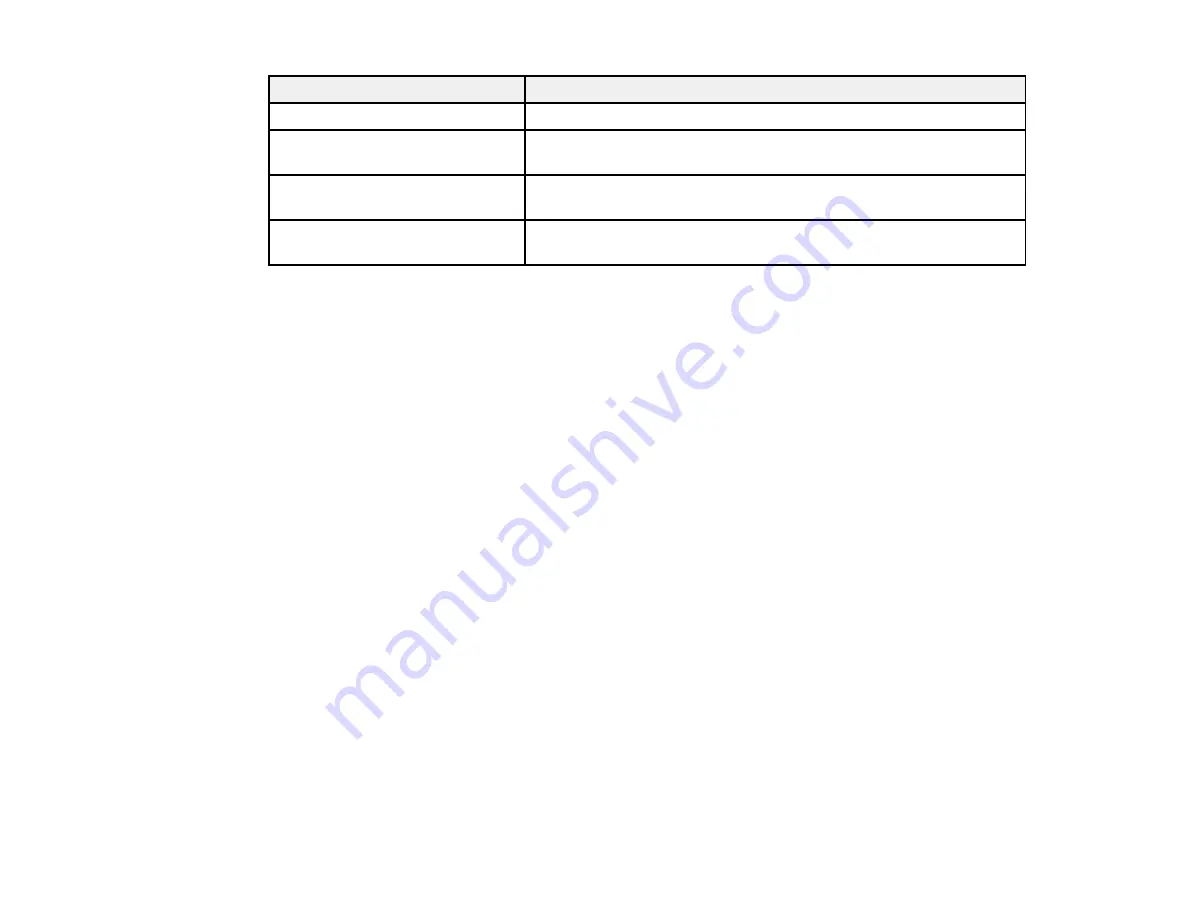
Aspect ratio setting
Description
Auto
Automatically sets the aspect ratio according to the input signal.
Normal
Displays images using the full projection area and maintains the
aspect ratio of the image.
Zoom
Displays images using the full width of the projection area and
maintains the aspect ratio of the image.
Full
Displays images using the full width of the projection area, but does
not maintain the aspect ratio.
Note:
The
Auto
aspect ratio setting is available only for HDMI image sources.
Parent topic:
Color Mode
The projector offers different Color Modes to provide optimum brightness, contrast, and color for a
variety of viewing environments and image types. You can select a mode designed to match your image
and environment, or experiment with the available modes.
If you always want to use a particular color mode for a certain video input source, you can select it using
the projector menus.
Changing the Color Mode
Available Color Modes
Turning On Auto Iris
Parent topic:
Using Basic Projector Features
Related references
Image Quality Settings - Image Menu
Changing the Color Mode
You can change the projector's Color Mode using the remote control to optimize the image for your
viewing environment.
1.
Turn on the projector and switch to the image source you want to use.
2.
If you are projecting from a DVD player or other video source, insert a disc or other video media and
press the play button, if necessary.
63
Summary of Contents for PowerLite Home Cinema 2000
Page 1: ...PowerLite Home Cinema 2000 2030 User s Guide ...
Page 2: ......
Page 8: ......
















































