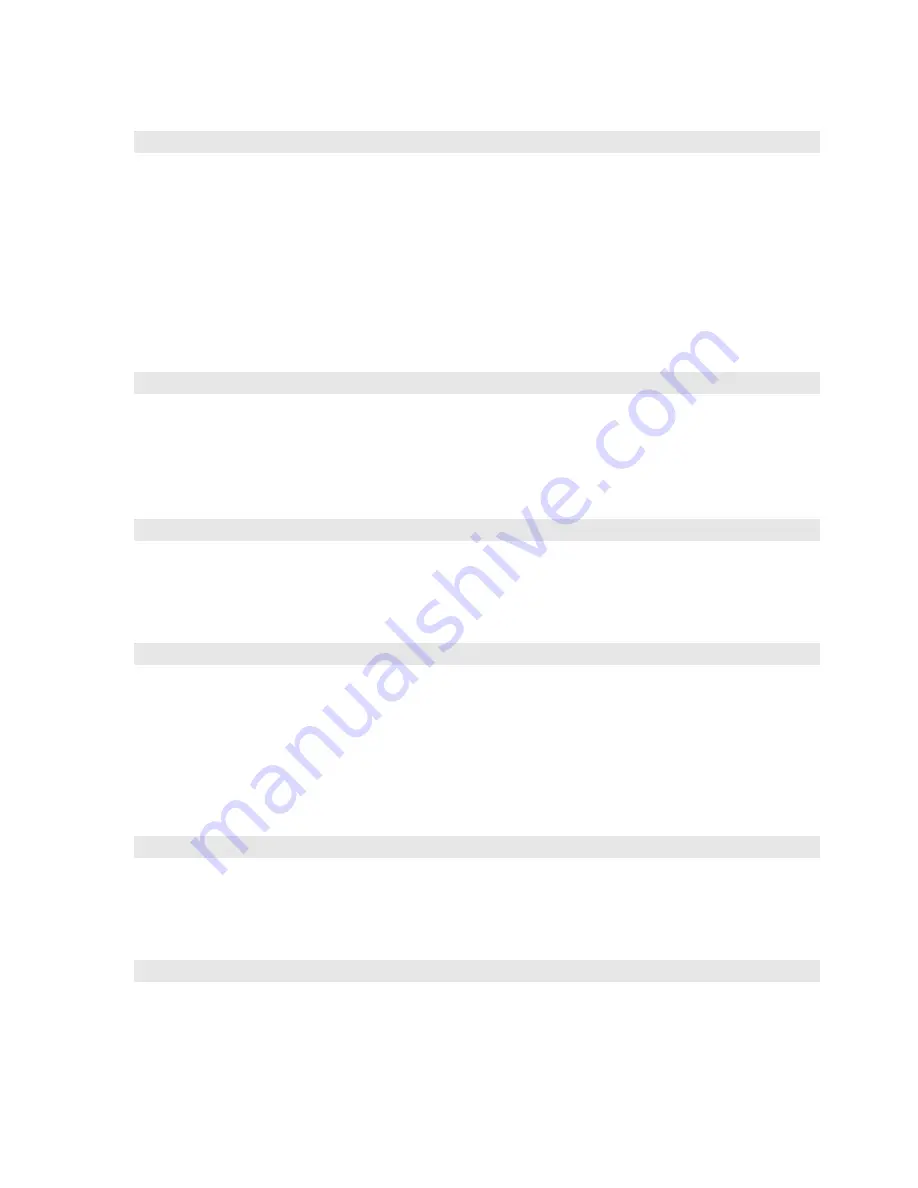
Making Detailed Adjustments
47
■
Zoom Caption Pos.
Lets you adjust the shape and position of the image so that subtitles are visible (available
only if the aspect ratio has been set to
Zoom
). Use
Zoom Size
to adjust the proportions
of the image, and
Zoom Caption Pos.
to move the image up or down. Adjust overscan
before changing the zoom position.
Screen Options
■
Messages
Turn this setting off if you want to prevent on-screen messages from appearing (such as
the no-signal message, or the identifying text that appears when you switch between
image sources or color modes).
■
Startup Screen
Turn this setting off if you want to prevent the startup screen from appearing while the
projector is warming up.
■
Display Background
Changes the screen that’s used when the projector is not receiving a signal or when you
press the
Blank
button to temporarily stop projection.
Other Setup Options
■
Projection
You can select different options for projecting the image:
Front
,
Front/Ceiling
,
Rear
,
Rear/Ceiling
.
■
Direct Power On
Sets projection to start when the main power switch is turned on, without pressing the
P
power button on the remote control or the projector.
Note:
When direct power on is enabled, power surges that occur after a power outage can
cause the projector to turn on.
Signal > Zoom Caption Pos.
Settings > Display > Messages
Settings > Display > Startup Screen
Settings > Display > Display Background
Settings > Projection
Settings > Direct Power On
















































