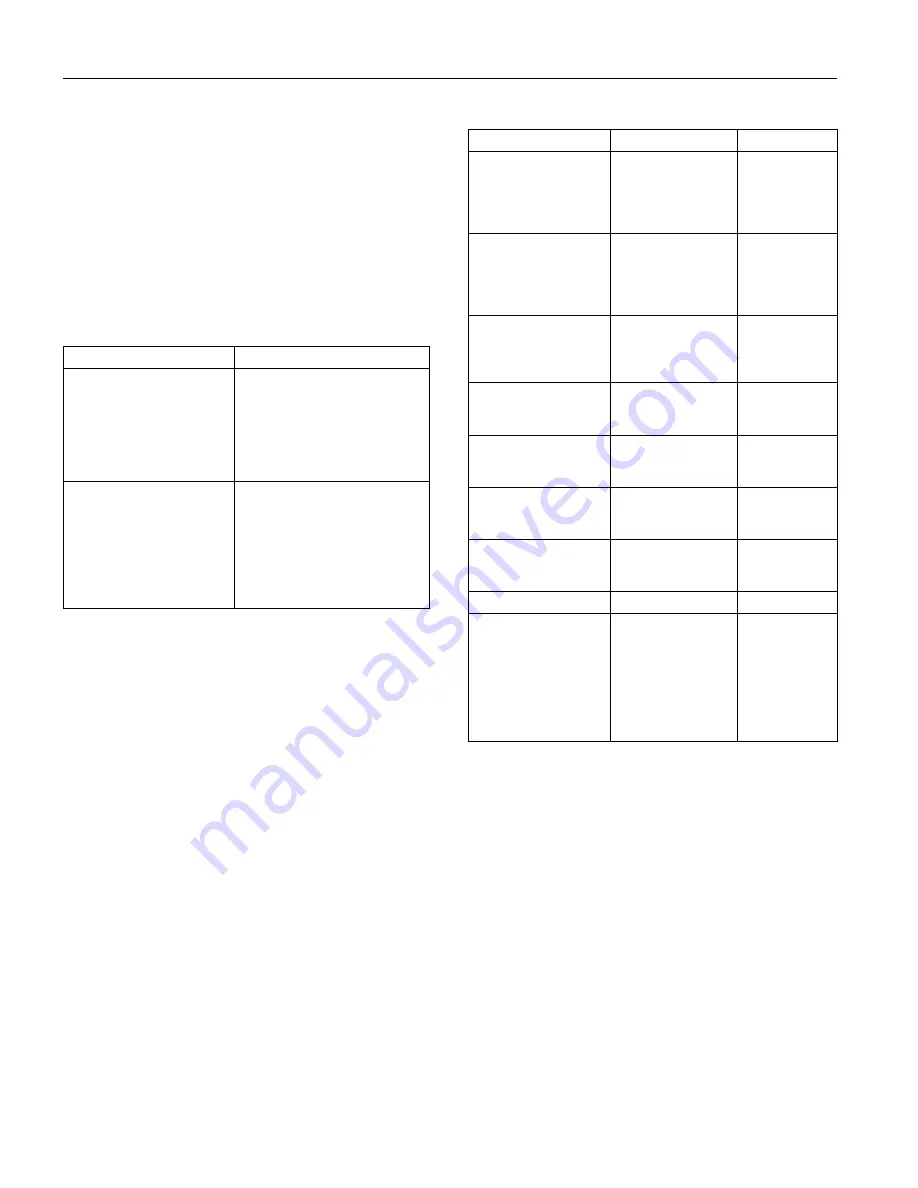
Epson PowerLite 732c Projector
2
-
Epson PowerLite 732c Projector
2/05
Safety and Approvals
United States
FCC 47CFR Part15B Class B (DoC)
UL60950 Third Edition
Canada
ICES-003 Class B
CSA C22.2 No. 60950
CE Marking
Directive 73/23/EEC, 89/336/EEC
IEC60950 Third Edition
EN 55022, EN 55024
Compatible Video Formats
The projector supports the video display formats listed below:
Compatible Computer Display Formats
To project images from a computer, set the computer’s video
card at a refresh rate (vertical frequency) compatible with the
projector; see the following table for compatible formats. Some
images are automatically resized to display in the projector’s
native format (XGA). The frequencies of some computers may
not allow images to display correctly; see your computer’s
documentation for details.
*The image is resized using Epson’s SizeWise™ Technology.
Mode
Refresh Rate (Hz)
NTSC
NTSC 4:43
PAL
N—PAL
M—PAL
PAL—60
SECAM
60
60
50
50
60
60
50
HDTV (720p)
HDTV (720p)
HDTV (1080i)
HDTV (1080i)
SDTV (480i)
SDTV (480i)
TV480i
TV480i
60
50
60
50
60
50
60
50
Mode
Refresh Rate (Hz)
Resolution
VGA EGA
VGA—60
VESA—72
VESA—75
VESA—85
70
60
72
75
85
640
×
350*
640
×
480*
640
×
480*
640
×
480*
640
×
480*
SVGA—56
SVGA—60
SVGA—72
SVGA—75
SVGA—85
56
60
72
75
85
800
×
600*
800
×
600*
800
×
600*
800
×
600*
800
×
600*
XGA—60
XGA—70
XGA—75
XGA—85
60
70
75
85
1024
×
768
1024
×
768
1024
×
768
1024
×
768
SXGA1—70
SXGA1—75
SXGA1—85
70
75
85
1152
×
864*
1152
×
864*
1152
×
864*
SXGA2—60
SXGA2—75
SXGA2—85
60
75
85
1280
×
960*
1280
×
960*
1280
×
960*
SXGA+60
SXGA+75
SXGA+85
60
75
85
1400
×
1050*
1400
×
1050*
1400
×
1050*
SXGA3—60
SXGA3—75
SXGA3—85
60
75
85
1280
×
1024*
1280
×
1024*
1280
×
1024*
UXGA—60
60
1600
×
1200*
iMAC VGA
iMAC SVGA
iMAC XGA
MAC13
MAC16
MAC19—60
MAC19
MAC21
117
95
75
67
75
59
75
75
640
×
480*
800
×
600*
1024
×
768
640
×
480*
832
×
624*
1024
×
768
1024
×
768
1152
×
870*































