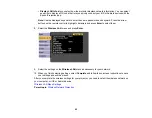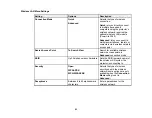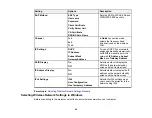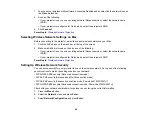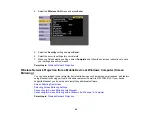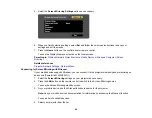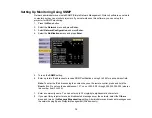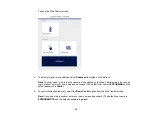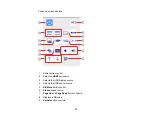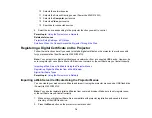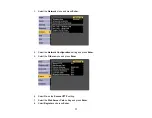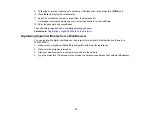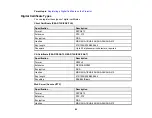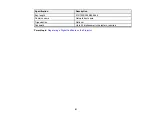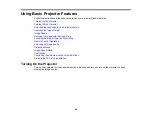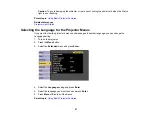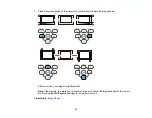76
10
Selects the network source
11
Selects the Screen Mirroring source (PowerLite 2042/2142W)
12
Selects the
Computer
port source
13
Selects a
Video
port source
14
Searches for connected sources
6.
Select the icon corresponding to the projector function you want to control.
Parent topic:
Using the Projector on a Network
Related references
Projector Setup Settings - ECO Menu
Solutions When You Cannot Access the Projector Through the Web
Registering a Digital Certificate on the Projector
Follow the instructions here if you need to install a digital certificate on the projector to provide security
for your presentation files (PowerLite 2142W/2247U).
Note:
You can register a digital certificate over a network or from a connected USB device. However, be
sure to register just once from either a USB device or network, or the certificate may not install correctly.
Importing a Web Server Certificate Using the Projector Menus
Registering Digital Certificates from a Web Browser
Digital Certificate Types
Parent topic:
Using the Projector on a Network
Importing a Web Server Certificate Using the Projector Menus
You can create your web server certificate and import it using the projector menus and a USB flash drive
(PowerLite 2142W/2247U).
Note:
You can also register digital certificates from your web browser. Make sure to only register once,
or the certificate may not install correctly.
1.
Make sure your digital certificate file is compatible with projector registration and saved in the root
directory of the USB flash drive.
2.
Press the
Menu
button on the projector or remote control.
Summary of Contents for PowerLite 2042
Page 1: ...PowerLite 2042 2142W 2247U User s Guide ...
Page 2: ......
Page 10: ......
Page 24: ...24 Projector Parts Remote Control 1 Power button ...
Page 26: ...26 Parent topic Projector Part Locations ...
Page 137: ...137 Parent topic Copying Menu Settings Between Projectors ...