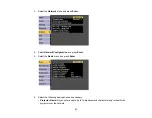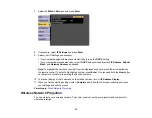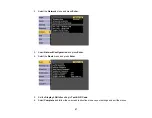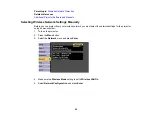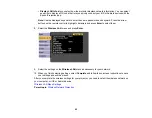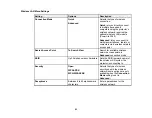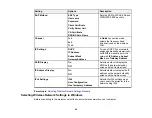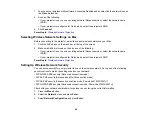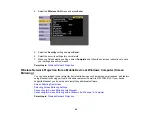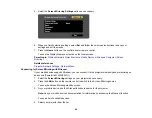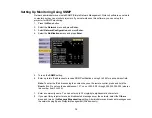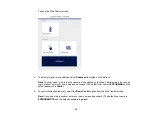59
4.
Insert the USB key into the projector's
USB-A
port.
You see a projected message that the network information update is complete.
5.
Remove the USB key.
6.
Reinsert the wireless LAN module into the projector.
7.
Insert the USB key into a USB port on your computer.
Note:
In Windows Vista, if you see the AutoPlay window, select
Run MPPLaunch.exe
, then select
Allow
on the next screen.
8.
Follow the on-screen instructions to install the Epson iProjection (Windows/Mac) software.
Note:
If you see a Windows Firewall message, click
Yes
to disable the firewall. You need
administrator authority to install the software. If it is not installed automatically, double-click
MPPLaunch.exe
in the USB key.
After a few minutes, your computer image is displayed by the projector. If it does not appear, press
the
LAN
or
Source Search
button on your remote control or restart your computer.
9.
Run your presentation as necessary.
10. When you finish projecting wirelessly, select the
Safely Remove Hardware
option in the Windows
taskbar, then remove the USB key from your computer.
Note:
You can share the USB key with other computers without disconnecting your computer. You
may need to restart your computer to reactivate your wireless LAN connection.
Summary of Contents for PowerLite 2042
Page 1: ...PowerLite 2042 2142W 2247U User s Guide ...
Page 2: ......
Page 10: ......
Page 24: ...24 Projector Parts Remote Control 1 Power button ...
Page 26: ...26 Parent topic Projector Part Locations ...
Page 137: ...137 Parent topic Copying Menu Settings Between Projectors ...