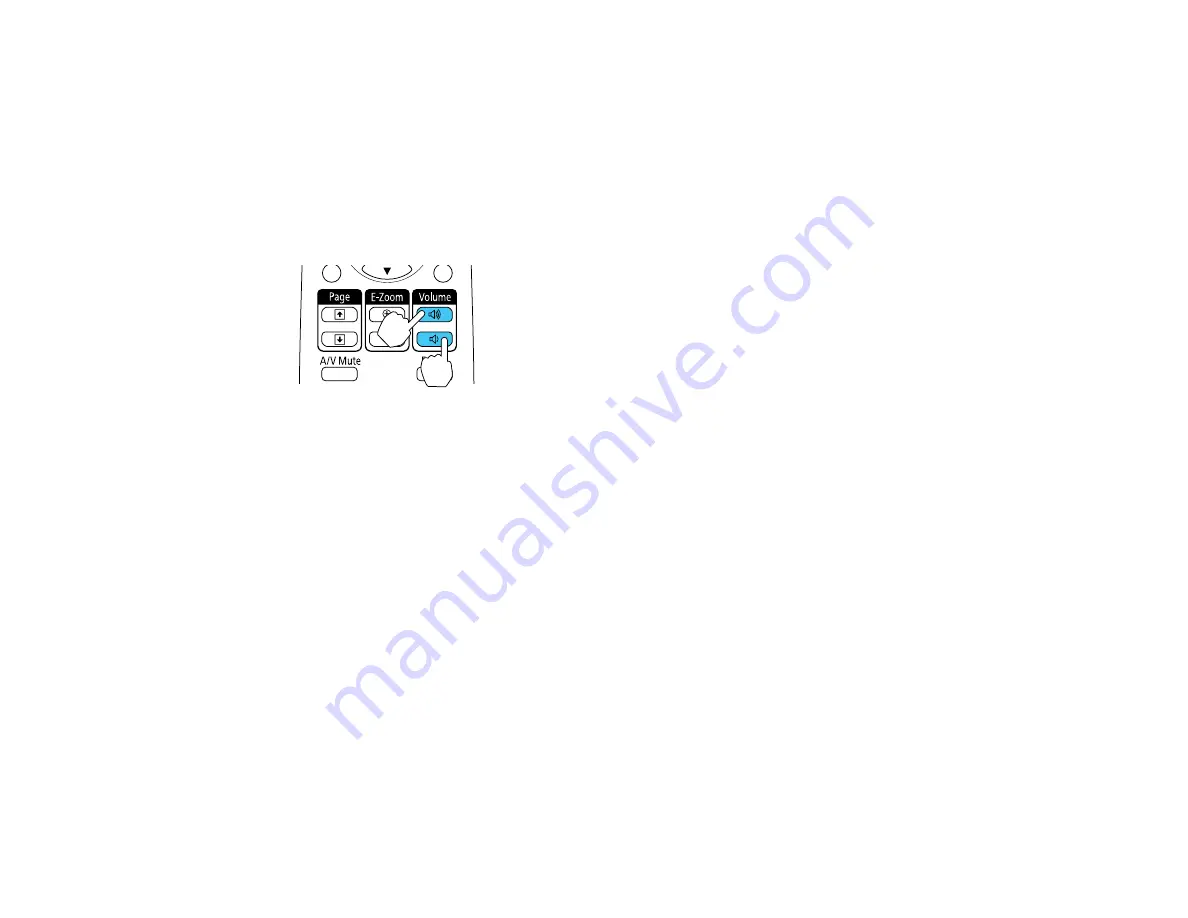
Controlling the Volume with the Volume Buttons
You can use the
Volume
buttons on the remote control to adjust the volume as you project a
presentation with audio. You can also use the volume buttons on the projector's control panel.
The volume buttons control the projector’s internal speaker system. You must adjust the volume
separately for each connected input source.
1.
Turn on the projector and start a presentation that includes audio.
2.
Press the
Volume
buttons as necessary to lower or raise the volume.
A volume gauge appears on the screen.
3.
To set the volume to a specific level for an input source, use the projector menus.
Parent topic:
Using Basic Projector Features
Related references
Projector Parts - Control Panel
Projector Feature Settings - Settings Menu
Projecting a PC Free Presentation
You can use your projector's PC Free feature whenever you connect a USB device that contains
compatible image or movie files. This lets you quickly and easily display and control them using the
projector's remote control. You can also display a slide show of the images.
Supported PC Free File Types
Starting a PC Free Slide Show
Starting a PC Free Movie Presentation
PC Free Display Options
Parent topic:
Using Basic Projector Features
81
Summary of Contents for PowerLite 1222
Page 1: ...PowerLite 1222 1262W User s Guide ...
Page 2: ......
Page 9: ...PowerLite 1222 1262W User s Guide Welcome to the PowerLite 1222 1262W User s Guide 9 ...
Page 20: ...Parent topic Projector Part Locations Related references Projector Light Status 20 ...
Page 21: ...Projector Parts Remote Control 1 Power button 21 ...
















































