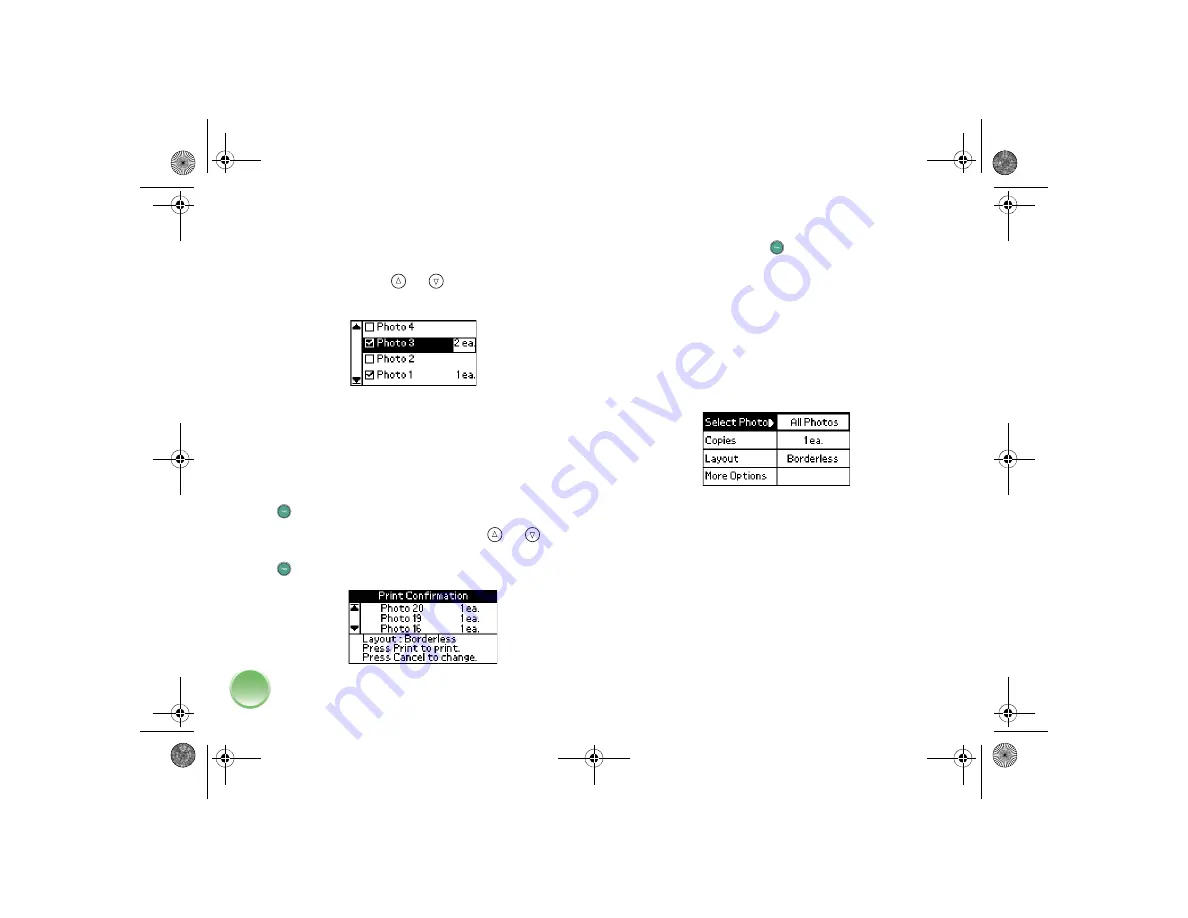
10
4
Repeat steps 2 and 3 for each additional photo
you want to print. The screen shows the selected
photos and the number of copies for each. (You
may need to press
or
to see all your
selected photos.)
Note:
If you chose the wrong photo, you can deselect it.
Highlight the selected photo and press
OK
to uncheck it.
To change the number of copies, press
OK
twice and
change the number as described in step 3. To cancel all
your selections, press
Cancel
.
5
When you’re done selecting photos, press
.
6
Confirm your photo choices (press
or
to
scroll through your selected photos), then press
again to start printing.
Note:
If Print Confirmation is off, you will not see the screen
above and only need to press
once to start printing.
If you print more than 20 photos, you’ll need to load
more paper when you see the message “Try loading
paper again.” Load more paper (up to 20 sheets) and
press
OK
to continue printing.
If you need to cancel printing, press
Cancel
.
When printing is complete, you see the Main Menu.
To print from the Main Menu, see page 11.
Tip:
To start the PictureMate Print Wizard again, remove and
re-insert your card. To close the Wizard and go to the Main
Menu when you insert your card, see page 11.
Cancelling Printing
If you need to cancel printing at any time, press the
Cancel
button.
PictureMateR.book Page 10 Tuesday, May 17, 2005 10:17 AM


























