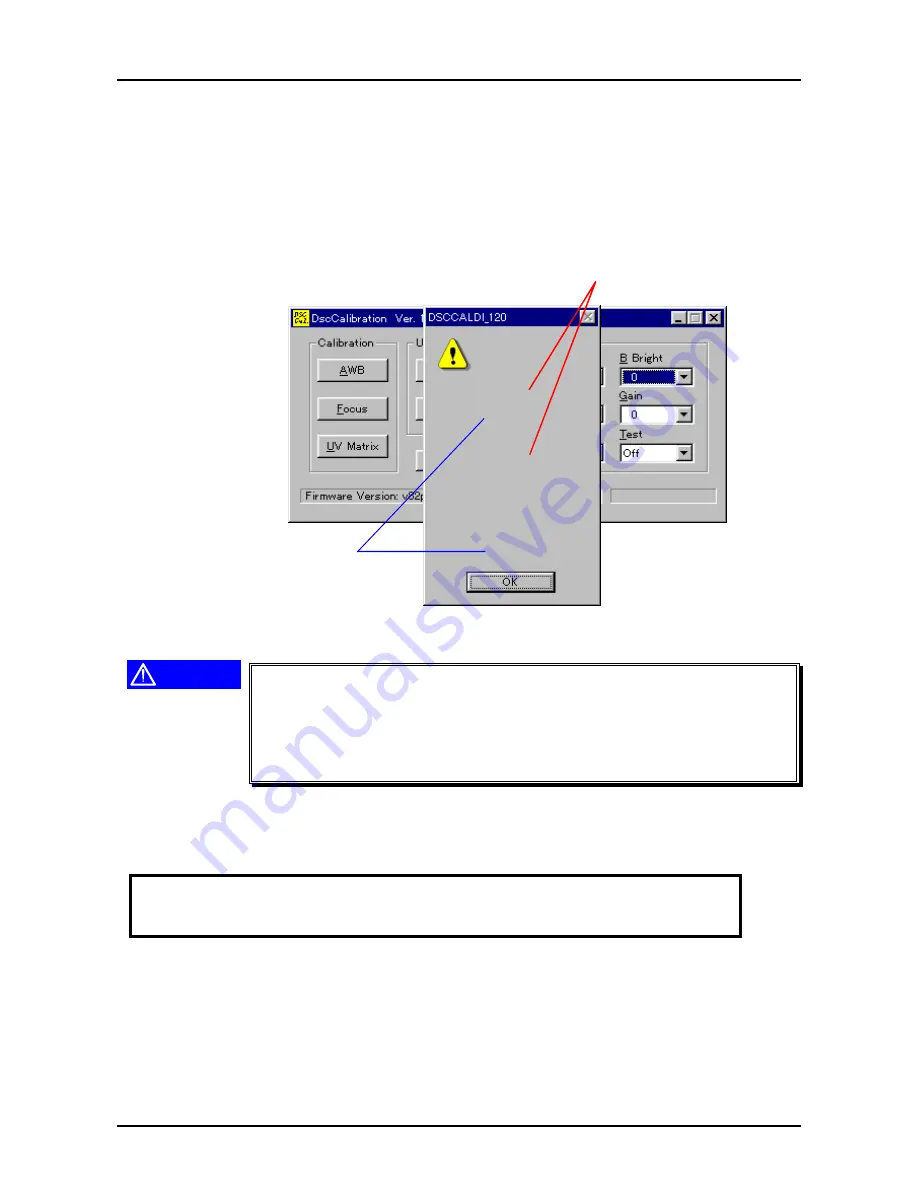
PhotoPC700
Chapter5 Adjustment
Rev. A
5-6
4. Locate the camera 18 cm away from the color viewer.
Note)At this time, angle the camera lens to the color viewer surface correctly without capturing
the frame of color viewer or other objects
.
5. Press AWB button.
6. Since the screen to confirm the selection appears, press Y(Yes).
Note)At this time, since the camera shoots 2 times, do not move your hand or camera until
adjustment values are indicated on the PC screen(about 10 seconds)
7. Following screen appears to indicate that adjustment is completed.(Numbers in the figure are
just examples)
AWB Results
1:
Rg=364
Gg=128
Bg=195
AGC=1564288020
2:
Rg=370
Gg=128
Bg=186
AveRg=367
AveGg=128
AveBg=190
AGC=1564288020
Fixed value"128"
If either one of AGC
values indicates "241",
it is error.If so, adjust
again.
Figure 5-5. Screen After AWB and AGC Adjustment
CAUTION
If AGC=241 is indicated, it is error. In this case, it is necessary to
perform adjustment again. If 241 is indicated again after the re-
adjustment, it is necessary to replace CA1, CA2 boards, or CCD.
Values for Rg and Bg should be within from 200 to 400 respectively.
If their values are out of this range, same as above, it is necessary to
replace CA1, CA2 boards or CCD.
8. Press OK on the screen.
9. Adjustment result of AGC is changed from decimal number to hexadecimal number by using a
functional calculator.
In case of example in the figure above,
1 5 6 4 2 8 8 0 2 0(decimal number)
↓
5 D 3 D 2 4 1 4
10. The value which is changed to hexadecimal number becomes 4-byte(8 digits). From left, each
one byte(each 2 digits) is; AGC +2, AGC+1, AGC
±
0 and AGC
−
1. Therefore, in case of the
example in the figure above means;
AGC+2:
5D
AGC+1:
3D
AGC
±
0:
24
AGC
−
1:
14
Summary of Contents for PhotoPC700
Page 1: ...6 59 0 18 EPSON PhotoPC 700 RORU 6WLOO LJLWDO DPHUD EPSON PhotoPC700 4009250 ...
Page 5: ...REVISION STATUS Rev Date Page s Contents A 1998 05 12 All First release ...
Page 7: ...MAINTENANCE APPENDIX 7 1 1 Circuit Diagrams 7 1 7 1 2 Location Diagrams 7 2 ...
Page 8: ...PRODUCT DESCRIPTION 3 7 5 ...
Page 51: ...203 200 150 151 PACKING MATERIALS FOR CP 600 PHOTO PC 700 01 02 03 04 ...


























