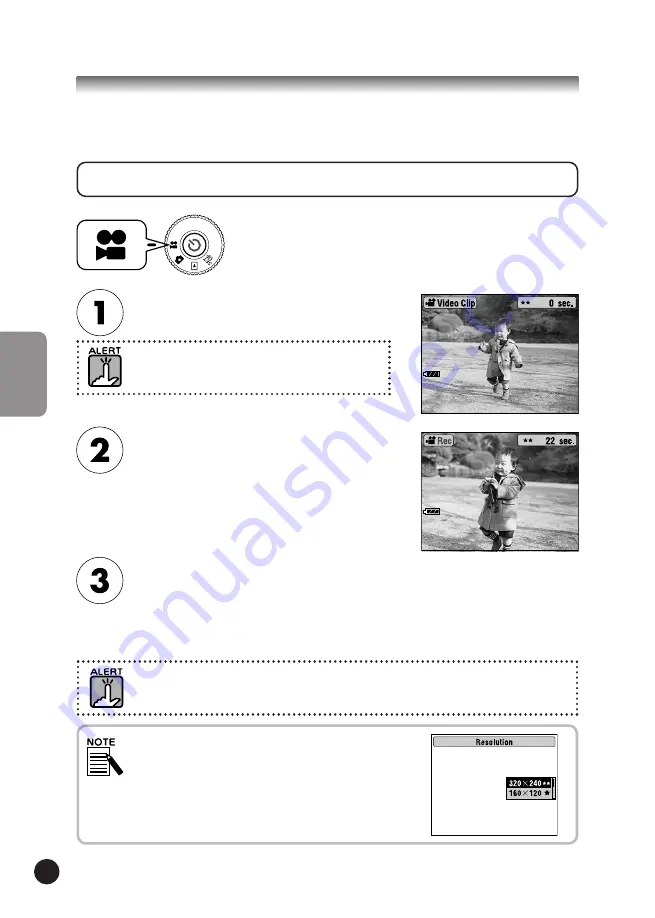
64
VIDEO CLIPS
VIDEO CLIPS
RECORDING A VIDEO CLIP
The VIDEO CLIP screen will appear
on the LCD monitor.
When recording a VIDEO CLIP, you must set the focus in the usual manner before recording.
Once you begin recording, the focus cannot be changed, and the zoom buttons will not work.
How to record a VIDEO CLIP with sound, playback and delete video clips.
Turn the DIAL SWITCH to VIDEO CLIP MODE
and then turn the POWER ON.
Press the SHUTTER button to begin
recording the VIDEO CLIP.
The upper left corner of the monitor will display the
VIDEO CLIP icon the indicator light blinks in red
and the upper right corner will display the seconds
remaining until the camera's memory is full.
Press the SHUTTER button again to
stop recording.
After you have finished recording, the sequence
will be exported to the memory card. After the
export is completed you may continue recording.
Sound will be recorded along with the VIDEO CLIP.
Make sure that you are not covering the microphone
when recording.
When you press the MENU button in VIDEO CLIP mode,
the Resolution screen will appear on the monitor.
Using the ▲▼ buttons, choose between 320 X 240 or
160 X 120 pixels. The Resolution screen will disappear
when you press the MENU button again.
Selecting VIDEO CLIP Resolution
















































