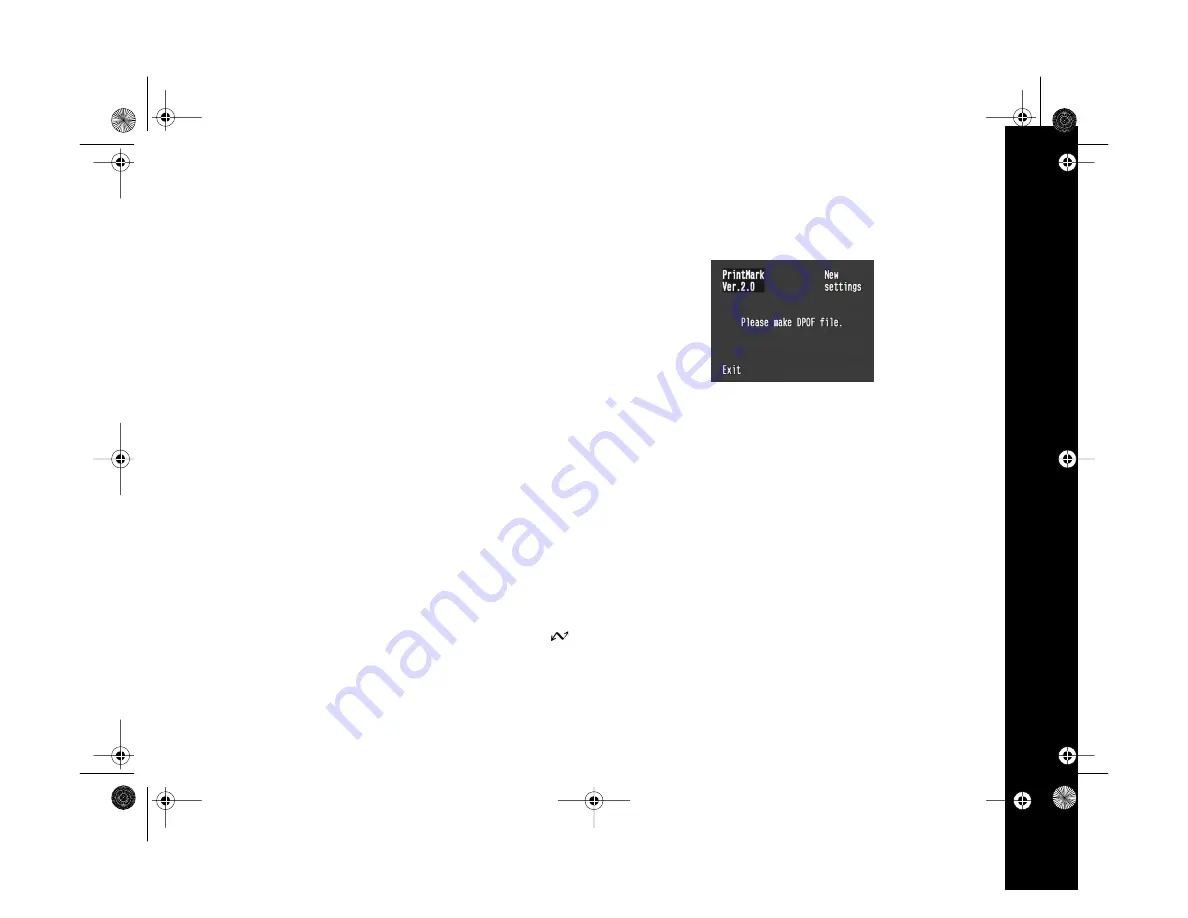
Creating DPOF Files for Processing
8-2
Making the DPOF File
The Print Mark program on your PhotoPC 3000Z lets you
make a Digital Print Order Format file and save it on your
camera’s CompactFlash memory card in one of two formats:
◗
Standard layout prints one photo per sheet
◗
Index layout prints several thumbnail photos per sheet
When you select Standard layout, you can choose to have an
index sheet printed with your standard photo sheets, if you
want.
Only one DPOF file can be stored on your camera’s
CompactFlash memory card at a time. However, you can
always add or delete images in the file or change the way it is
set up before printing.
Follow these steps to make a new DPOF file in Standard or
Index layout:
1
Turn on your camera and turn the camera’s dial to
.
2
Press the button next to
PrintMark
. The Print Mark
program’s main menu appears on the screen:
3
Press the button next to
New settings
.
If you’ve previously made a DPOF file, you see a
message warning that you will lose those settings. Press
the button next to
Done
to delete the old file and set up
a new file, or press the button next to
Cancel
to save the
old file and return to the main menu.
4
Press the button next to
Standard
to select Standard
layout for printing one photo per sheet.
Or, press the button next to
Index
to print several
thumbnails of your photos on each sheet.
Capella.book Page 2 Thursday, April 20, 2000 4:21 PM






























