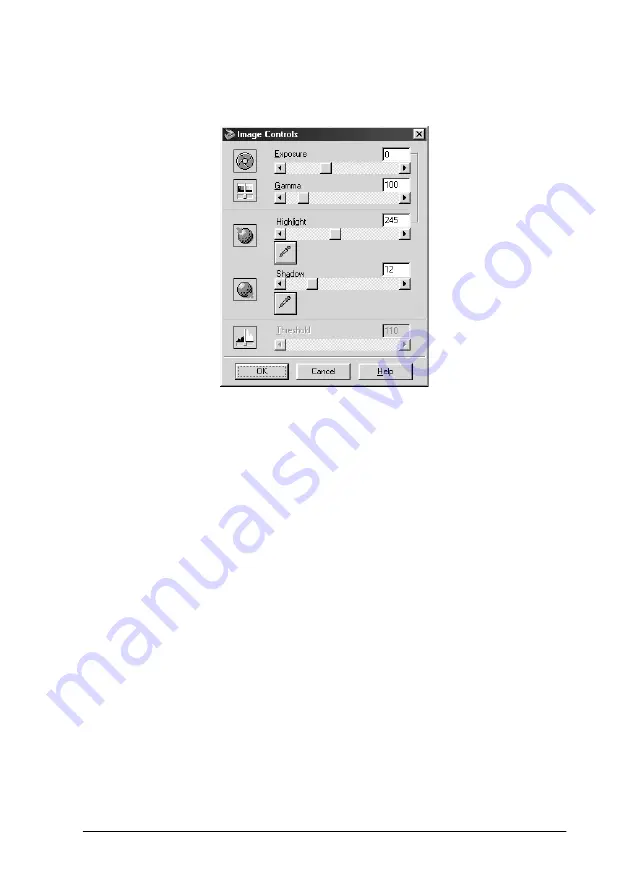
Scanning Basics
2-11
1. In the Image Controls dialog box, click the eyedropper button
under
Highlight
.
The pointer changes to an eyedropper, with movement
restricted to within the Preview window.
2. Move the eyedropper to the location you want to select as the
highlight point and click it.
The brightness of the pixel at the point you click is set as the
highlight level, and the other parts of the image are adjusted
accordingly.
3. To change the highlight level (brightness) of the point you
selected, move the
Highlight
slider left or right, or enter a
value in the text box. You can enter a value between 61 and
490 for the highlight.
Note:
See “Image Controls” on page 3-9 for further information on
adjusting the highlight level.






























