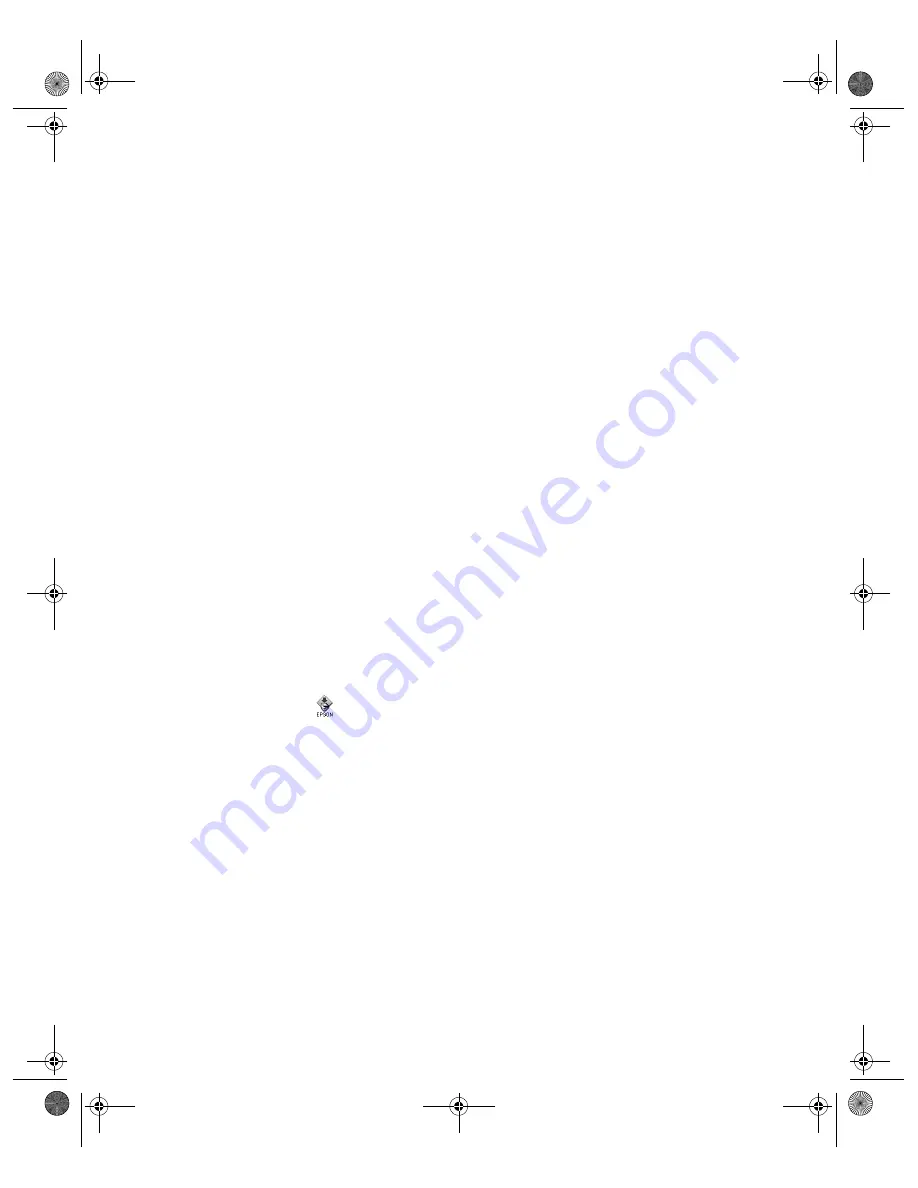
57
If you need to reinstall your scanner software in Windows. . .
1. Click
Start
, point to
Settings
, then click
Control Panel
. Double-click the
Scanners and Cameras
icon.
2. Highlight
EPSON Perfection 610
in the list of scanners and cameras.
3. Click
Remove
to remove your scanner software.
4. Insert your scanner CD-ROM in your CD-ROM drive.
5. Click
Start
and
Run
. At the prompt, type your CD-ROM drive letter and
EPSON
(for example:
D:\EPSON
).
6. On the Main Menu, select
Reinstall Scanner Software
.
7. On the Re-install screen, click the
Reinstall
button.
8. Click
OK
to restart your computer.
9. When your computer restarts, you see the Add New Hardware Wizard screen.
Follow steps 3 through 8, starting on page 11, to install your scanner software.
If you need to reinstall your scanner software on a Macintosh . . .
1. Insert your scanner CD-ROM in your CD-ROM drive.
2. Double-click the
EPSON
icon.
3. On the Main Menu, select
Reinstall Scanner Software
.
4. On the Reinstall window, click the
Reinstall
button.
5. Read the next message, then click
Yes
.
6. On the TWAIN Installer screen, make sure
Easy Install
is selected for the default
installation, then click
Install
.
7. After the installation is complete, click
Restart
. If necessary, calibrate your screen.
Then your Macintosh automatically restarts.
chapter7.fm Page 57 Friday, August 13, 1999 1:54 PM






























