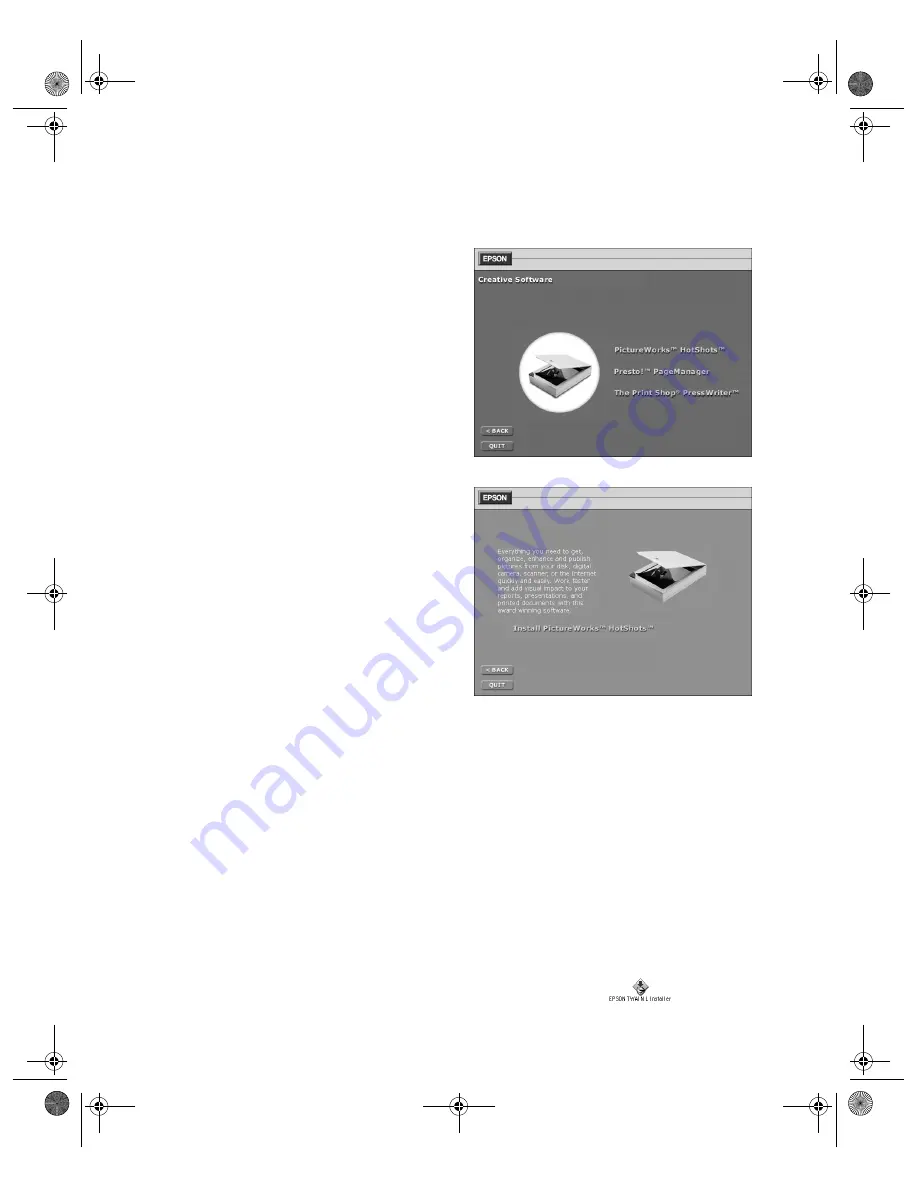
17
4. Click
Creative Software
. The
Creative Software screen appears.
5. Click the application name or button
for the program you want to install.
The install screen appears for the
application you selected (the example
shown is for PictureWorks HotShots.)
6. Click the
Install
text to install the
selected software. (You can skip the
installation by clicking the
BACK
button at the bottom of the window.)
7. If the application requires a restart, go back to step 2 after restarting to install
another application. If the application does not require a restart, you return to the
Creative Software screen. Select another application to install or click
BACK
to
return to the Main Menu.
8. After you install your applications you can view and install your electronic
manuals. At the Main Menu, click
Electronic Documentation
.
9. On the Electronic Documentation screen, click the name of the manual you want
to view. If you don’t have Adobe Acrobat Reader 4.0 or 3.0 installed, you have the
option to install it from the CD-ROM. For more information, see “Viewing Your
Electronic Manuals” on page 19.
10. If you install Acrobat Reader on your Macintosh, you need to restart the
computer. To get back to the Main Menu, double-click the
EPSON
Installer
icon.
basics.book Page 17 Wednesday, August 11, 1999 2:26 PM






























